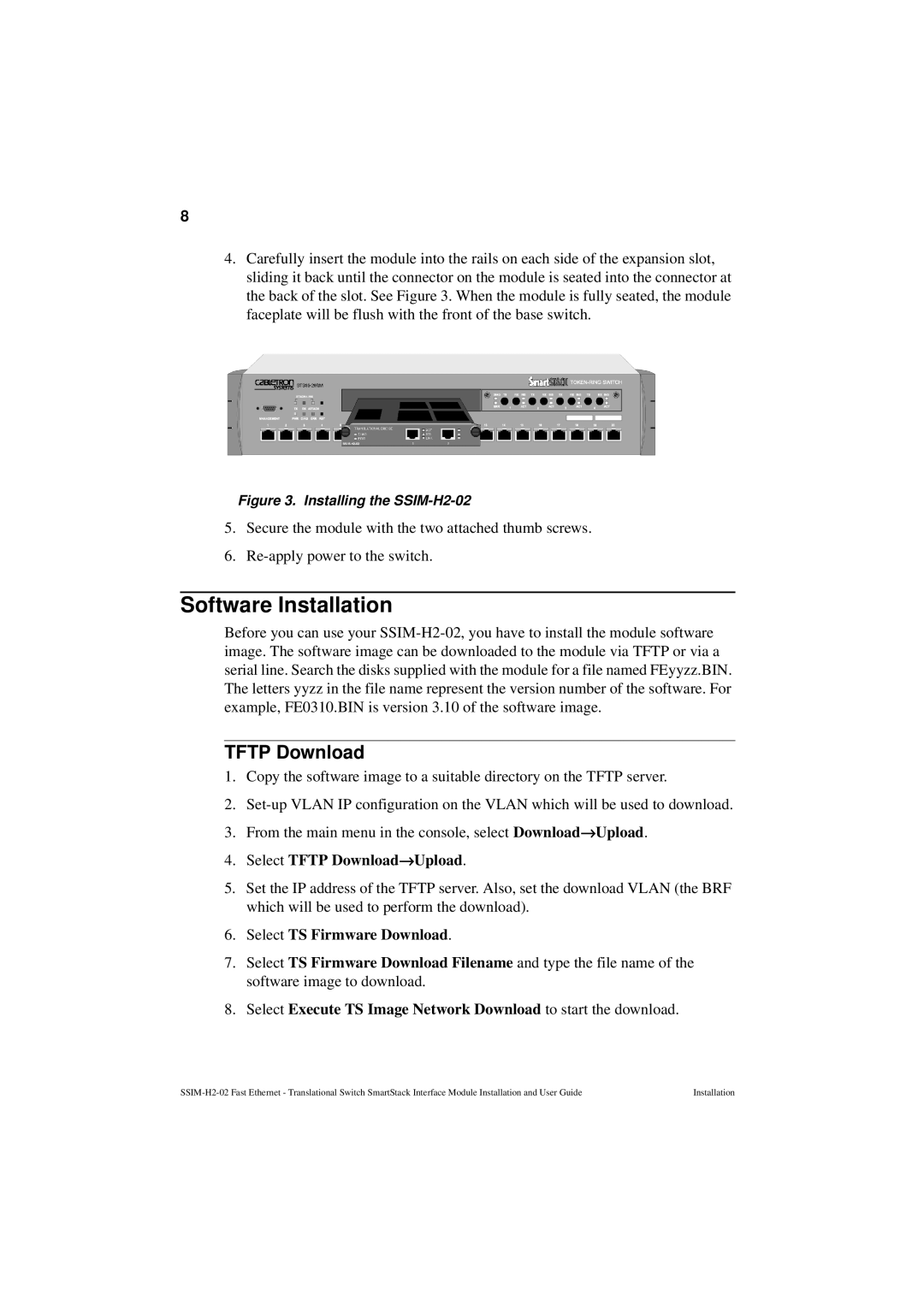8
4.Carefully insert the module into the rails on each side of the expansion slot, sliding it back until the connector on the module is seated into the connector at the back of the slot. See Figure 3. When the module is fully seated, the module faceplate will be flush with the front of the base switch.
Figure 3. Installing the SSIM-H2-02
5.Secure the module with the two attached thumb screws.
6.
Software Installation
Before you can use your
TFTP Download
1.Copy the software image to a suitable directory on the TFTP server.
2.
3. From the main menu in the console, select Download→ Upload.
4.Select TFTP Download→ Upload.
5.Set the IP address of the TFTP server. Also, set the download VLAN (the BRF which will be used to perform the download).
6.Select TS Firmware Download.
7.Select TS Firmware Download Filename and type the file name of the software image to download.
8.Select Execute TS Image Network Download to start the download.
Installation |