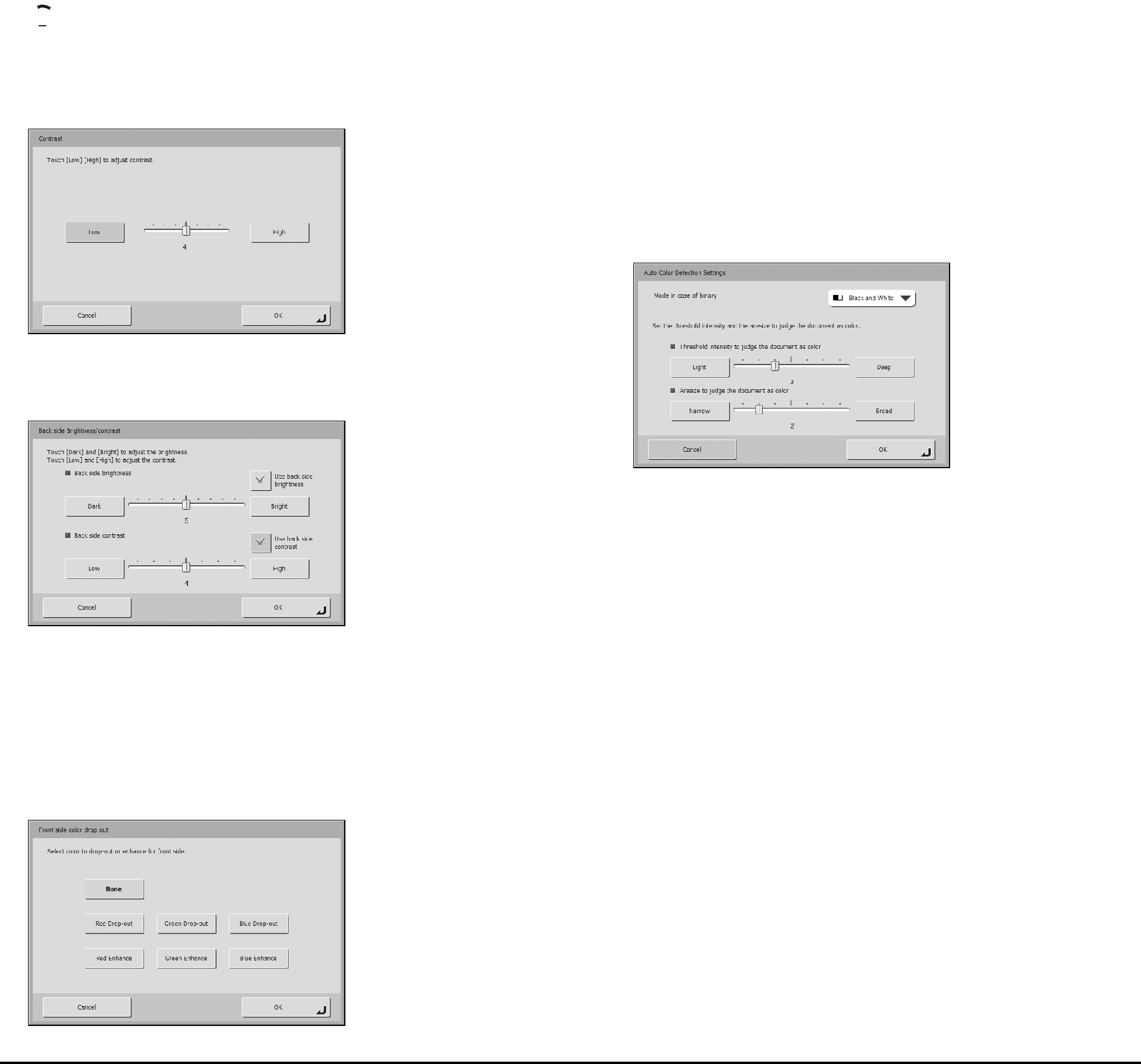
 Hint
Hint
When using
Contrast
Adjust the contrast for the images to scan.
Back side Brightness/contrast
This is enabled when you scan both sides of a document and should be used when the document has front and back sides of different density. Select [Use back side brightness (contrast)] to change the settings for the brightness and contrast of the front and back sides of the document.
Front side (Back side) color
The color
 IMPORTANT
IMPORTANT
The color
Auto Color Detection Settings
This is enabled when Auto Color Detection is selected, and allows you to configure the following detection settings for determining whether to scan a document in color or black and white.
•Mode in case of binary
Specify the scanning mode to use when a black and white document is detected.
•Threshold intensity to judge the document as color
Adjust the sensitivity to colors in a document.
•Aresize to judge the document as color
Specify the ratio of colored regions in a document.
 IMPORTANT
IMPORTANT
•The [Auto Color Detection] function cannot be used simultaneously with the color
•The scanning speed may be reduced when the Auto Color Detection function is used.