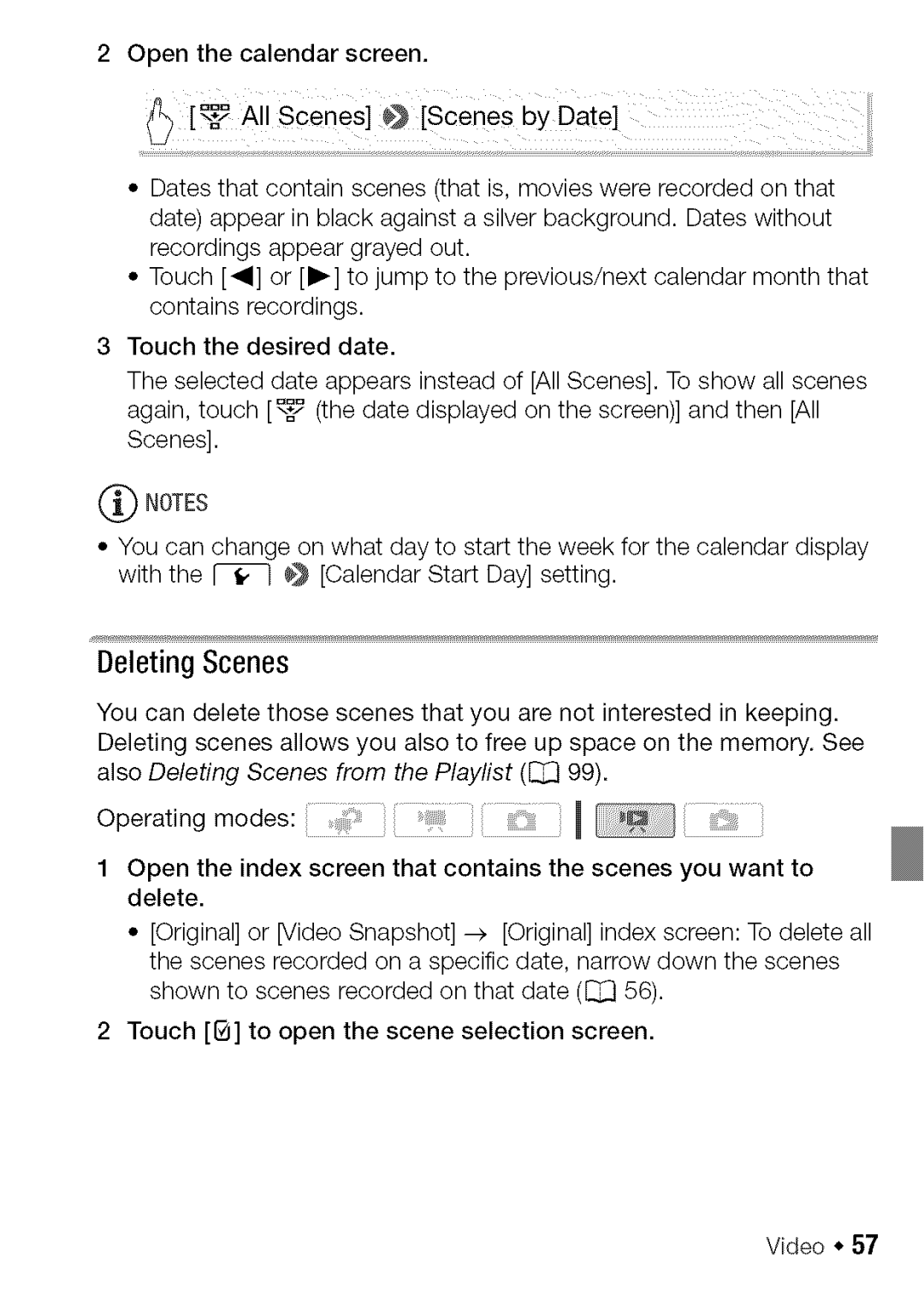2 Open the calendar screen.
•Dates that contain scenes (that is, movies were recorded on that date) appear in black against a silver background. Dates without recordings appear grayed out.
•Touch [_1] or [1_] to jump to the previous/next calendar month that contains recordings.
3 Touch the desired date.
The selected date appears instead of [All Scenes]. To show all scenes again, touch [_ (the date displayed on the screen)] and then [All Scenes].
(_) NOTES |
| |
• You can | change | on what day to start the week for the calendar display |
with the | _ | _ [Calendar Start Day] setting. |
DeletingScenes
You can delete those scenes that you are not interested in keeping. Deleting scenes allows you also to free up space on the memory. See also Deleting Scenes from the Playlist ([_ 99).
Operating modes: | 1 |
1 Open the index screen that contains the scenes you want to delete.
•[Original] or [Video Snapshot]
2 Touch [G] to open the scene selection screen.
Video * 57