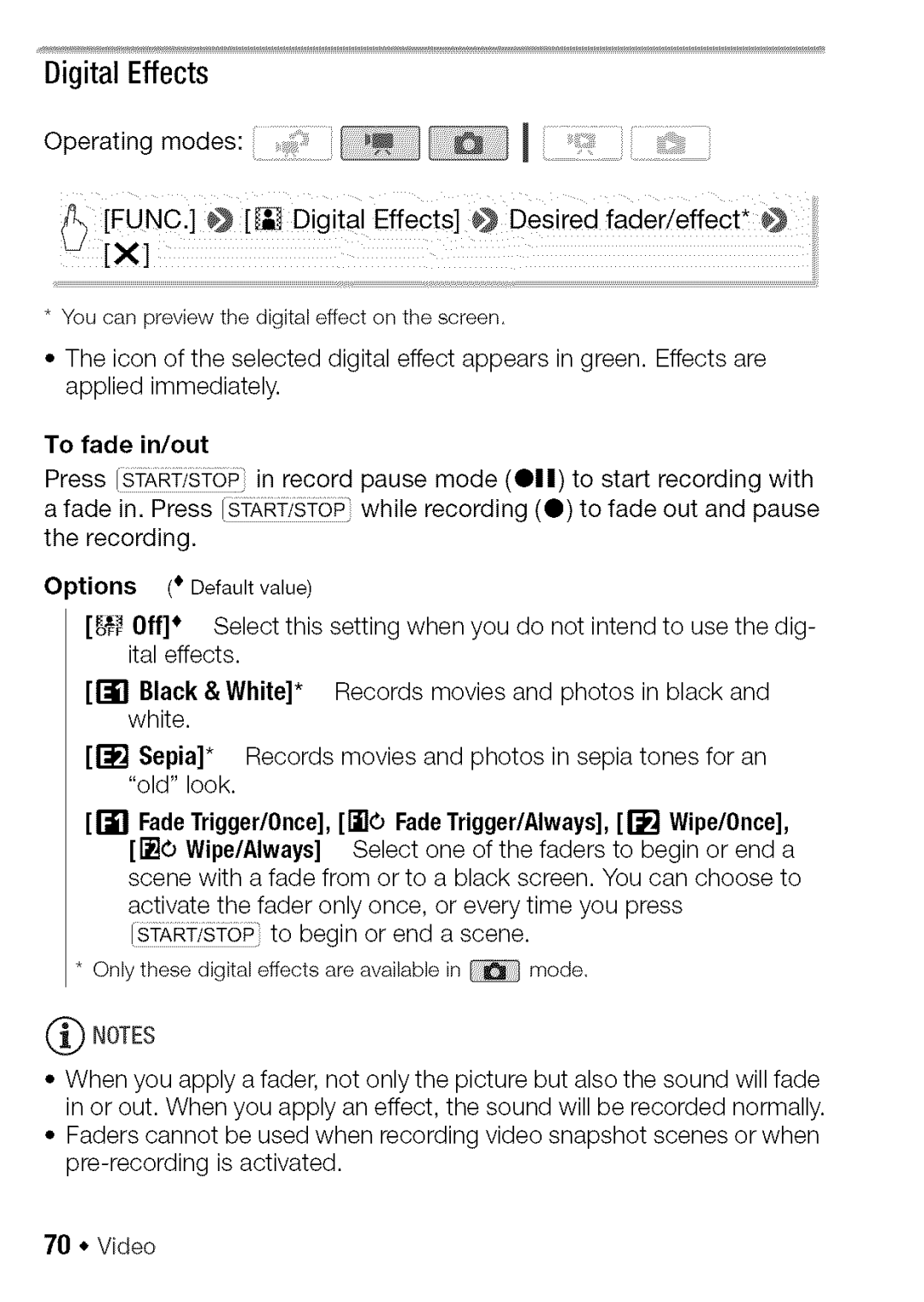Digital Effects
Operating modes: ..........
_) NC:] @ [_ Digita! Effects] @ Desired fader/effecti @
[xl
* You can preview the digital effect on the screen.
•The icon of the selected digital effect appears in green. Effects are applied immediately.
To fade in/out
Press START/SToP in record pause mode (011) to start recording with a fade in. Press [sTARi_/sTOPwhile recording (0) to fade out and pause the recording.
Options (* Default value)
[_ Off]* Select this setting when you do not intend to use the dig- ital effects.
[r_ Black & White]* Records movies and photos in black and white.
[r_ Sepia]* Records movies and photos in sepia tones for an "old" look.
[1"=_'1FadeTrigger/Once],[[]0 FadeTrigger/Always],[I-"_'JWipe/Once],
[[]0 Wipe/Always] Select one of the faders to begin or end a scene with a fade from or to a black screen. You can choose to
activate the fader only once, or every time you press sTARi:/sToPI to begin or end a scene.
* Only these digital effects are availablein _ | mode, |
(_) NOTES
•When you apply a fader, not only the picture but also the sound will fade in or out. When you apply an effect, the sound will be recorded normally.
•Faders cannot be used when recording video snapshot scenes or when
70 • Video