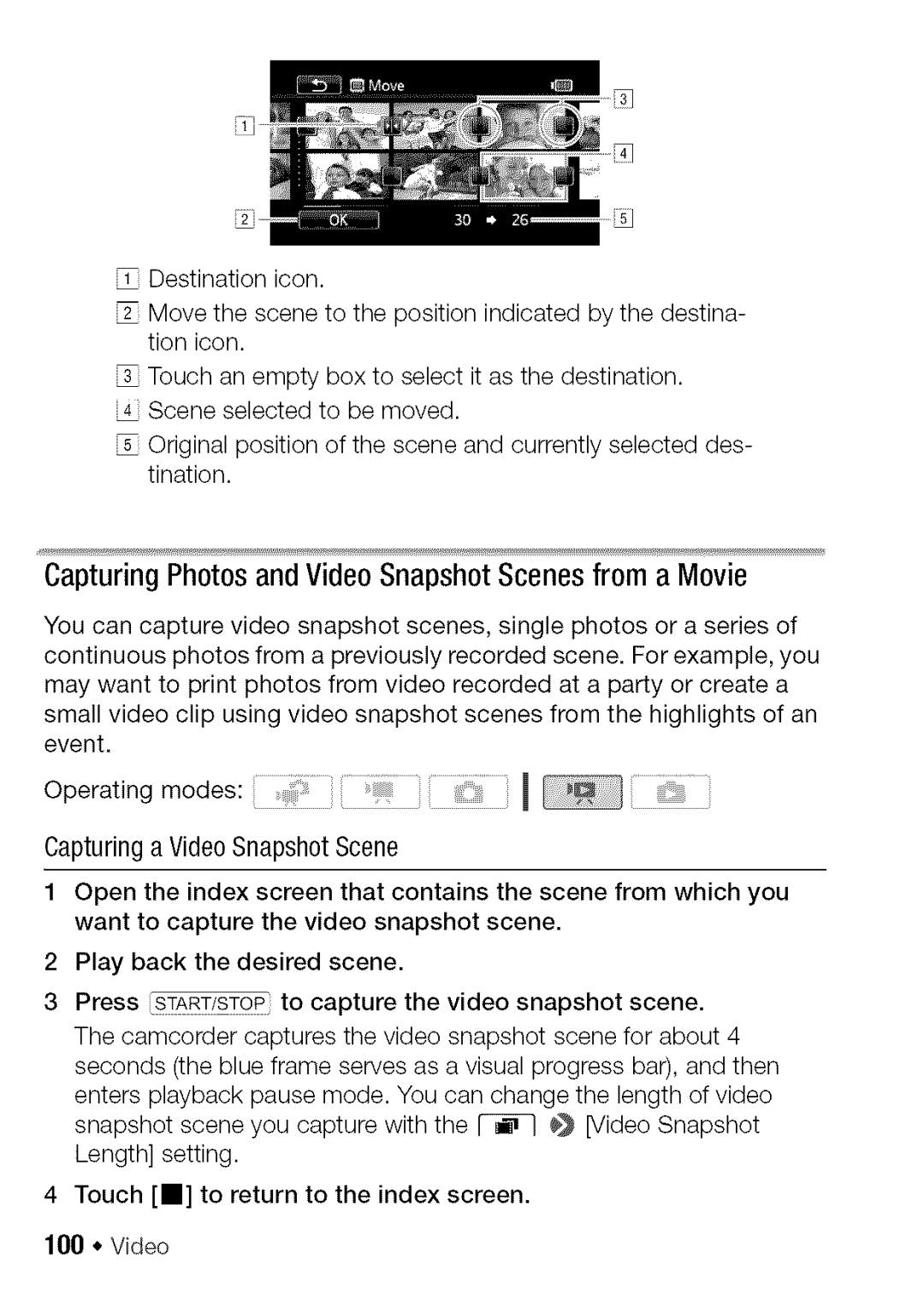%
%
Destination icon.
i2 Move the scene to the position indicated by the destina- tion icon.
_ Touch an empty box to select it as the destination.
i4 Scene selected to be moved.
i_ Original position of the scene and currently selected des- tination.
CapturingPhotosandVideoSnapshotScenesfrom a Movie
You can capture video snapshot scenes, single photos or a series of continuous photos from a previously recorded scene. For example, you may want to print photos from video recorded at a party or create a
small video clip using video snapshot scenes from the highlights of an event.
Operating modes: | 1 |
Capturing a Video Snapshot Scene
1 Open the index screen that contains want to capture the video snapshot
the scene from which you scene.
2 Play back the desired scene.
3 Press START/STOPto capture the video snapshot scene. The camcorder captures the video snapshot scene for about 4 seconds (the blue frame serves as a visual progress bar), and then enters playback pause mode. You can change the length of video
snapshot scene you capture with the _ _} [Video Snapshot Length] setting.
4 Touch [_] to return to the index screen.
100 * Video