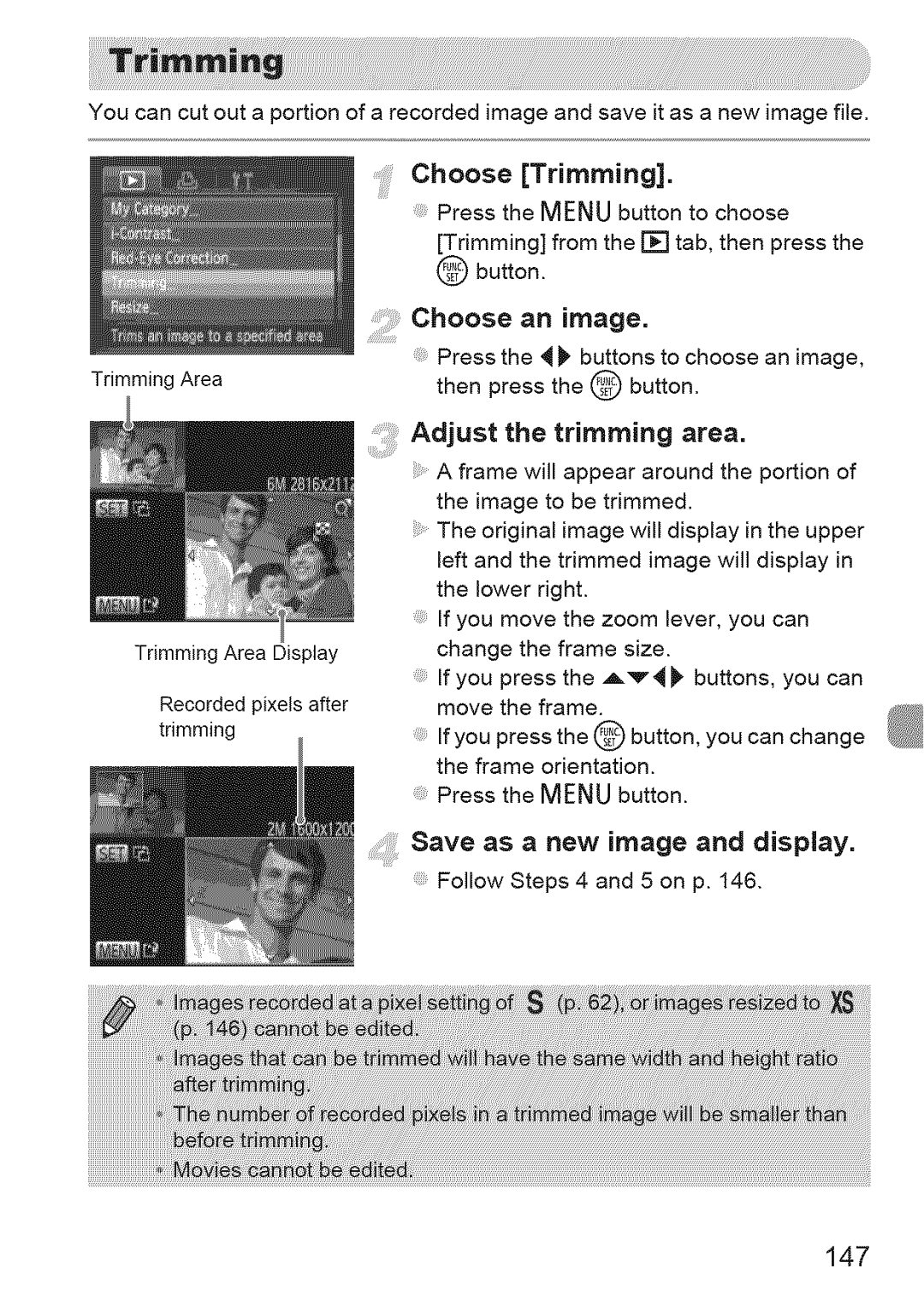You can cut out a portion of a recorded image and save it as a new image file.
Choose [Trimming].
Press the MENU button to choose [Trimming] from the F_ tab, then press the
@ button.
Chooseanimage.
| Press the _ _ buttons to choose an image, |
Trimming Area | then press the @ button. |
|
Trimming Area Display
Recorded pixels after trimming
Adjust the trimming area.
A frame will appear around the portion of the image to be trimmed.
The original image will display in the upper left and the trimmed image will display in the lower right.
If you move the zoom lever, you can change the frame size.
If you press the A'_4 _, buttons, you can move the frame.
If you press the @ button, you can change the frame orientation.
Press the MENU button.
........Save as a new image and display.
Follow Steps 4 and 5 on p. I46.