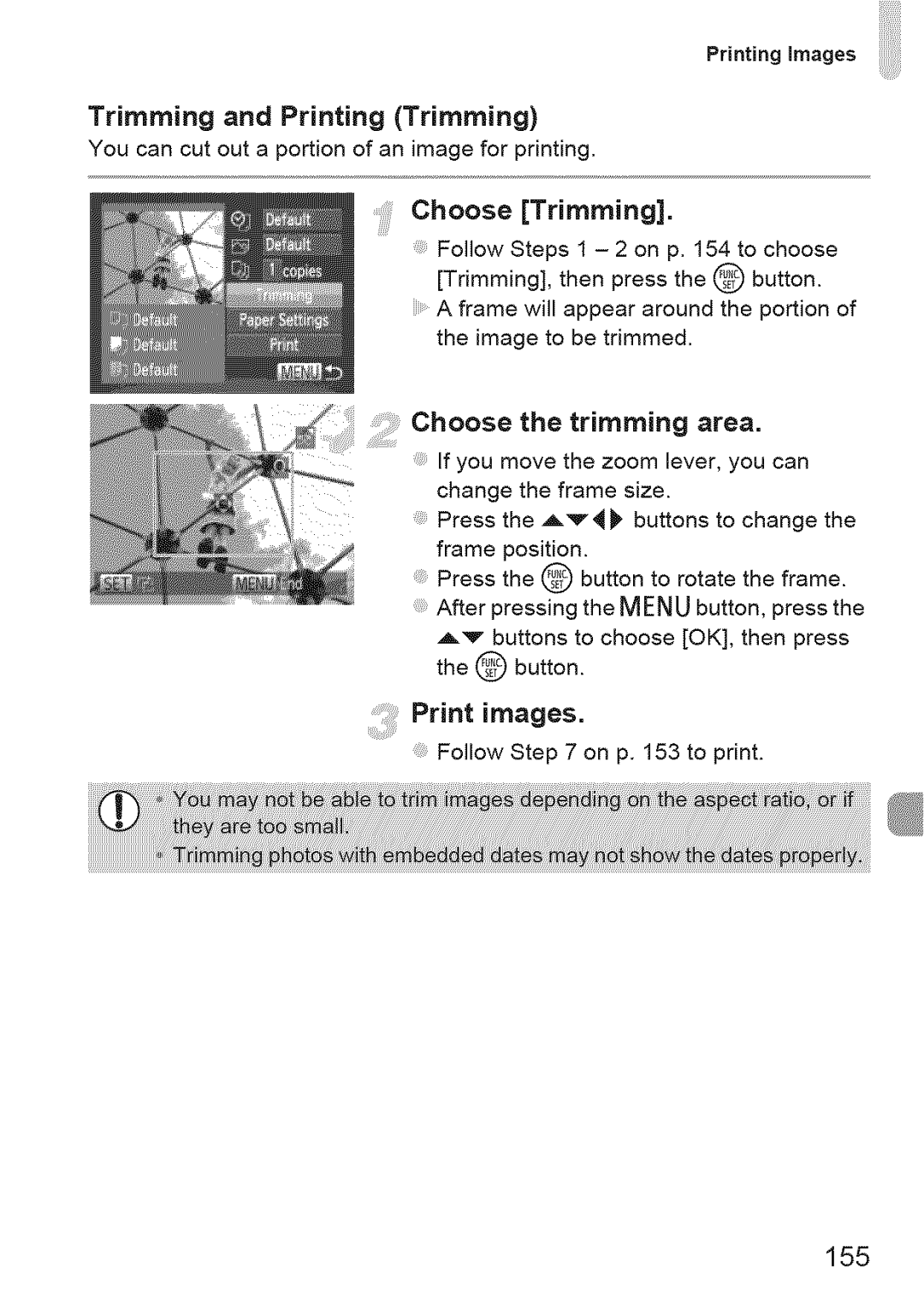Printing images
Trimming and Printing (Trimming)
You can cut out a portion of an image for printing.
Choose [Trimming].
Follow Steps 1 - 2 on p. 154 to choose [Trimming], then press the @ button.
A frame will appear around the portion of the image to be trimmed.
Choose the trimming area.
If you move the zoom lever, you can change the frame size.
Press the A'_4)' buttons to change the frame position.
Press the @ button to rotate the frame.
After pressing the MENUbutton, press the
._'_ buttons to choose [OK], then press the @ button.
:Print images.
Follow Step 7 on p. 153 to print.