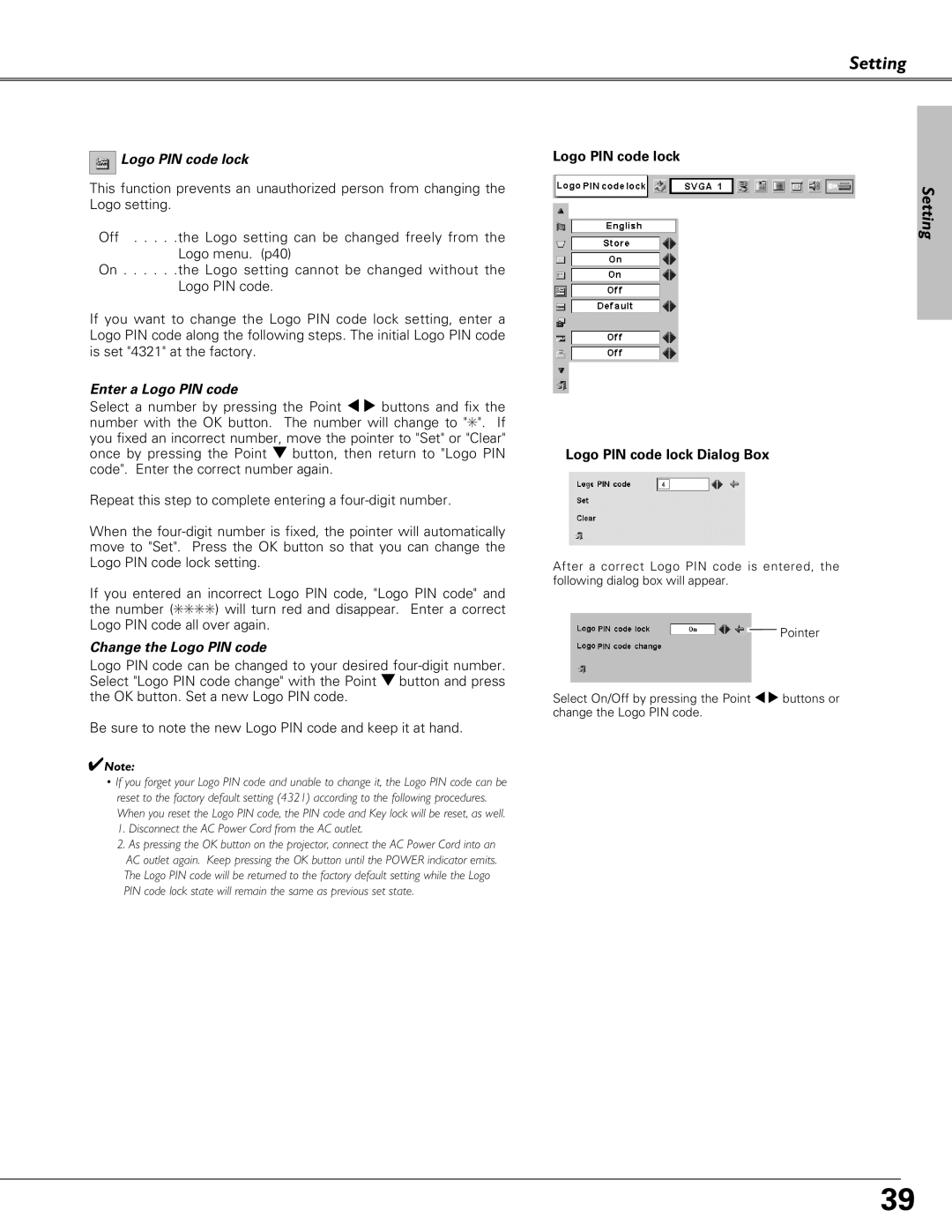Setting
 Logo PIN code lock
Logo PIN code lock
This function prevents an unauthorized person from changing the Logo setting.
Off . . . . .the Logo setting can be changed freely from the Logo menu. (p40)
On . . . . . .the Logo setting cannot be changed without the Logo PIN code.
If you want to change the Logo PIN code lock setting, enter a Logo PIN code along the following steps. The initial Logo PIN code is set "4321" at the factory.
Enter a Logo PIN code
Select a number by pressing the Point 7 8 buttons and fix the number with the OK button. The number will change to "✳". If you fixed an incorrect number, move the pointer to "Set" or "Clear" once by pressing the Point d button, then return to "Logo PIN code". Enter the correct number again.
Repeat this step to complete entering a
When the
If you entered an incorrect Logo PIN code, "Logo PIN code" and the number (✳✳✳✳) will turn red and disappear. Enter a correct Logo PIN code all over again.
Change the Logo PIN code
Logo PIN code can be changed to your desired
Be sure to note the new Logo PIN code and keep it at hand.
✔Note:
•If you forget your Logo PIN code and unable to change it, the Logo PIN code can be reset to the factory default setting (4321) according to the following procedures. When you reset the Logo PIN code, the PIN code and Key lock will be reset, as well.
1.Disconnect the AC Power Cord from the AC outlet.
2.As pressing the OK button on the projector, connect the AC Power Cord into an AC outlet again. Keep pressing the OK button until the POWER indicator emits. The Logo PIN code will be returned to the factory default setting while the Logo PIN code lock state will remain the same as previous set state.
Logo PIN code lock
Logo PIN code lock Dialog Box
After a correct Logo PIN code is entered, the following dialog box will appear.
![]() Pointer
Pointer
Select On/Off by pressing the Point 7 8 buttons or change the Logo PIN code.
Setting
39