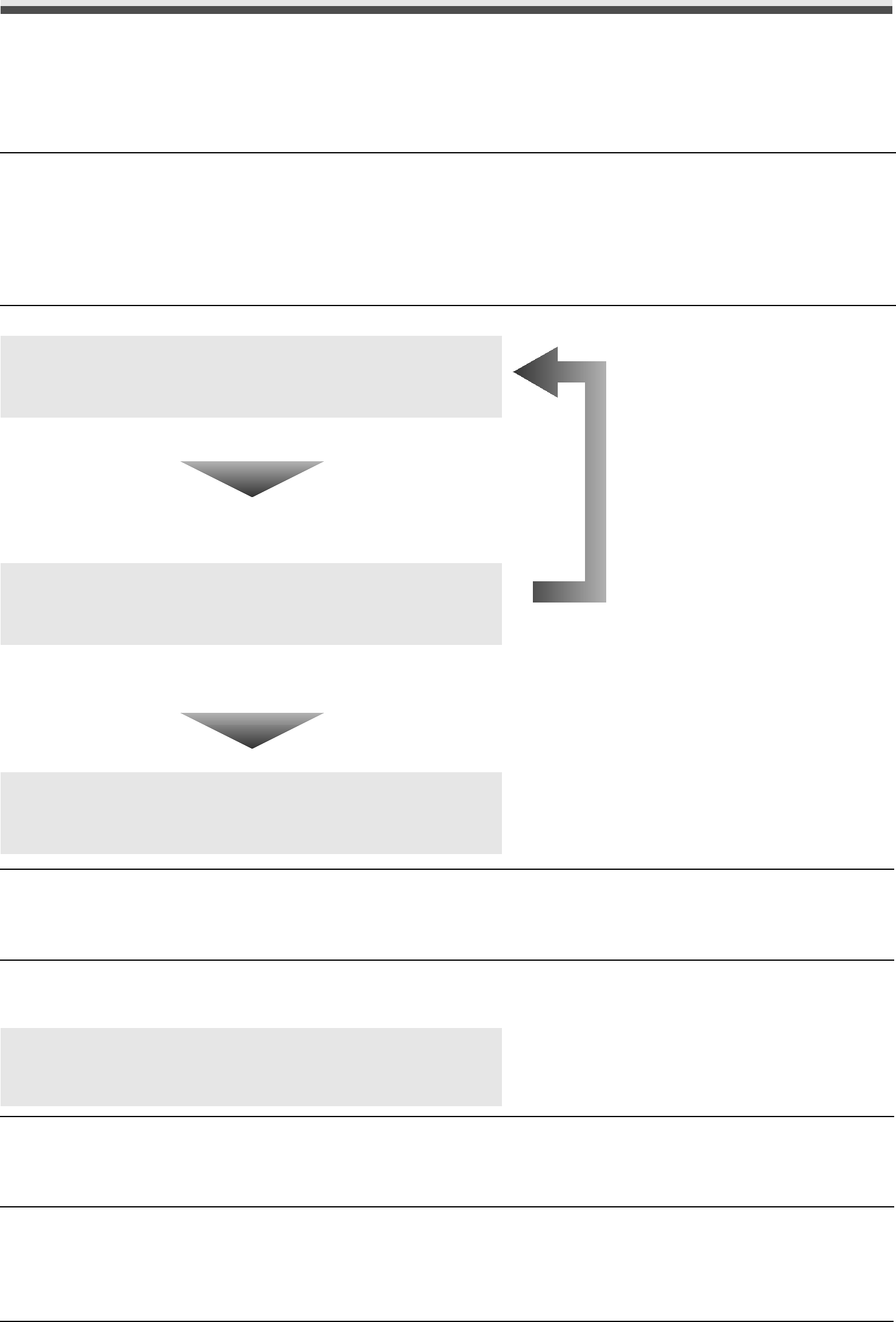
When Printing Becomes Faint or Colors Are Incorrect
When printing becomes faint or colors are incorrect even if ink remains in the ink tanks, the print head nozzles are probably clogged. Print the nozzle check pattern to confirm the condition of the nozzles and then perform Print Head Cleaning.
If print results are not satisfactory, performing Print Head Alignment may improve print quality.
 Note
Note
Before performing maintenance
zOpen the Scanning Unit (Printer Cover) and make sure that all lamps for the ink tanks are lit red. If not, see “Getting the Ink Status Information” on page 50 and take the appropriate action.
zIncrease the Print Quality setting in the printer driver settings. For details, refer to the PC Printing Guide
Step 1
See “Printing the Nozzle Check Pattern” on page 57.
If lines are missing or if white streaks appearAfter cleaning the Print Head, print and examine the
nozzle check
pattern.
Step 2
See “Print Head Cleaning” on page 60.
If the problem is not resolved after performing
Print Head Cleaning twice
Step 3
See “Print Head Deep Cleaning” on page 61.
 Note
Note
If Print Head Deep Cleaning does not resolve the problem, the Print Head may be damaged. Contact your Canon service representative.
zIf the Ruled Lines Are Shifted
See “Aligning the Print Head” on page 62.
 Note
Note
You can also perform the maintenance operation from your computer. For details, refer to the PC Printing Guide
56Routine Maintenance