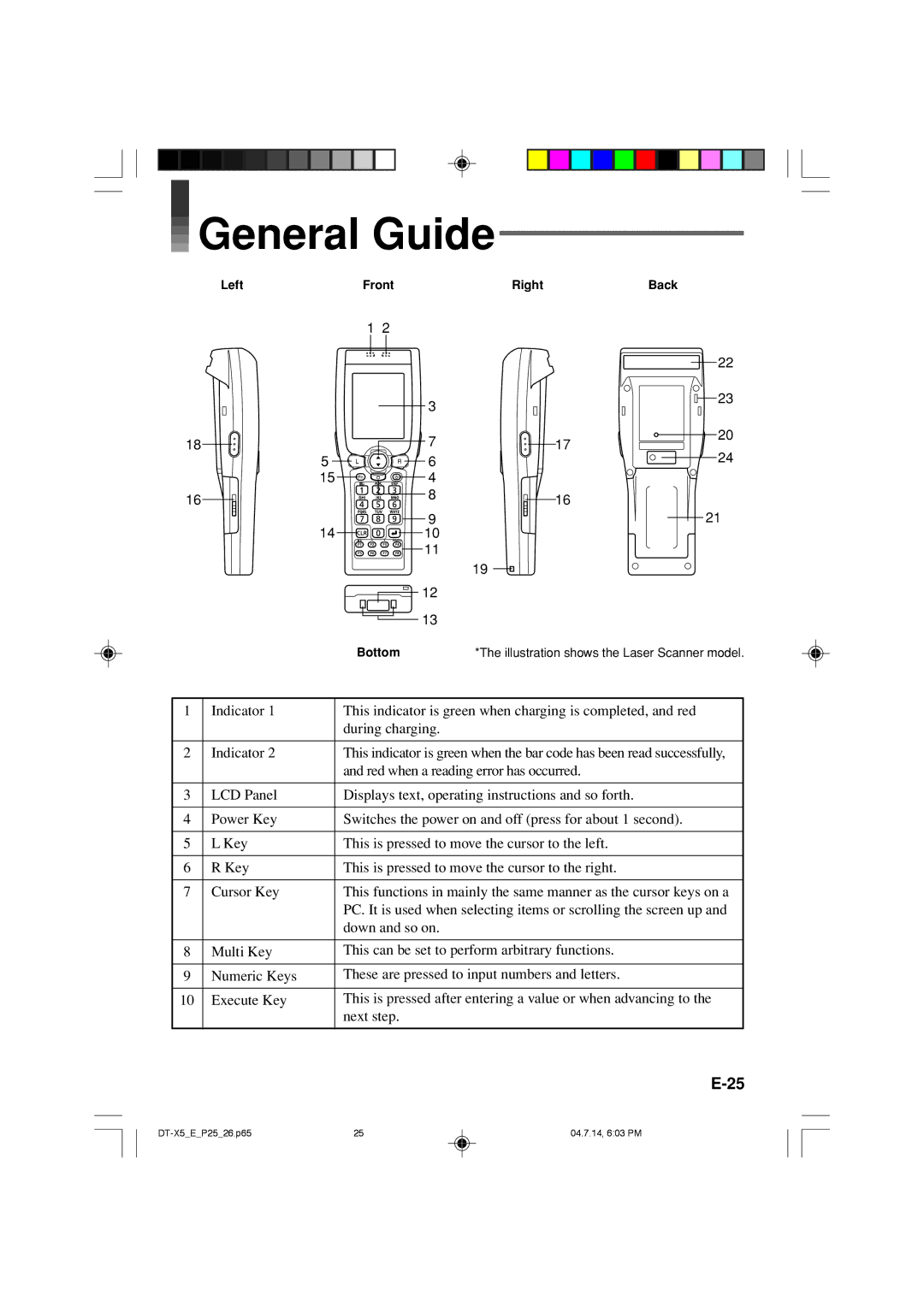General Guide
General Guide
Left | Front | Right | Back |
| 1 2 |
|
|
|
|
| 22 |
|
| 3 | 23 |
|
|
| |
18 |
| 7 | 20 |
| 17 | ||
| 5 | 6 | 24 |
| 15 | 4 |
|
16 |
| 8 | 16 |
|
| ||
| 14 | 9 | 21 |
| 10 |
| |
|
| 11 |
|
|
| 19 |
|
|
| 12 |
|
|
| 13 |
|
| Bottom | *The illustration shows the Laser Scanner model. | |
1 | Indicator 1 | This indicator is green when charging is completed, and red |
|
| during charging. |
|
|
|
2 | Indicator 2 | This indicator is green when the bar code has been read successfully, |
|
| and red when a reading error has occurred. |
|
|
|
3 | LCD Panel | Displays text, operating instructions and so forth. |
|
|
|
4 | Power Key | Switches the power on and off (press for about 1 second). |
|
|
|
5 | L Key | This is pressed to move the cursor to the left. |
|
|
|
6 | R Key | This is pressed to move the cursor to the right. |
|
|
|
7 | Cursor Key | This functions in mainly the same manner as the cursor keys on a |
|
| PC. It is used when selecting items or scrolling the screen up and |
|
| down and so on. |
|
|
|
8 | Multi Key | This can be set to perform arbitrary functions. |
|
|
|
9 | Numeric Keys | These are pressed to input numbers and letters. |
|
|
|
10 | Execute Key | This is pressed after entering a value or when advancing to the |
|
| next step. |
|
|
|
25 | 04.7.14, 6:03 PM |