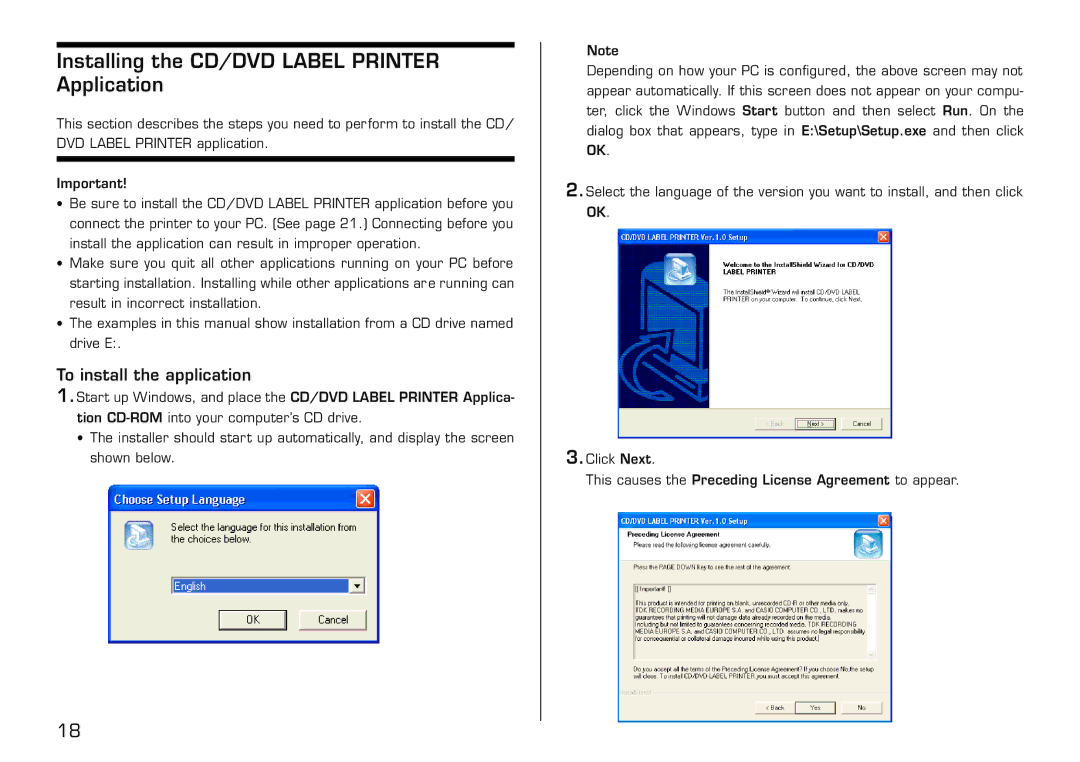Installing the CD/DVD LABEL PRINTER Application
This section describes the steps you need to perform to install the CD/ DVD LABEL PRINTER application.
Important!
•Be sure to install the CD/DVD LABEL PRINTER application before you connect the printer to your PC. (See page 21.) Connecting before you install the application can result in improper operation.
•Make sure you quit all other applications running on your PC before starting installation. Installing while other applications are running can result in incorrect installation.
•The examples in this manual show installation from a CD drive named drive E:.
To install the application
1.Start up Windows, and place the CD/DVD LABEL PRINTER Applica- tion
•The installer should start up automatically, and display the screen shown below.
Note
Depending on how your PC is configured, the above screen may not appear automatically. If this screen does not appear on your compu- ter, click the Windows Start button and then select Run. On the dialog box that appears, type in E:\Setup\Setup.exe and then click OK.
2.Select the language of the version you want to install, and then click OK.
3.Click Next.
This causes the Preceding License Agreement to appear.
18