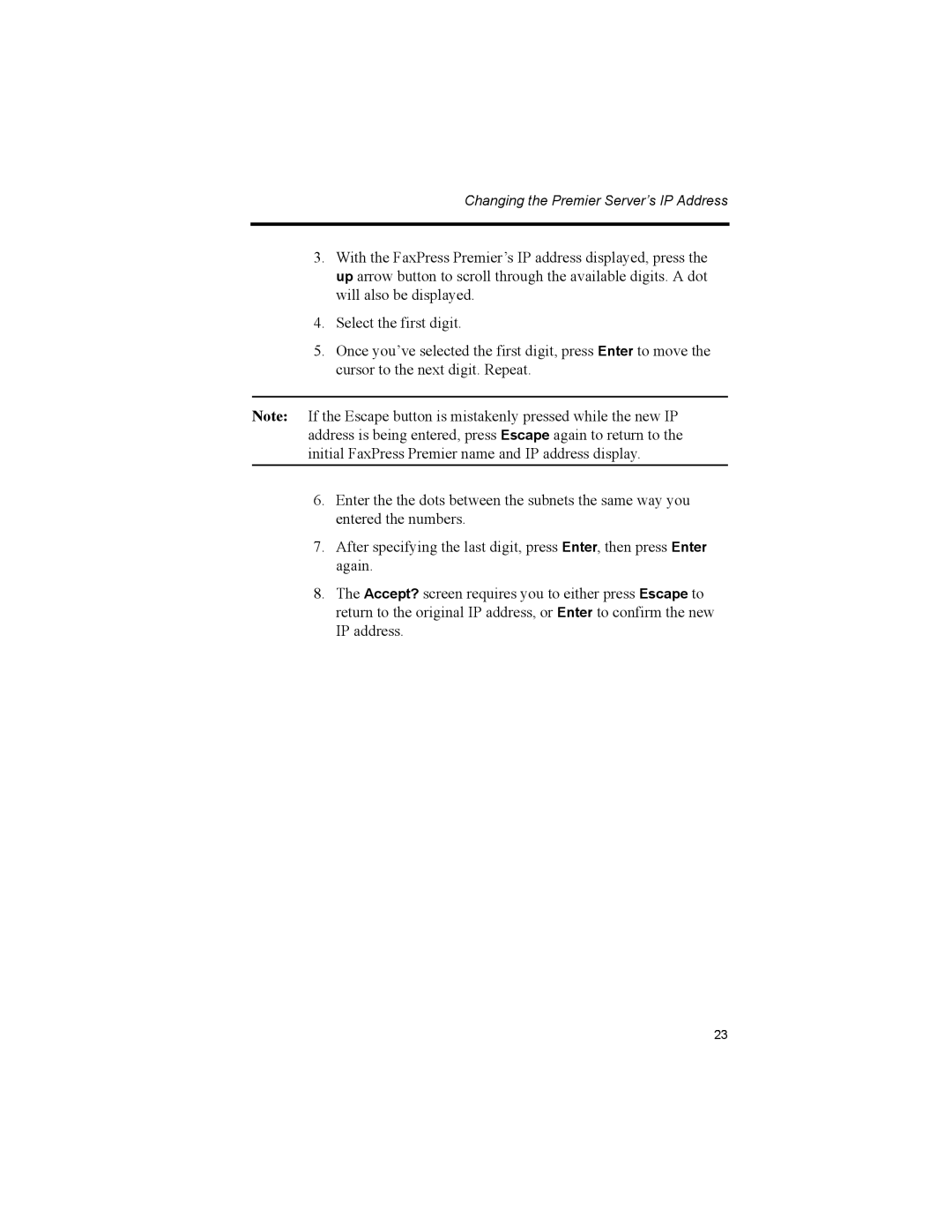Changing the Premier Server’s IP Address
3.With the FaxPress Premier’s IP address displayed, press the up arrow button to scroll through the available digits. A dot will also be displayed.
4.Select the first digit.
5.Once you’ve selected the first digit, press Enter to move the cursor to the next digit. Repeat.
Note: If the Escape button is mistakenly pressed while the new IP address is being entered, press Escape again to return to the initial FaxPress Premier name and IP address display.
6.Enter the the dots between the subnets the same way you entered the numbers.
7.After specifying the last digit, press Enter, then press Enter again.
8.The Accept? screen requires you to either press Escape to return to the original IP address, or Enter to confirm the new IP address.
23