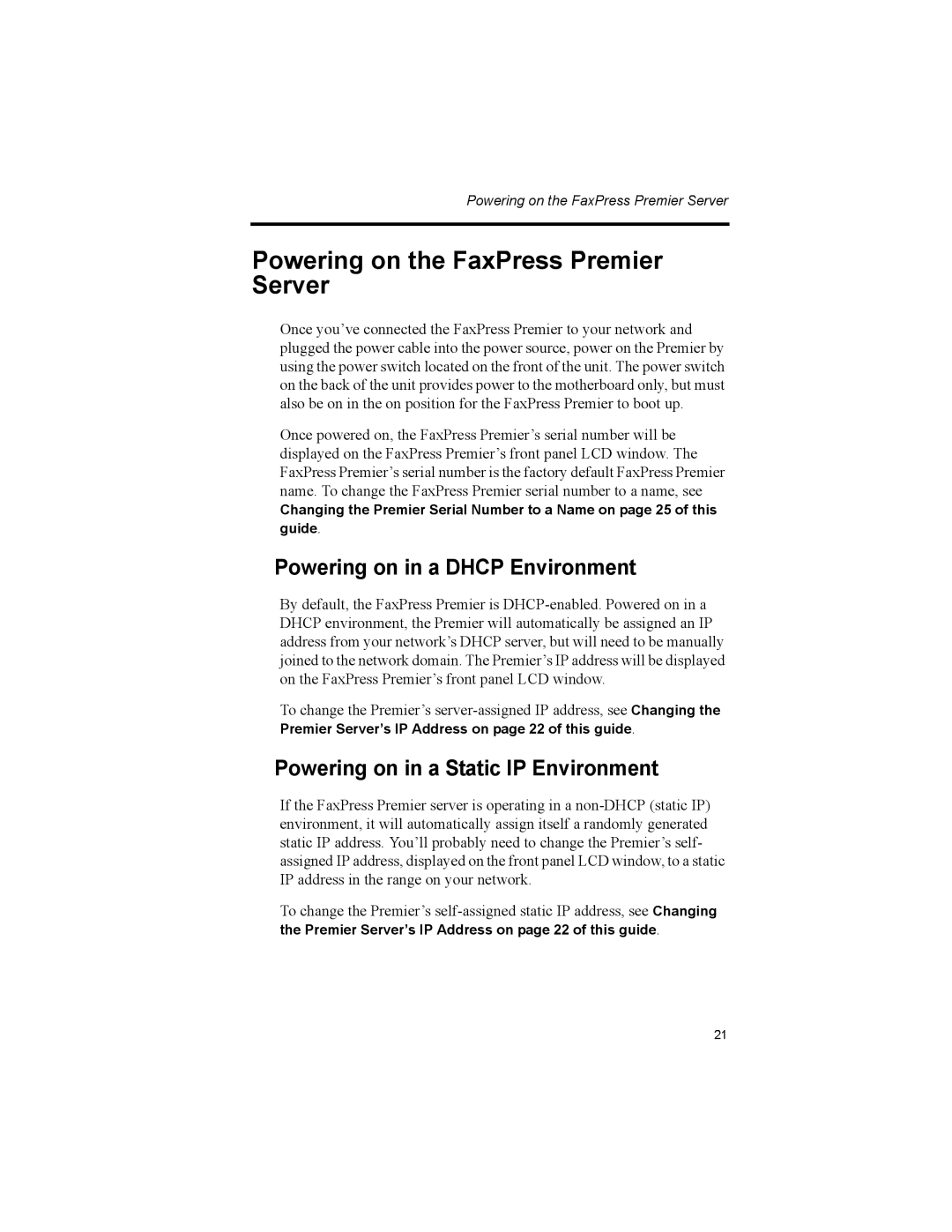Powering on the FaxPress Premier Server
Powering on the FaxPress Premier Server
Once you’ve connected the FaxPress Premier to your network and plugged the power cable into the power source, power on the Premier by using the power switch located on the front of the unit. The power switch on the back of the unit provides power to the motherboard only, but must also be on in the on position for the FaxPress Premier to boot up.
Once powered on, the FaxPress Premier’s serial number will be displayed on the FaxPress Premier’s front panel LCD window. The FaxPress Premier’s serial number is the factory default FaxPress Premier name. To change the FaxPress Premier serial number to a name, see
Changing the Premier Serial Number to a Name on page 25 of this guide.
Powering on in a DHCP Environment
By default, the FaxPress Premier is
To change the Premier’s
Premier Server’s IP Address on page 22 of this guide.
Powering on in a Static IP Environment
If the FaxPress Premier server is operating in a
To change the Premier’s
the Premier Server’s IP Address on page 22 of this guide.
21