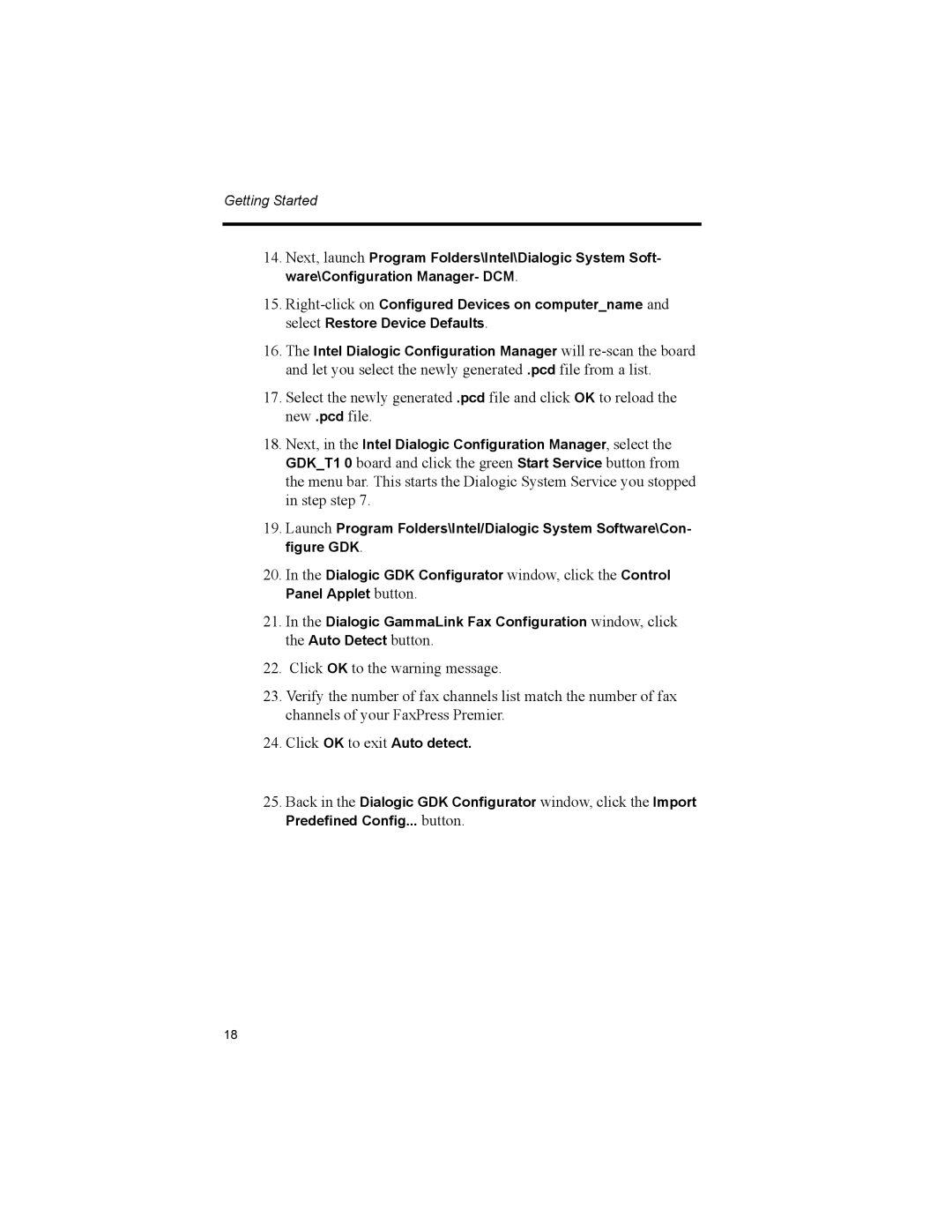Getting Started
14.Next, launch Program Folders\Intel\Dialogic System Soft- ware\Configuration Manager- DCM.
15.
16.The Intel Dialogic Configuration Manager will
17.Select the newly generated .pcd file and click OK to reload the new .pcd file.
18.Next, in the Intel Dialogic Configuration Manager, select the
GDK_T1 0 board and click the green Start Service button from the menu bar. This starts the Dialogic System Service you stopped in step step 7.
19.Launch Program Folders\Intel/Dialogic System Software\Con- figure GDK.
20.In the Dialogic GDK Configurator window, click the Control Panel Applet button.
21.In the Dialogic GammaLink Fax Configuration window, click the Auto Detect button.
22.Click OK to the warning message.
23.Verify the number of fax channels list match the number of fax channels of your FaxPress Premier.
24.Click OK to exit Auto detect.
25.Back in the Dialogic GDK Configurator window, click the Import Predefined Config... button.
18