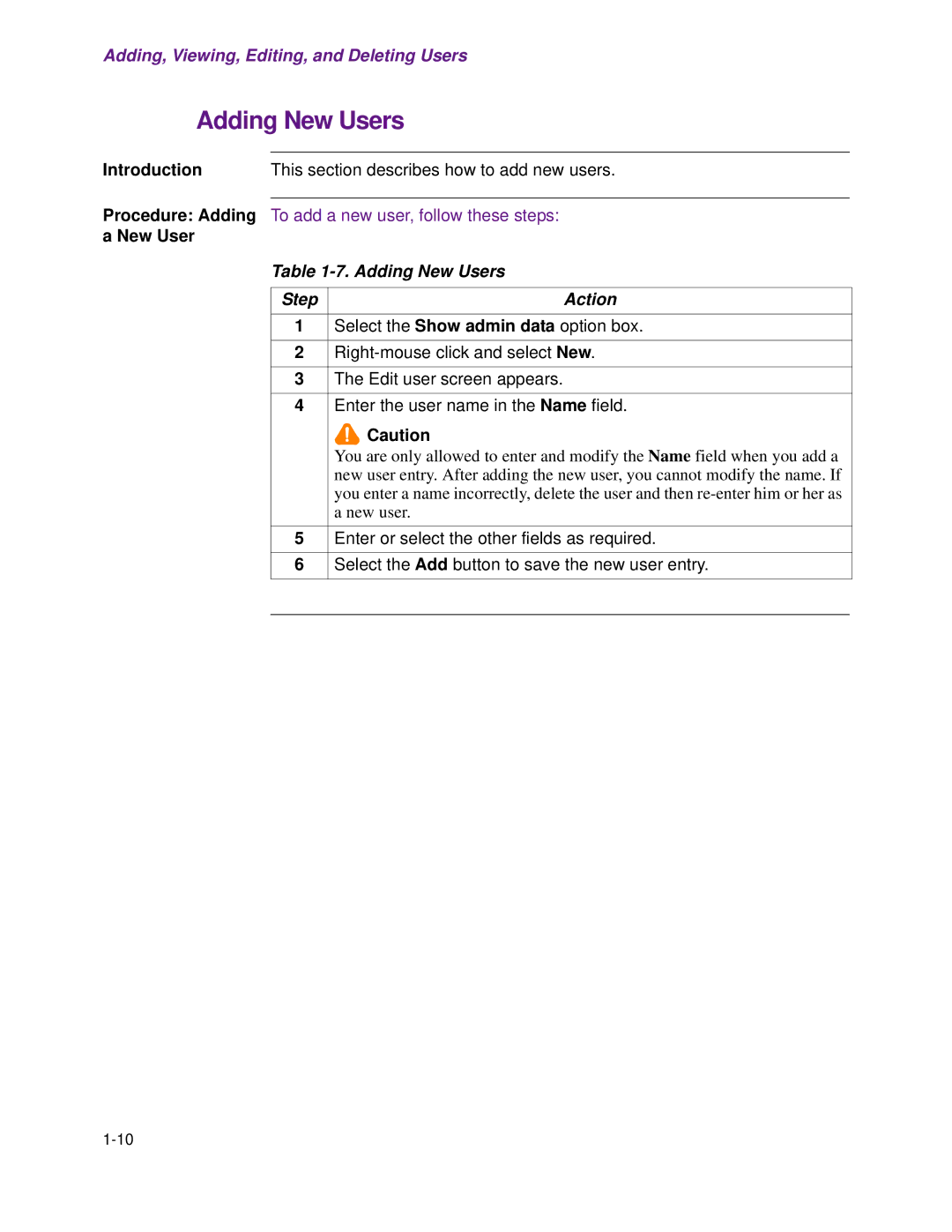Adding, Viewing, Editing, and Deleting Users
Adding New Users
Introduction | This section describes how to add new users. |
Procedure: Adding To add a new user, follow these steps: a New User
Table 1-7. Adding New Users
Step | Action |
1Select the Show admin data option box.
2
3The Edit user screen appears.
4Enter the user name in the Name field.
![]()
![]()
![]() Caution
Caution
You are only allowed to enter and modify the Name field when you add a new user entry. After adding the new user, you cannot modify the name. If you enter a name incorrectly, delete the user and then
5Enter or select the other fields as required.
6Select the Add button to save the new user entry.