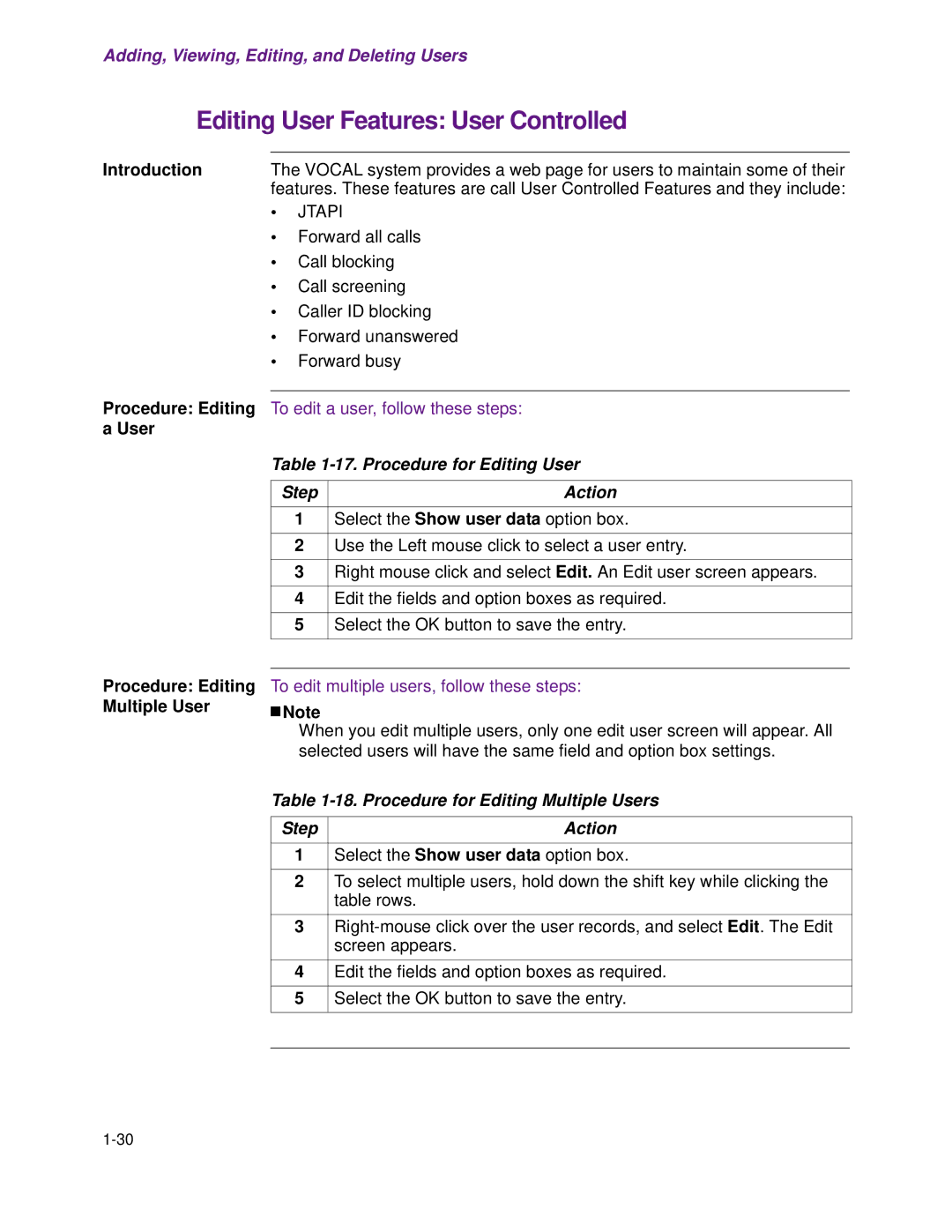Adding, Viewing, Editing, and Deleting Users
Editing User Features: User Controlled
Introduction | The VOCAL system provides a web page for users to maintain some of their | |
| features. These features are call User Controlled Features and they include: | |
| • | JTAPI |
| • | Forward all calls |
| • | Call blocking |
| • | Call screening |
| • | Caller ID blocking |
| • | Forward unanswered |
| • | Forward busy |
Procedure: Editing |
| |
To edit a user, follow these steps: | ||
a User |
|
|
Procedure: Editing Multiple User
Table
Step | Action |
|
|
1 | Select the Show user data option box. |
|
|
2 | Use the Left mouse click to select a user entry. |
|
|
3 | Right mouse click and select Edit. An Edit user screen appears. |
|
|
4 | Edit the fields and option boxes as required. |
|
|
5 | Select the OK button to save the entry. |
|
|
To edit multiple users, follow these steps:
![]()
![]() Note
Note
When you edit multiple users, only one edit user screen will appear. All selected users will have the same field and option box settings.
Table 1-18. Procedure for Editing Multiple Users
Step | Action |
1Select the Show user data option box.
2To select multiple users, hold down the shift key while clicking the table rows.
3
4Edit the fields and option boxes as required.
5Select the OK button to save the entry.