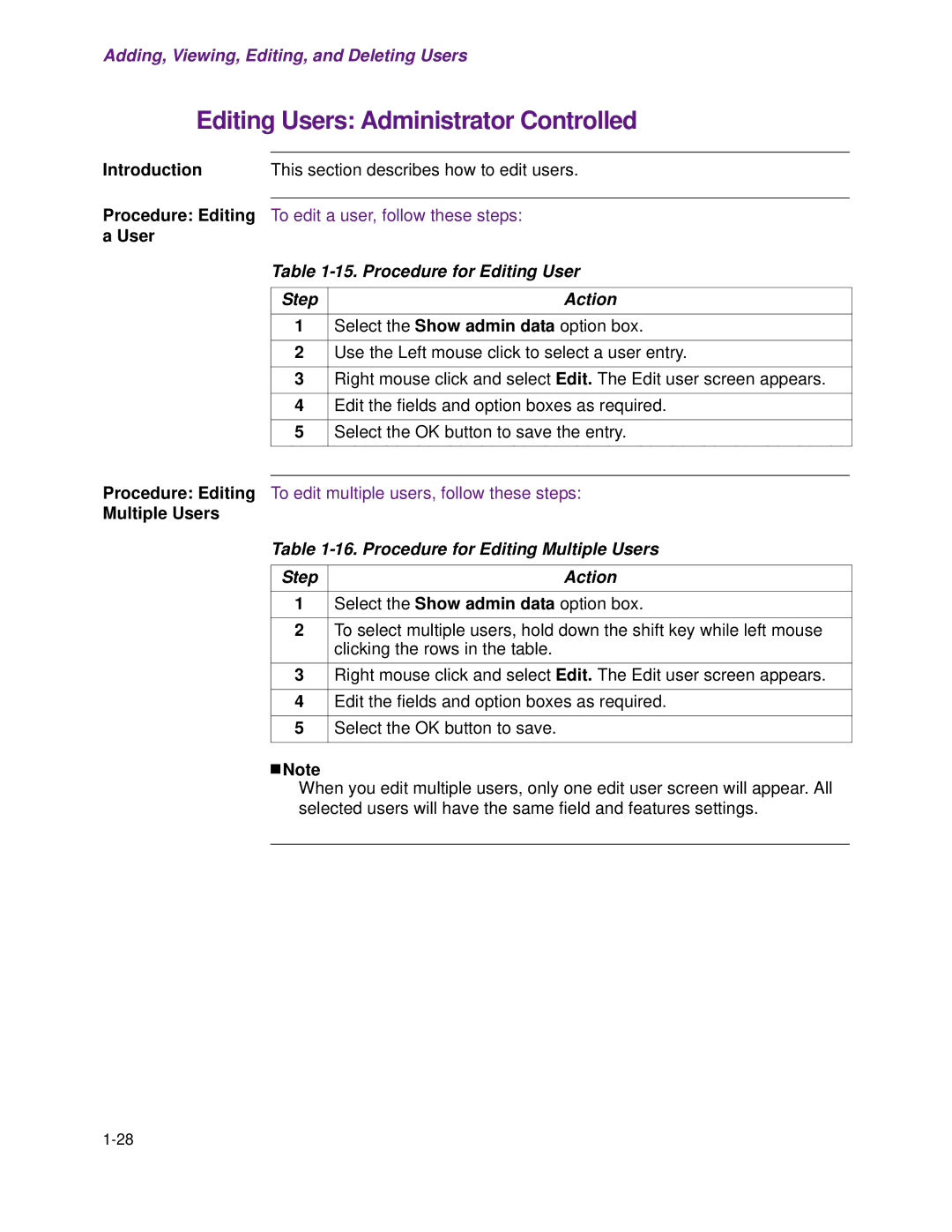Adding, Viewing, Editing, and Deleting Users
Editing Users: Administrator Controlled
Introduction | This section describes how to edit users. |
Procedure: Editing To edit a user, follow these steps: a User
Table
Step | Action |
|
|
1 | Select the Show admin data option box. |
|
|
2 | Use the Left mouse click to select a user entry. |
|
|
3 | Right mouse click and select Edit. The Edit user screen appears. |
|
|
4 | Edit the fields and option boxes as required. |
|
|
5 | Select the OK button to save the entry. |
|
|
Procedure: Editing To edit multiple users, follow these steps:
Multiple Users
Table 1-16. Procedure for Editing Multiple Users
Step | Action |
1Select the Show admin data option box.
2To select multiple users, hold down the shift key while left mouse clicking the rows in the table.
3Right mouse click and select Edit. The Edit user screen appears.
4Edit the fields and option boxes as required.
5Select the OK button to save.
![]()
![]() Note
Note
When you edit multiple users, only one edit user screen will appear. All selected users will have the same field and features settings.