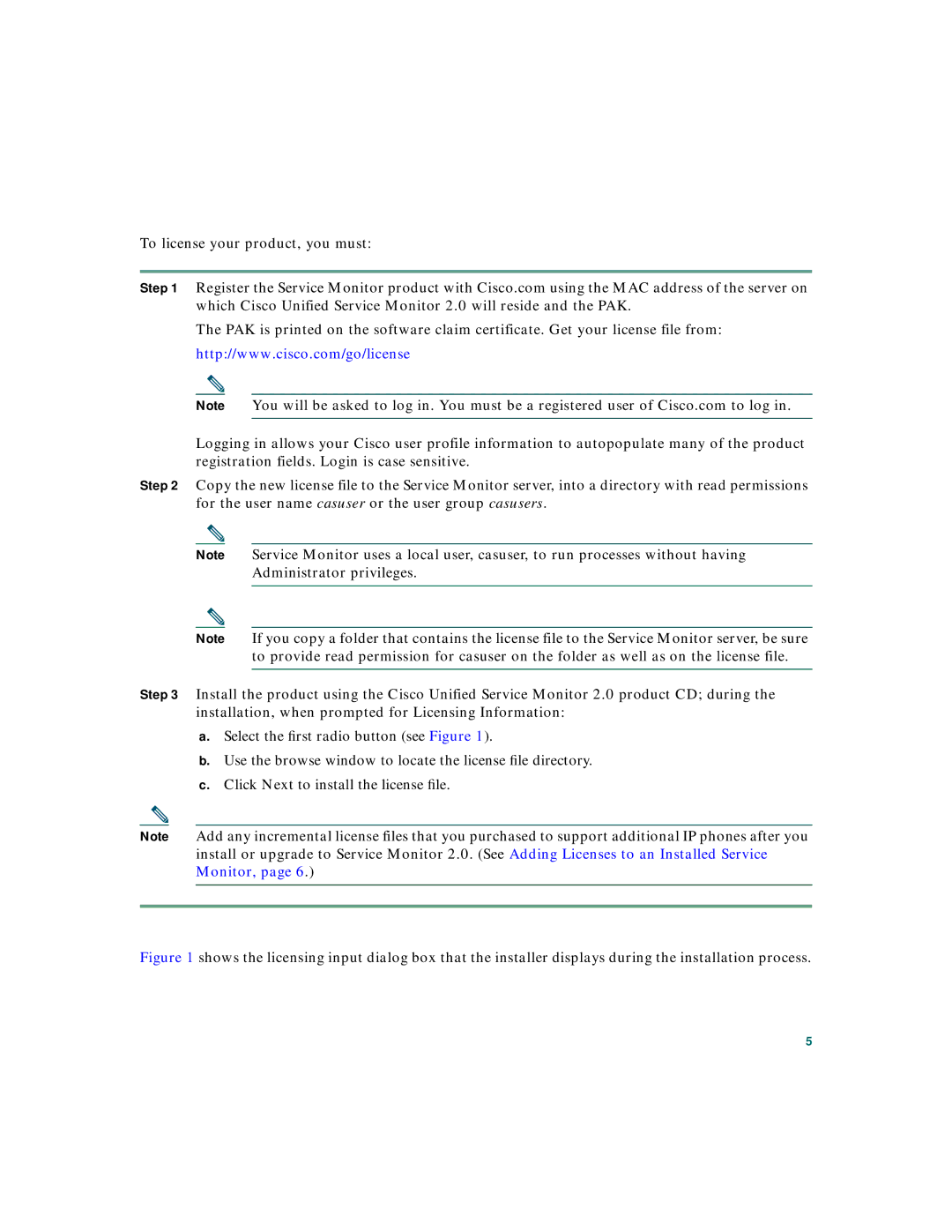To license your product, you must:
Step 1 Register the Service Monitor product with Cisco.com using the MAC address of the server on which Cisco Unified Service Monitor 2.0 will reside and the PAK.
The PAK is printed on the software claim certificate. Get your license file from:
http://www.cisco.com/go/license
Note You will be asked to log in. You must be a registered user of Cisco.com to log in.
Logging in allows your Cisco user profile information to autopopulate many of the product registration fields. Login is case sensitive.
Step 2 Copy the new license file to the Service Monitor server, into a directory with read permissions for the user name casuser or the user group casusers.
Note Service Monitor uses a local user, casuser, to run processes without having Administrator privileges.
Note If you copy a folder that contains the license file to the Service Monitor server, be sure to provide read permission for casuser on the folder as well as on the license file.
Step 3 Install the product using the Cisco Unified Service Monitor 2.0 product CD; during the installation, when prompted for Licensing Information:
a.Select the first radio button (see Figure 1).
b.Use the browse window to locate the license file directory.
c.Click Next to install the license file.
Note Add any incremental license files that you purchased to support additional IP phones after you install or upgrade to Service Monitor 2.0. (See Adding Licenses to an Installed Service Monitor, page 6.)
Figure 1 shows the licensing input dialog box that the installer displays during the installation process.
5