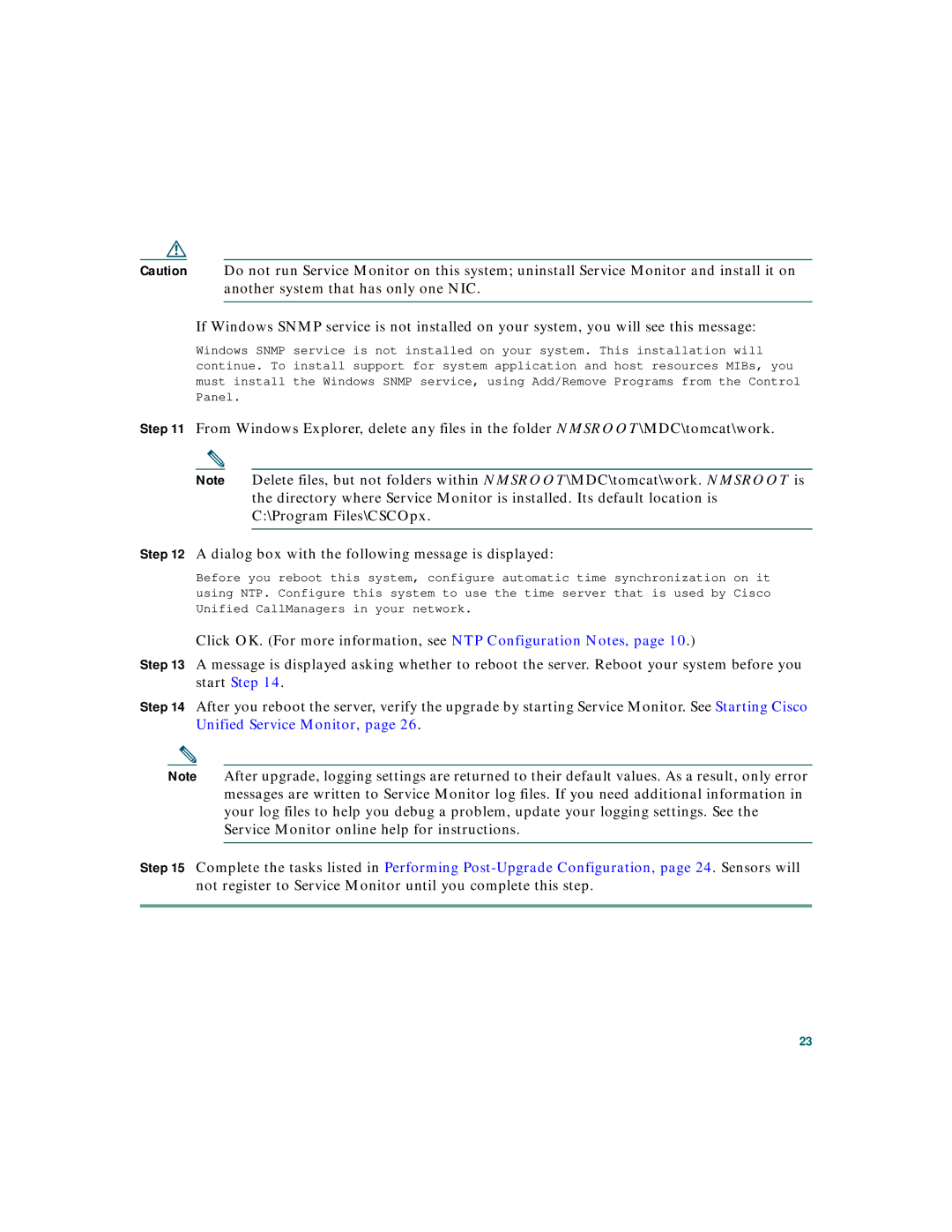Caution Do not run Service Monitor on this system; uninstall Service Monitor and install it on another system that has only one NIC.
If Windows SNMP service is not installed on your system, you will see this message:
Windows SNMP service is not installed on your system. This installation will continue. To install support for system application and host resources MIBs, you must install the Windows SNMP service, using Add/Remove Programs from the Control Panel.
Step 11 From Windows Explorer, delete any files in the folder NMSROOT\MDC\tomcat\work.
Note Delete files, but not folders within NMSROOT\MDC\tomcat\work. NMSROOT is the directory where Service Monitor is installed. Its default location is C:\Program Files\CSCOpx.
Step 12 A dialog box with the following message is displayed:
Before you reboot this system, configure automatic time synchronization on it using NTP. Configure this system to use the time server that is used by Cisco Unified CallManagers in your network.
Click OK. (For more information, see NTP Configuration Notes, page 10.)
Step 13 A message is displayed asking whether to reboot the server. Reboot your system before you start Step 14.
Step 14 After you reboot the server, verify the upgrade by starting Service Monitor. See Starting Cisco Unified Service Monitor, page 26.
Note After upgrade, logging settings are returned to their default values. As a result, only error messages are written to Service Monitor log files. If you need additional information in your log files to help you debug a problem, update your logging settings. See the Service Monitor online help for instructions.
Step 15 Complete the tasks listed in Performing
23