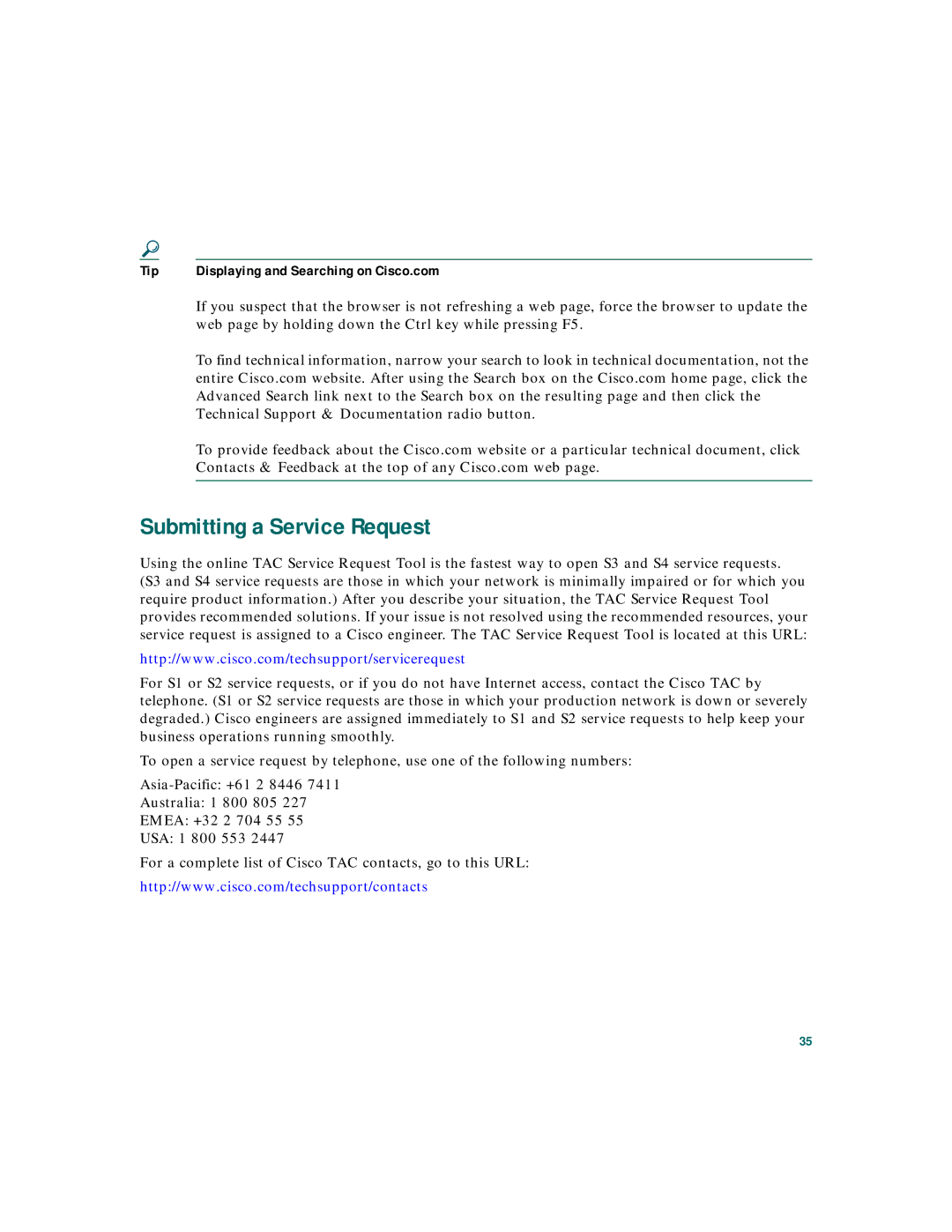Tip | Displaying and Searching on Cisco.com |
| If you suspect that the browser is not refreshing a web page, force the browser to update the |
| web page by holding down the Ctrl key while pressing F5. |
| To find technical information, narrow your search to look in technical documentation, not the |
| entire Cisco.com website. After using the Search box on the Cisco.com home page, click the |
| Advanced Search link next to the Search box on the resulting page and then click the |
| Technical Support & Documentation radio button. |
| To provide feedback about the Cisco.com website or a particular technical document, click |
| Contacts & Feedback at the top of any Cisco.com web page. |
|
|
Submitting a Service Request
Using the online TAC Service Request Tool is the fastest way to open S3 and S4 service requests.
(S3 and S4 service requests are those in which your network is minimally impaired or for which you require product information.) After you describe your situation, the TAC Service Request Tool provides recommended solutions. If your issue is not resolved using the recommended resources, your service request is assigned to a Cisco engineer. The TAC Service Request Tool is located at this URL:
http://www.cisco.com/techsupport/servicerequest
For S1 or S2 service requests, or if you do not have Internet access, contact the Cisco TAC by telephone. (S1 or S2 service requests are those in which your production network is down or severely degraded.) Cisco engineers are assigned immediately to S1 and S2 service requests to help keep your business operations running smoothly.
To open a service request by telephone, use one of the following numbers:
Australia: 1 800 805 227
EMEA: +32 2 704 55 55
USA: 1 800 553 2447
For a complete list of Cisco TAC contacts, go to this URL:
http://www.cisco.com/techsupport/contacts
35