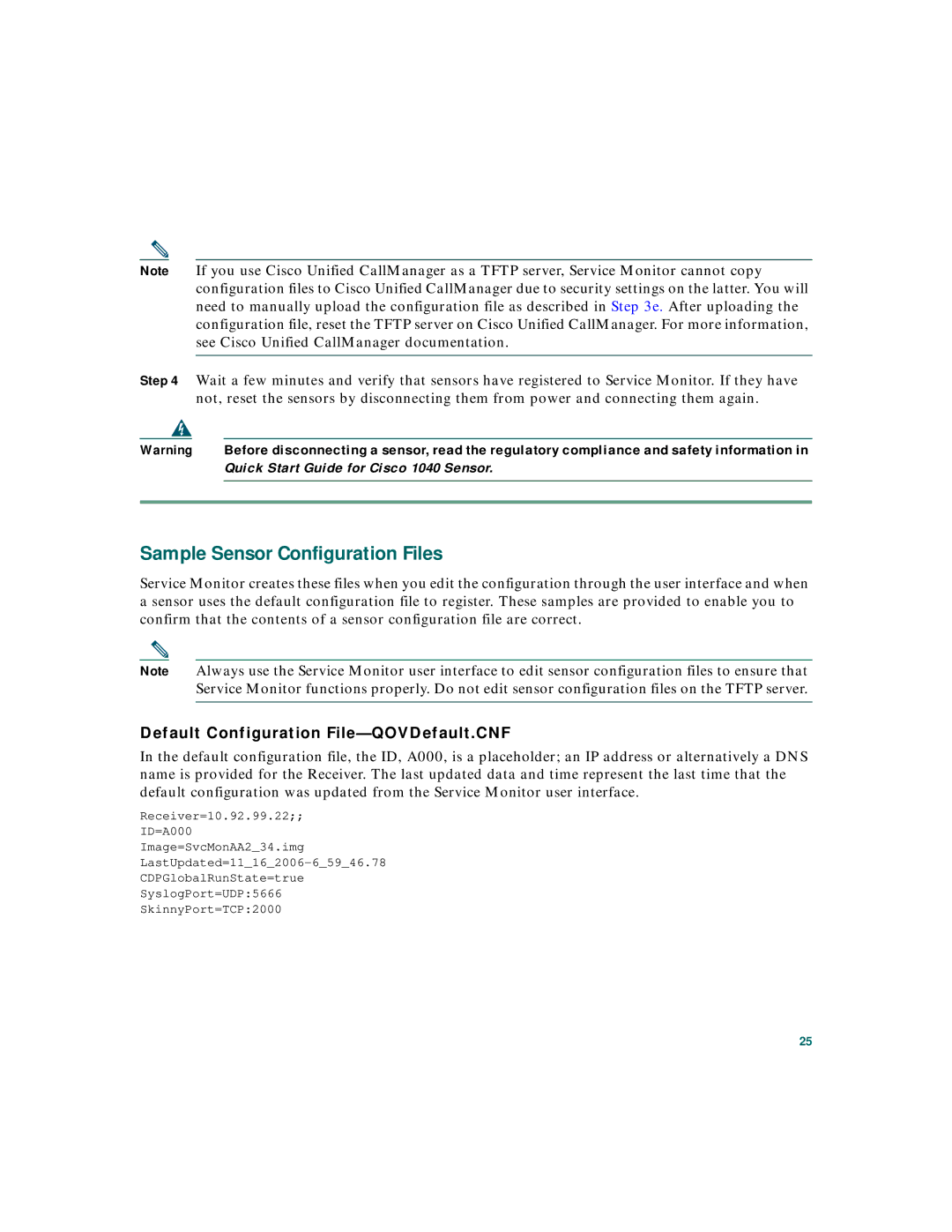Note If you use Cisco Unified CallManager as a TFTP server, Service Monitor cannot copy configuration files to Cisco Unified CallManager due to security settings on the latter. You will need to manually upload the configuration file as described in Step 3e. After uploading the configuration file, reset the TFTP server on Cisco Unified CallManager. For more information, see Cisco Unified CallManager documentation.
Step 4 Wait a few minutes and verify that sensors have registered to Service Monitor. If they have not, reset the sensors by disconnecting them from power and connecting them again.
Warning | Before disconnecting a sensor, read the regulatory compliance and safety information in |
| Quick Start Guide for Cisco 1040 Sensor. |
|
|
|
|
Sample Sensor Configuration Files
Service Monitor creates these files when you edit the configuration through the user interface and when a sensor uses the default configuration file to register. These samples are provided to enable you to confirm that the contents of a sensor configuration file are correct.
Note Always use the Service Monitor user interface to edit sensor configuration files to ensure that Service Monitor functions properly. Do not edit sensor configuration files on the TFTP server.
Default Configuration File—QOVDefault.CNF
In the default configuration file, the ID, A000, is a placeholder; an IP address or alternatively a DNS name is provided for the Receiver. The last updated data and time represent the last time that the default configuration was updated from the Service Monitor user interface.
Receiver=10.92.99.22;;
ID=A000
Image=SvcMonAA2_34.img
CDPGlobalRunState=true
SyslogPort=UDP:5666
SkinnyPort=TCP:2000
25