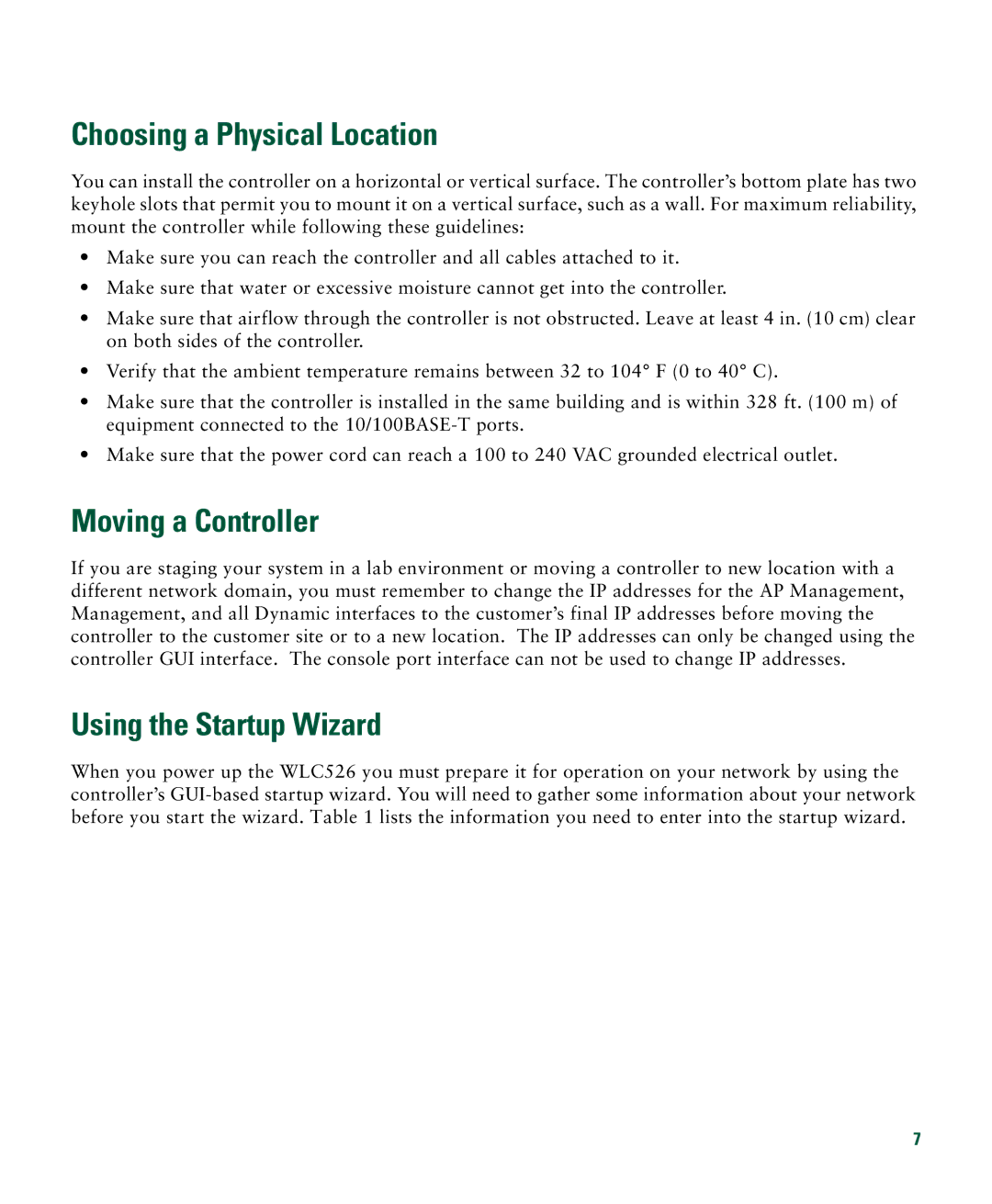Choosing a Physical Location
You can install the controller on a horizontal or vertical surface. The controller’s bottom plate has two keyhole slots that permit you to mount it on a vertical surface, such as a wall. For maximum reliability, mount the controller while following these guidelines:
•Make sure you can reach the controller and all cables attached to it.
•Make sure that water or excessive moisture cannot get into the controller.
•Make sure that airflow through the controller is not obstructed. Leave at least 4 in. (10 cm) clear on both sides of the controller.
•Verify that the ambient temperature remains between 32 to 104° F (0 to 40° C).
•Make sure that the controller is installed in the same building and is within 328 ft. (100 m) of equipment connected to the
•Make sure that the power cord can reach a 100 to 240 VAC grounded electrical outlet.
Moving a Controller
If you are staging your system in a lab environment or moving a controller to new location with a different network domain, you must remember to change the IP addresses for the AP Management, Management, and all Dynamic interfaces to the customer’s final IP addresses before moving the controller to the customer site or to a new location. The IP addresses can only be changed using the controller GUI interface. The console port interface can not be used to change IP addresses.
Using the Startup Wizard
When you power up the WLC526 you must prepare it for operation on your network by using the controller’s
7