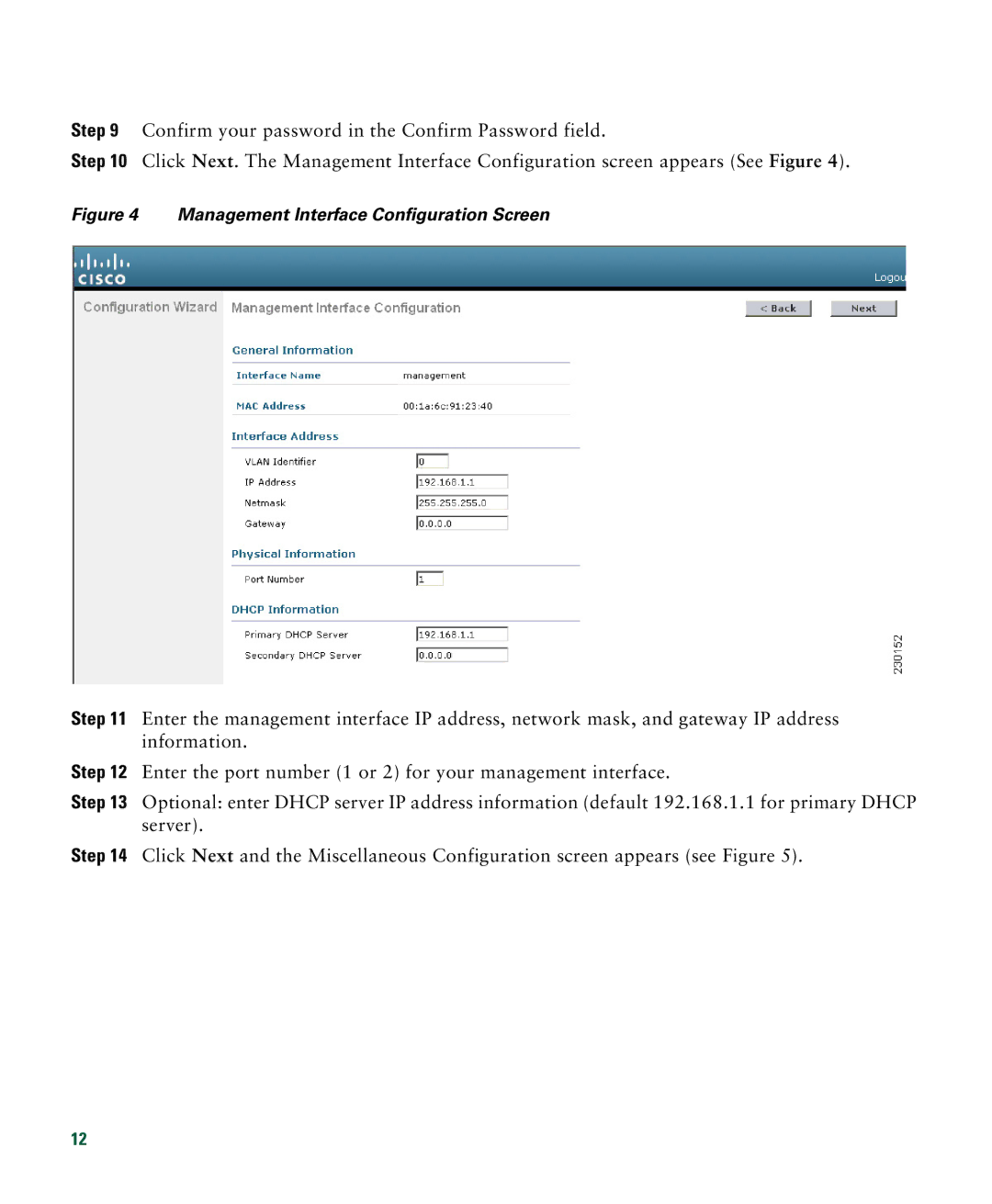Step 9 Confirm your password in the Confirm Password field.
Step 10 Click Next. The Management Interface Configuration screen appears (See Figure 4).
Figure 4 Management Interface Configuration Screen
Step 11 Enter the management interface IP address, network mask, and gateway IP address information.
Step 12 Enter the port number (1 or 2) for your management interface.
Step 13 Optional: enter DHCP server IP address information (default 192.168.1.1 for primary DHCP server).
Step 14 Click Next and the Miscellaneous Configuration screen appears (see Figure 5).
12