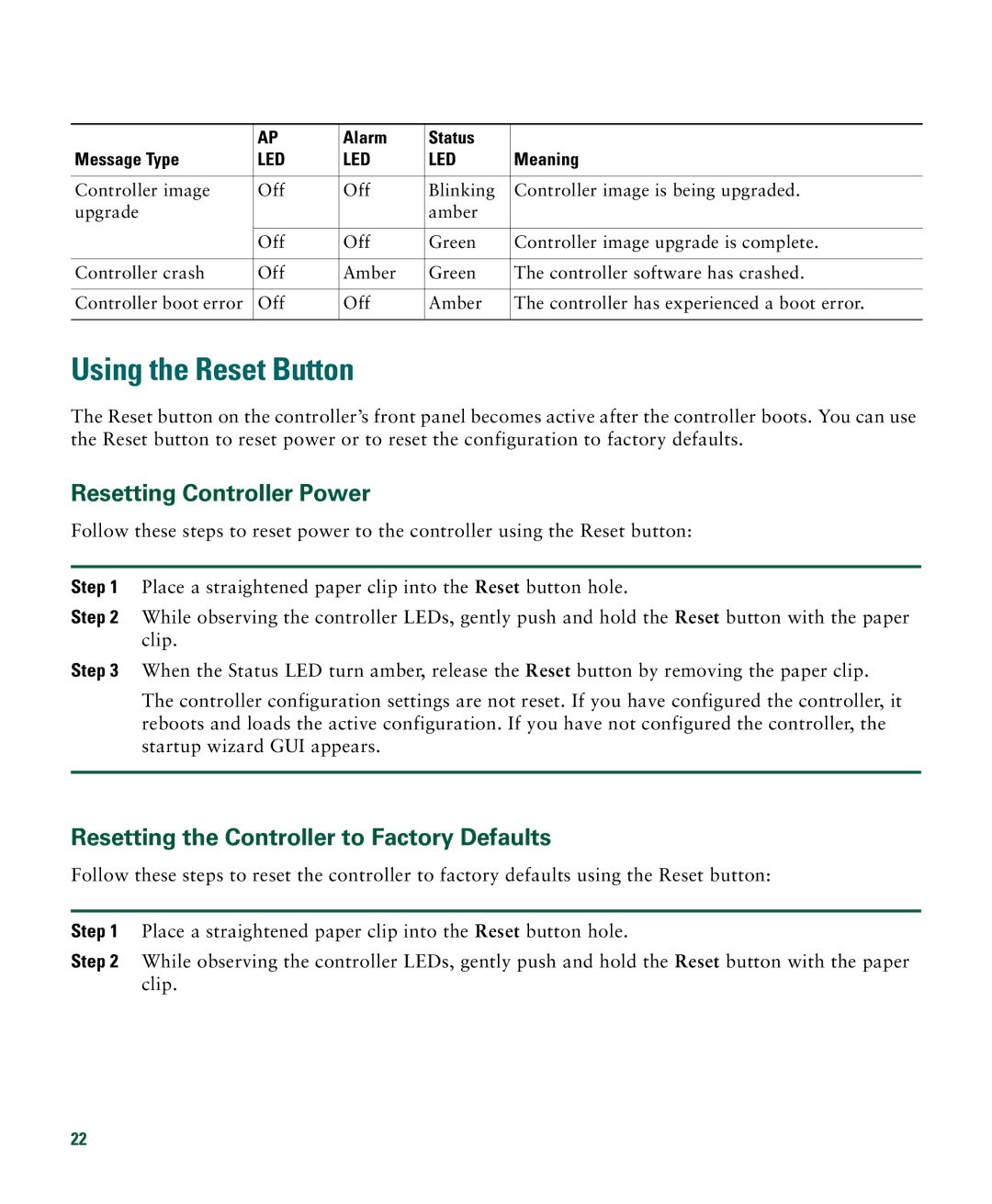| AP | Alarm | Status |
|
Message Type | LED | LED | LED | Meaning |
|
|
|
|
|
Controller image | Off | Off | Blinking | Controller image is being upgraded. |
upgrade |
|
| amber |
|
|
|
|
|
|
| Off | Off | Green | Controller image upgrade is complete. |
|
|
|
|
|
Controller crash | Off | Amber | Green | The controller software has crashed. |
|
|
|
|
|
Controller boot error | Off | Off | Amber | The controller has experienced a boot error. |
|
|
|
|
|
Using the Reset Button
The Reset button on the controller’s front panel becomes active after the controller boots. You can use the Reset button to reset power or to reset the configuration to factory defaults.
Resetting Controller Power
Follow these steps to reset power to the controller using the Reset button:
Step 1 Place a straightened paper clip into the Reset button hole.
Step 2 While observing the controller LEDs, gently push and hold the Reset button with the paper clip.
Step 3 When the Status LED turn amber, release the Reset button by removing the paper clip.
The controller configuration settings are not reset. If you have configured the controller, it reboots and loads the active configuration. If you have not configured the controller, the startup wizard GUI appears.
Resetting the Controller to Factory Defaults
Follow these steps to reset the controller to factory defaults using the Reset button:
Step 1 Place a straightened paper clip into the Reset button hole.
Step 2 While observing the controller LEDs, gently push and hold the Reset button with the paper clip.
22