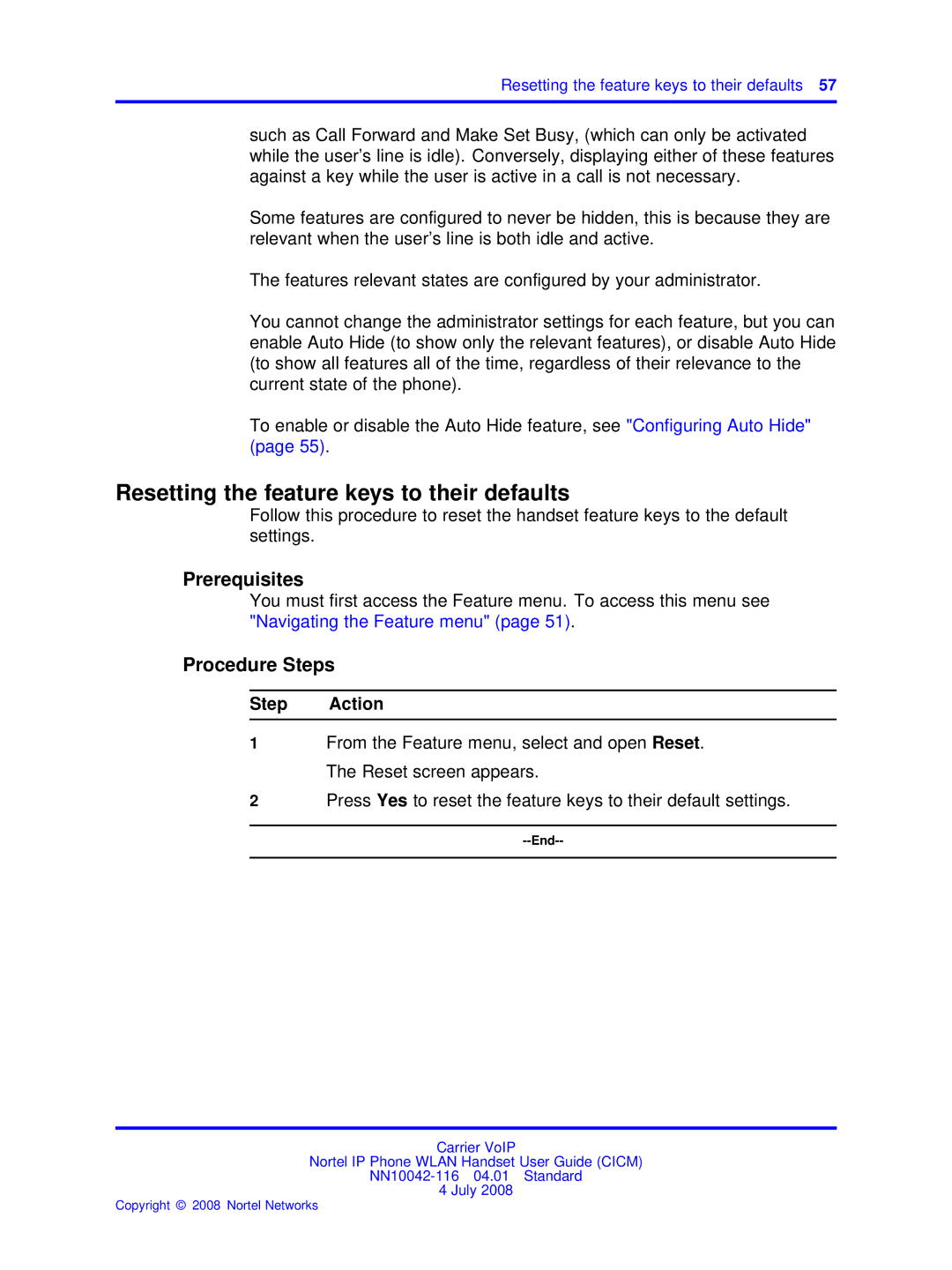Resetting the feature keys to their defaults 57
such as Call Forward and Make Set Busy, (which can only be activated while the user’s line is idle). Conversely, displaying either of these features against a key while the user is active in a call is not necessary.
Some features are configured to never be hidden, this is because they are relevant when the user’s line is both idle and active.
The features relevant states are configured by your administrator.
You cannot change the administrator settings for each feature, but you can enable Auto Hide (to show only the relevant features), or disable Auto Hide (to show all features all of the time, regardless of their relevance to the current state of the phone).
To enable or disable the Auto Hide feature, see "Configuring Auto Hide" (page 55).
Resetting the feature keys to their defaults
Follow this procedure to reset the handset feature keys to the default settings.
Prerequisites
You must first access the Feature menu. To access this menu see "Navigating the Feature menu" (page 51).
Procedure Steps
Step Action
1From the Feature menu, select and open Reset. The Reset screen appears.
2Press Yes to reset the feature keys to their default settings.
Carrier VoIP
Nortel IP Phone WLAN Handset User Guide (CICM)
4 July 2008