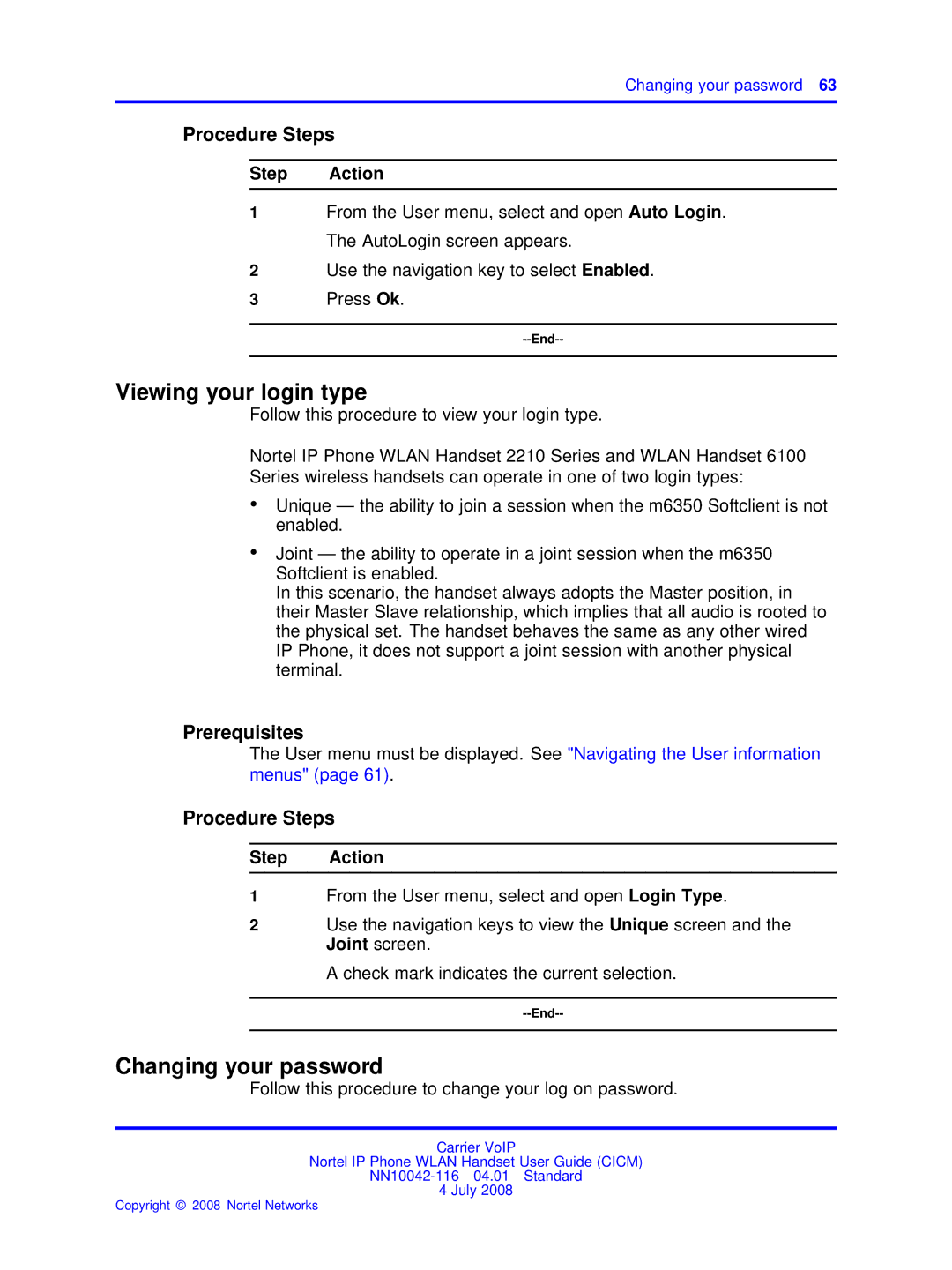Changing your password 63
Procedure Steps
Step Action
1From the User menu, select and open Auto Login. The AutoLogin screen appears.
2Use the navigation key to select Enabled.
3Press Ok.
Viewing your login type
Follow this procedure to view your login type.
Nortel IP Phone WLAN Handset 2210 Series and WLAN Handset 6100 Series wireless handsets can operate in one of two login types:
•Unique — the ability to join a session when the m6350 Softclient is not enabled.
•Joint — the ability to operate in a joint session when the m6350 Softclient is enabled.
In this scenario, the handset always adopts the Master position, in their Master Slave relationship, which implies that all audio is rooted to the physical set. The handset behaves the same as any other wired IP Phone, it does not support a joint session with another physical terminal.
Prerequisites
The User menu must be displayed. See "Navigating the User information menus" (page 61).
Procedure Steps
Step Action
1From the User menu, select and open Login Type.
2Use the navigation keys to view the Unique screen and the Joint screen.
A check mark indicates the current selection.
Changing your password
Follow this procedure to change your log on password.
Carrier VoIP
Nortel IP Phone WLAN Handset User Guide (CICM)
4 July 2008