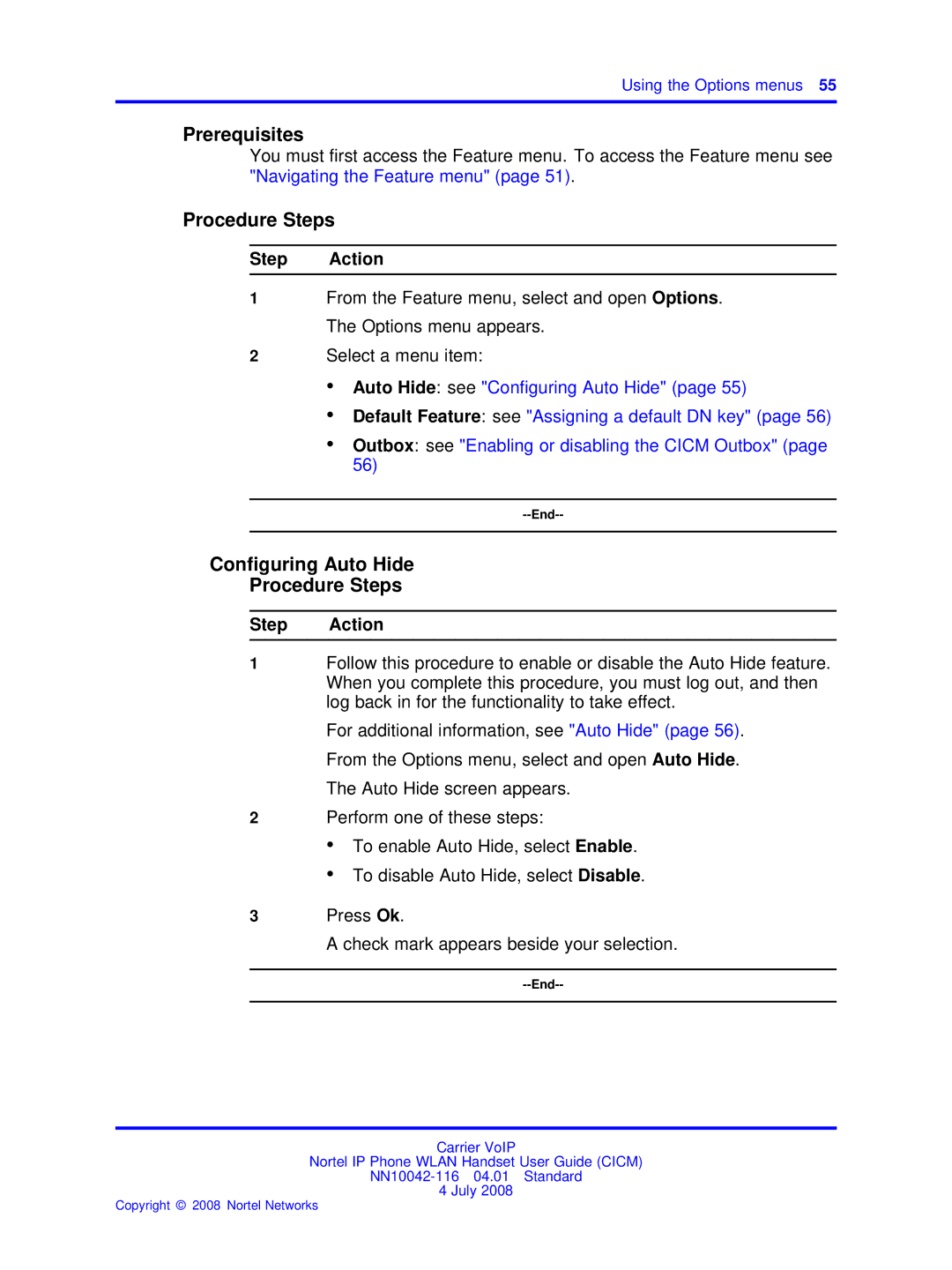Using the Options menus 55
Prerequisites
You must first access the Feature menu. To access the Feature menu see "Navigating the Feature menu" (page 51).
Procedure Steps
Step Action
1From the Feature menu, select and open Options. The Options menu appears.
2Select a menu item:
•Auto Hide: see "Configuring Auto Hide" (page 55)
•Default Feature: see "Assigning a default DN key" (page 56)
•Outbox: see "Enabling or disabling the CICM Outbox" (page 56)
Configuring Auto Hide
Procedure Steps
Step Action
1Follow this procedure to enable or disable the Auto Hide feature. When you complete this procedure, you must log out, and then log back in for the functionality to take effect.
For additional information, see "Auto Hide" (page 56). From the Options menu, select and open Auto Hide. The Auto Hide screen appears.
2Perform one of these steps:
•To enable Auto Hide, select Enable.
•To disable Auto Hide, select Disable.
3Press Ok.
A check mark appears beside your selection.
Carrier VoIP
Nortel IP Phone WLAN Handset User Guide (CICM)
4 July 2008