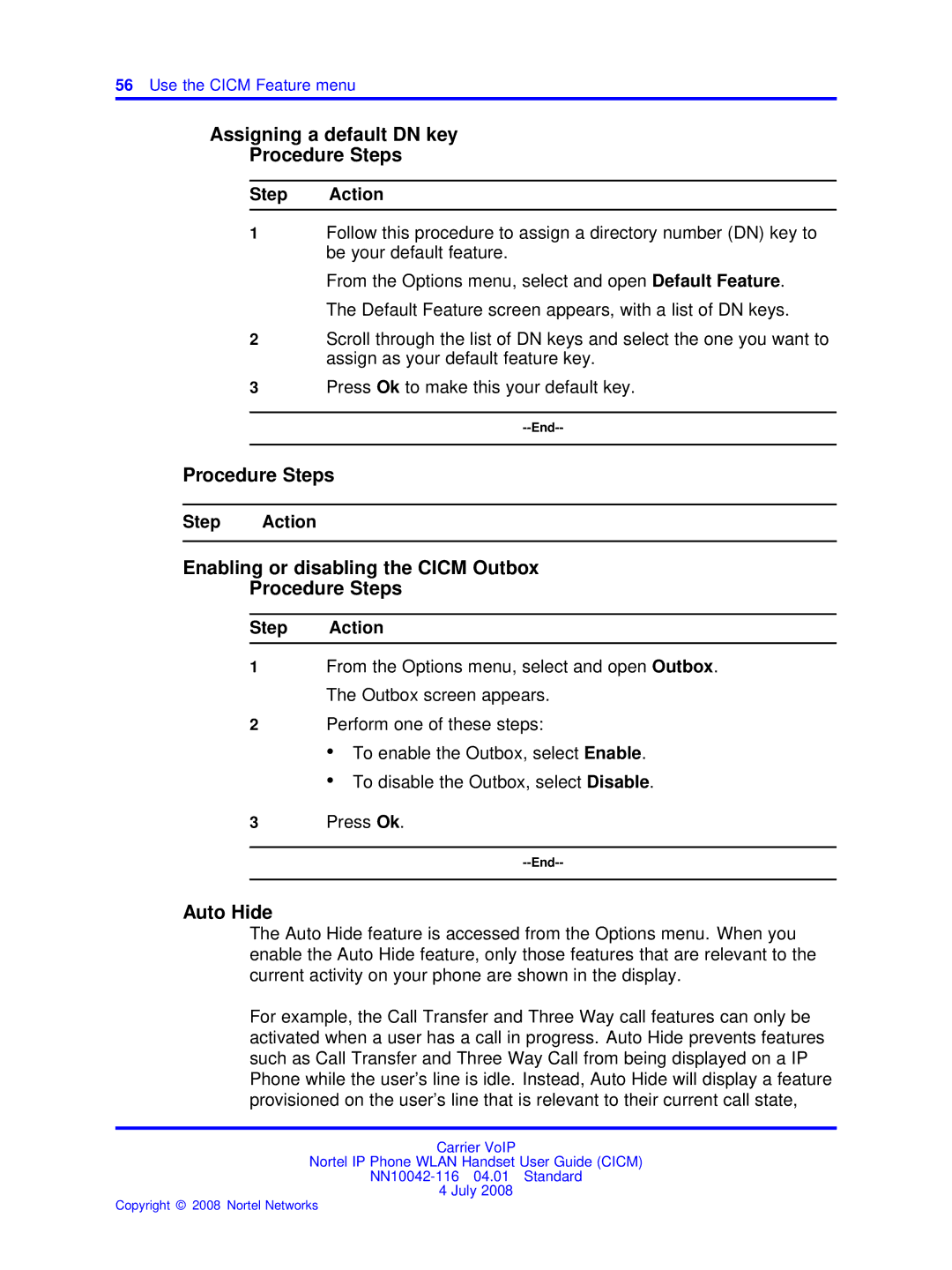56Use the CICM Feature menu
Assigning a default DN key
Procedure Steps
Step Action
1Follow this procedure to assign a directory number (DN) key to be your default feature.
From the Options menu, select and open Default Feature. The Default Feature screen appears, with a list of DN keys.
2Scroll through the list of DN keys and select the one you want to assign as your default feature key.
3Press Ok to make this your default key.
Procedure Steps
Step Action
Enabling or disabling the CICM Outbox
Procedure Steps
Step Action
1From the Options menu, select and open Outbox. The Outbox screen appears.
2Perform one of these steps:
•To enable the Outbox, select Enable.
•To disable the Outbox, select Disable.
3Press Ok.
Auto Hide
The Auto Hide feature is accessed from the Options menu. When you enable the Auto Hide feature, only those features that are relevant to the current activity on your phone are shown in the display.
For example, the Call Transfer and Three Way call features can only be activated when a user has a call in progress. Auto Hide prevents features such as Call Transfer and Three Way Call from being displayed on a IP Phone while the user’s line is idle. Instead, Auto Hide will display a feature provisioned on the user’s line that is relevant to their current call state,
Carrier VoIP
Nortel IP Phone WLAN Handset User Guide (CICM)
4 July 2008