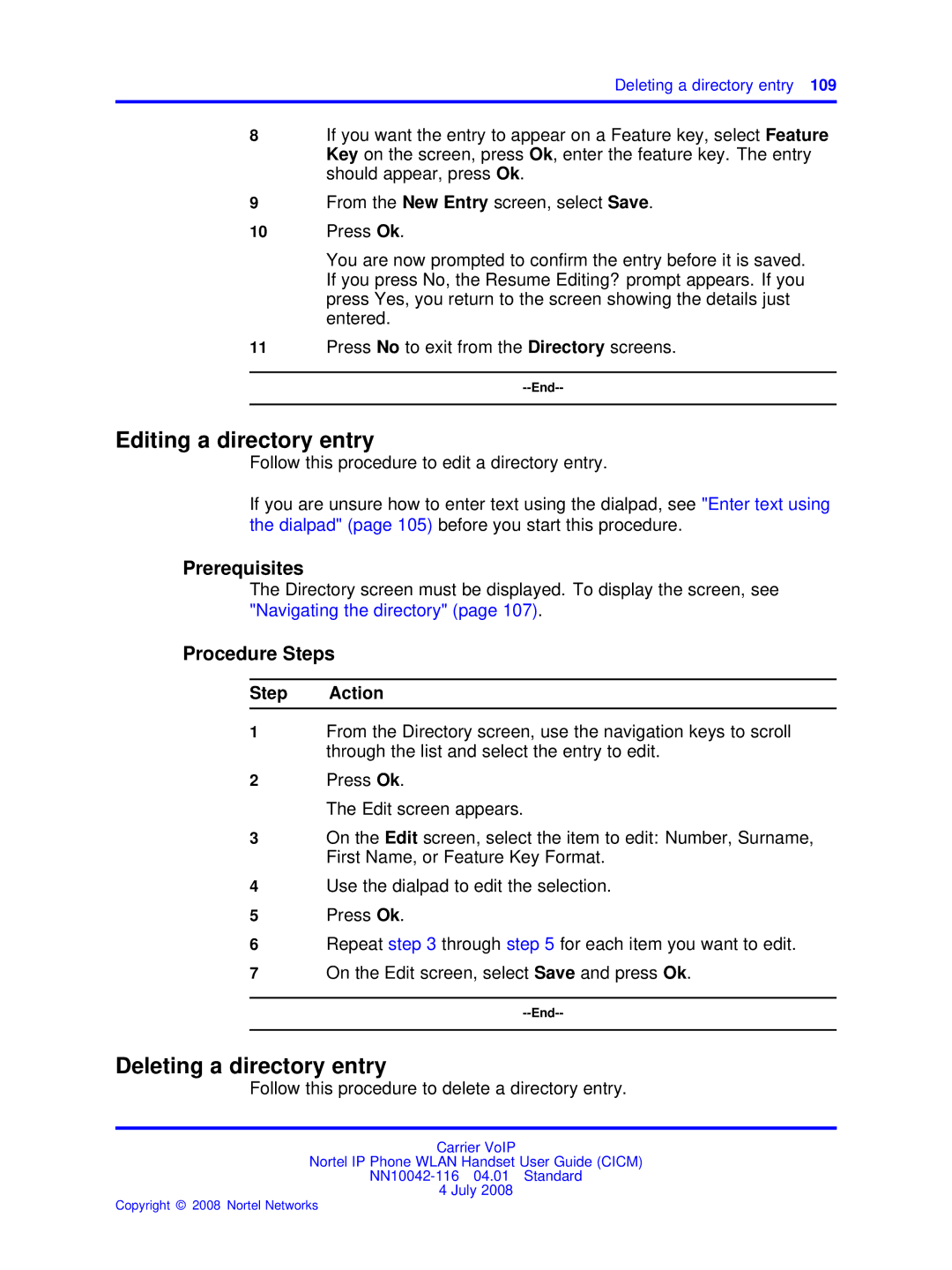Deleting a directory entry 109
8If you want the entry to appear on a Feature key, select Feature Key on the screen, press Ok, enter the feature key. The entry should appear, press Ok.
9From the New Entry screen, select Save.
10Press Ok.
You are now prompted to confirm the entry before it is saved. If you press No, the Resume Editing? prompt appears. If you press Yes, you return to the screen showing the details just entered.
11Press No to exit from the Directory screens.
Editing a directory entry
Follow this procedure to edit a directory entry.
If you are unsure how to enter text using the dialpad, see "Enter text using the dialpad" (page 105) before you start this procedure.
Prerequisites
The Directory screen must be displayed. To display the screen, see "Navigating the directory" (page 107).
Procedure Steps
Step Action
1From the Directory screen, use the navigation keys to scroll through the list and select the entry to edit.
2Press Ok.
The Edit screen appears.
3On the Edit screen, select the item to edit: Number, Surname, First Name, or Feature Key Format.
4Use the dialpad to edit the selection.
5Press Ok.
6Repeat step 3 through step 5 for each item you want to edit.
7On the Edit screen, select Save and press Ok.
Deleting a directory entry
Follow this procedure to delete a directory entry.
Carrier VoIP
Nortel IP Phone WLAN Handset User Guide (CICM)
4 July 2008