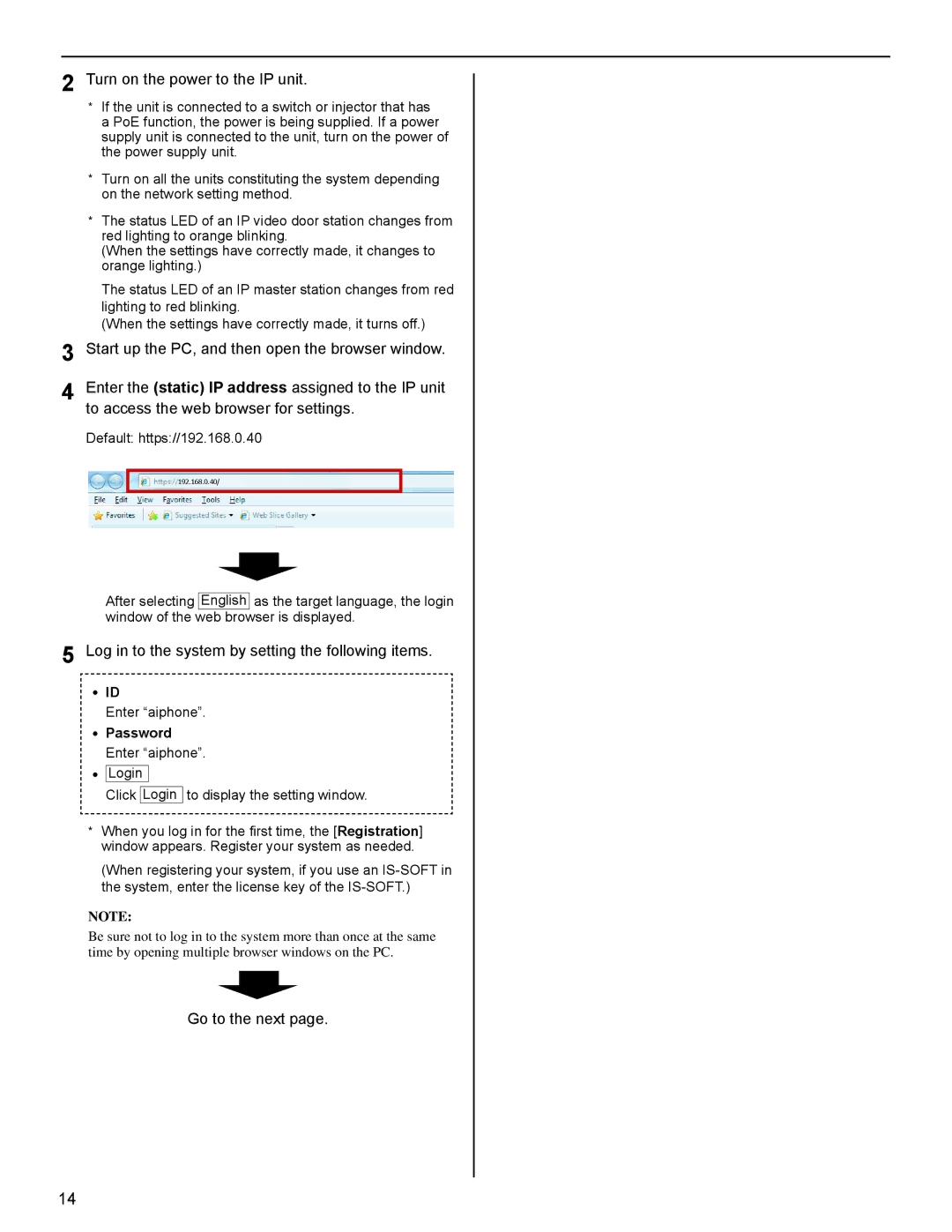2 Turn on the power to the IP unit.
*If the unit is connected to a switch or injector that has a PoE function, the power is being supplied. If a power supply unit is connected to the unit, turn on the power of the power supply unit.
*Turn on all the units constituting the system depending on the network setting method.
*The status LED of an IP video door station changes from red lighting to orange blinking.
(When the settings have correctly made, it changes to orange lighting.)
The status LED of an IP master station changes from red lighting to red blinking.
(When the settings have correctly made, it turns off.)
3 Start up the PC, and then open the browser window.
4 Enter the (static) IP address assigned to the IP unit to access the web browser for settings.
Default: https://192.168.0.40
192.168.0.40/
After selecting English as the target language, the login window of the web browser is displayed.
5 Log in to the system by setting the following items.
•ID
Enter “aiphone”.
•Password Enter “aiphone”.
•Login
Click Login to display the setting window.
*When you log in for the first time, the [Registration] window appears. Register your system as needed.
(When registering your system, if you use an
NOTE:
Be sure not to log in to the system more than once at the same time by opening multiple browser windows on the PC.
Go to the next page.
14