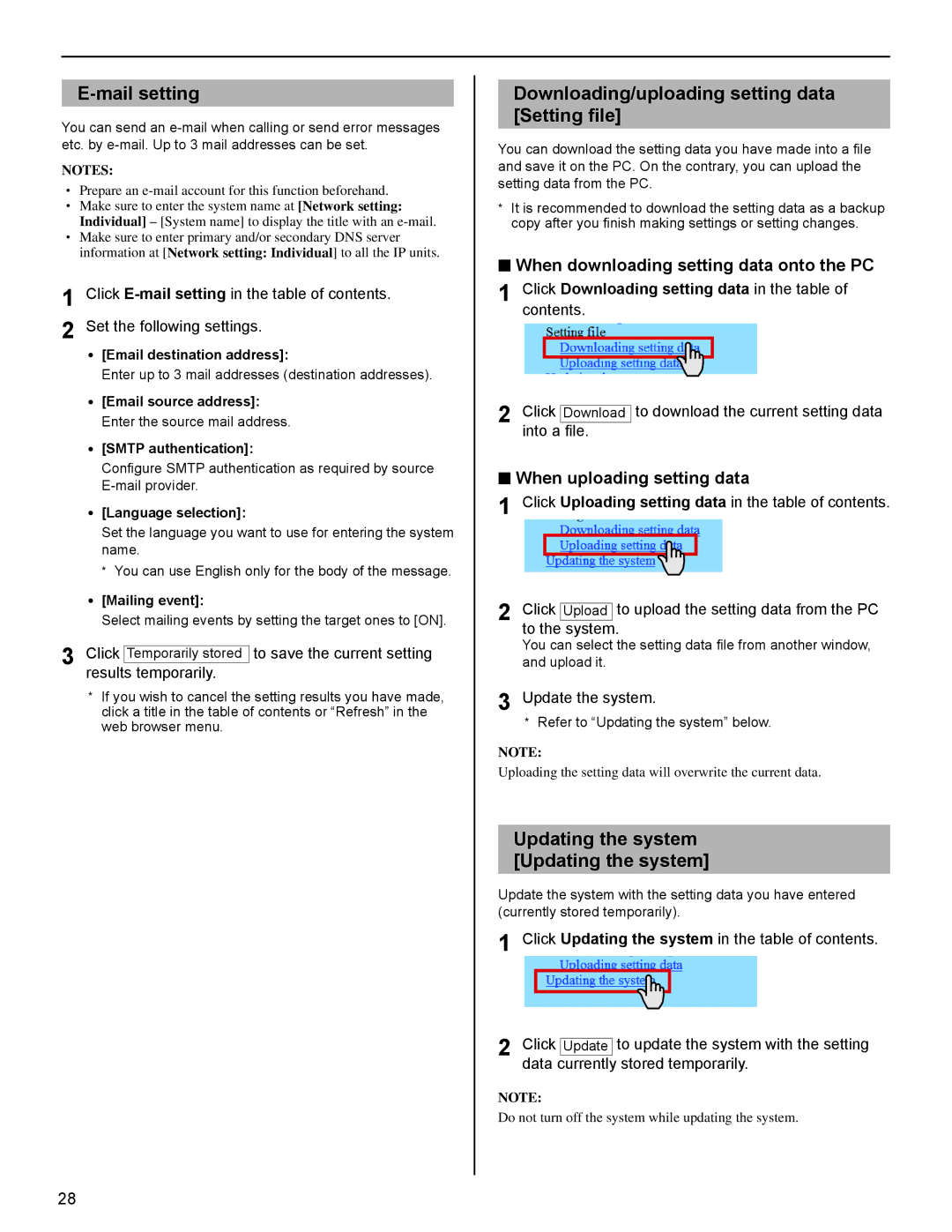You can send an
NOTES:
•Prepare an
•Make sure to enter the system name at [Network setting: Individual] – [System name] to display the title with an
•Make sure to enter primary and/or secondary DNS server information at [Network setting: Individual] to all the IP units.
1 Click
•[Email destination address]:
Enter up to 3 mail addresses (destination addresses).
•[Email source address]: Enter the source mail address.
•[SMTP authentication]:
Configure SMTP authentication as required by source
•[Language selection]:
Set the language you want to use for entering the system name.
*You can use English only for the body of the message.
•[Mailing event]:
Select mailing events by setting the target ones to [ON].
3 Click Temporarily stored to save the current setting results temporarily.
*If you wish to cancel the setting results you have made, click a title in the table of contents or “Refresh” in the web browser menu.
Downloading/uploading setting data [Setting file]
You can download the setting data you have made into a file and save it on the PC. On the contrary, you can upload the setting data from the PC.
*It is recommended to download the setting data as a backup copy after you finish making settings or setting changes.
■When downloading setting data onto the PC
1 Click Downloading setting data in the table of contents.
2 Click Download to download the current setting data into a file.
■When uploading setting data
1 Click Uploading setting data in the table of contents.
2 Click Upload to upload the setting data from the PC to the system.
You can select the setting data file from another window, and upload it.
3 Update the system.
*Refer to “Updating the system” below.
NOTE:
Uploading the setting data will overwrite the current data.
Updating the system [Updating the system]
Update the system with the setting data you have entered (currently stored temporarily).
1 Click Updating the system in the table of contents.
2 Click Update to update the system with the setting data currently stored temporarily.
NOTE:
Do not turn off the system while updating the system.
28