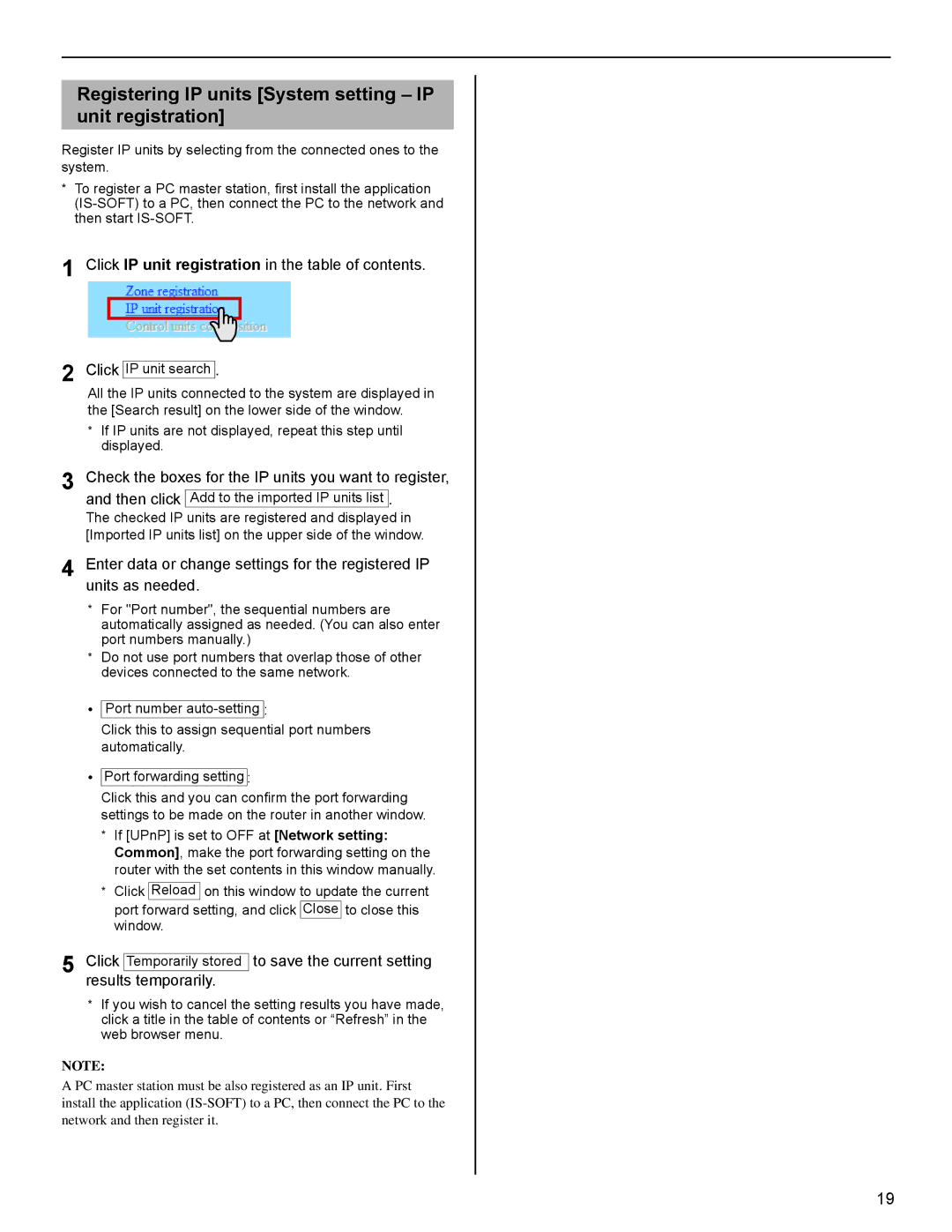Registering IP units [System setting – IP unit registration]
Register IP units by selecting from the connected ones to the system.
*To register a PC master station, first install the application
1 Click IP unit registration in the table of contents.
2 Click IP unit search .
All the IP units connected to the system are displayed in the [Search result] on the lower side of the window.
*If IP units are not displayed, repeat this step until displayed.
3 Check the boxes for the IP units you want to register,
and then click Add to the imported IP units list . The checked IP units are registered and displayed in [Imported IP units list] on the upper side of the window.
4 Enter data or change settings for the registered IP units as needed.
*For "Port number", the sequential numbers are automatically assigned as needed. (You can also enter port numbers manually.)
*Do not use port numbers that overlap those of other devices connected to the same network.
•Port number
Click this to assign sequential port numbers automatically.
•Port forwarding setting :
Click this and you can confirm the port forwarding settings to be made on the router in another window.
*If [UPnP] is set to OFF at [Network setting: Common], make the port forwarding setting on the router with the set contents in this window manually.
*Click Reload on this window to update the current port forward setting, and click Close to close this window.
5 Click Temporarily stored to save the current setting results temporarily.
*If you wish to cancel the setting results you have made, click a title in the table of contents or “Refresh” in the web browser menu.
NOTE:
A PC master station must be also registered as an IP unit. First install the application
GETTING STARTED SETTING THE SYSTEM USING THE SYSTEM
APPENDIX
19