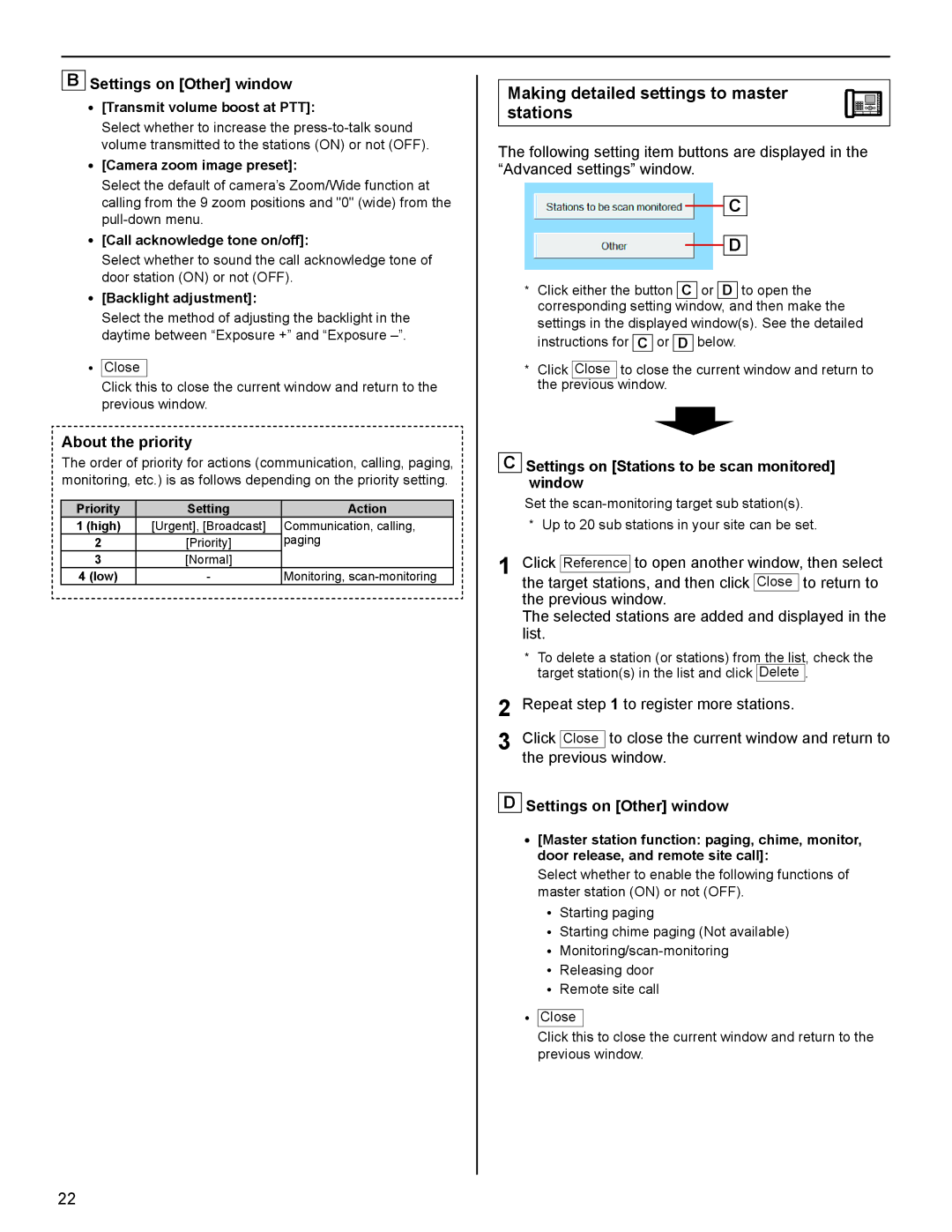BSettings on [Other] window
•[Transmit volume boost at PTT]:
Select whether to increase the
•[Camera zoom image preset]:
Select the default of camera’s Zoom/Wide function at calling from the 9 zoom positions and "0" (wide) from the
•[Call acknowledge tone on/off]:
Select whether to sound the call acknowledge tone of door station (ON) or not (OFF).
•[Backlight adjustment]:
Select the method of adjusting the backlight in the daytime between “Exposure +” and “Exposure
•Close
Click this to close the current window and return to the previous window.
About the priority
The order of priority for actions (communication, calling, paging, monitoring, etc.) is as follows depending on the priority setting.
Priority | Setting | Action |
1 (high) | [Urgent], [Broadcast] | Communication, calling, |
2 | [Priority] | paging |
3[Normal]
4 (low) | - | Monitoring, |
Making detailed settings to master stations
The following setting item buttons are displayed in the “Advanced settings” window.
C
D
*Click either the button C or D to open the corresponding setting window, and then make the settings in the displayed window(s). See the detailed
instructions for C or D below.
*Click Close to close the current window and return to the previous window.
CSettings on [Stations to be scan monitored] window
Set the
*Up to 20 sub stations in your site can be set.
1Click Reference to open another window, then select the target stations, and then click Close to return to the previous window.
The selected stations are added and displayed in the list.
*To delete a station (or stations) from the list, check the target station(s) in the list and click Delete .
2Repeat step 1 to register more stations.
3Click Close to close the current window and return to the previous window.
DSettings on [Other] window
•[Master station function: paging, chime, monitor, door release, and remote site call]:
Select whether to enable the following functions of master station (ON) or not (OFF).
•Starting paging
•Starting chime paging (Not available)
•
•Releasing door
•Remote site call
•Close
Click this to close the current window and return to the previous window.
22