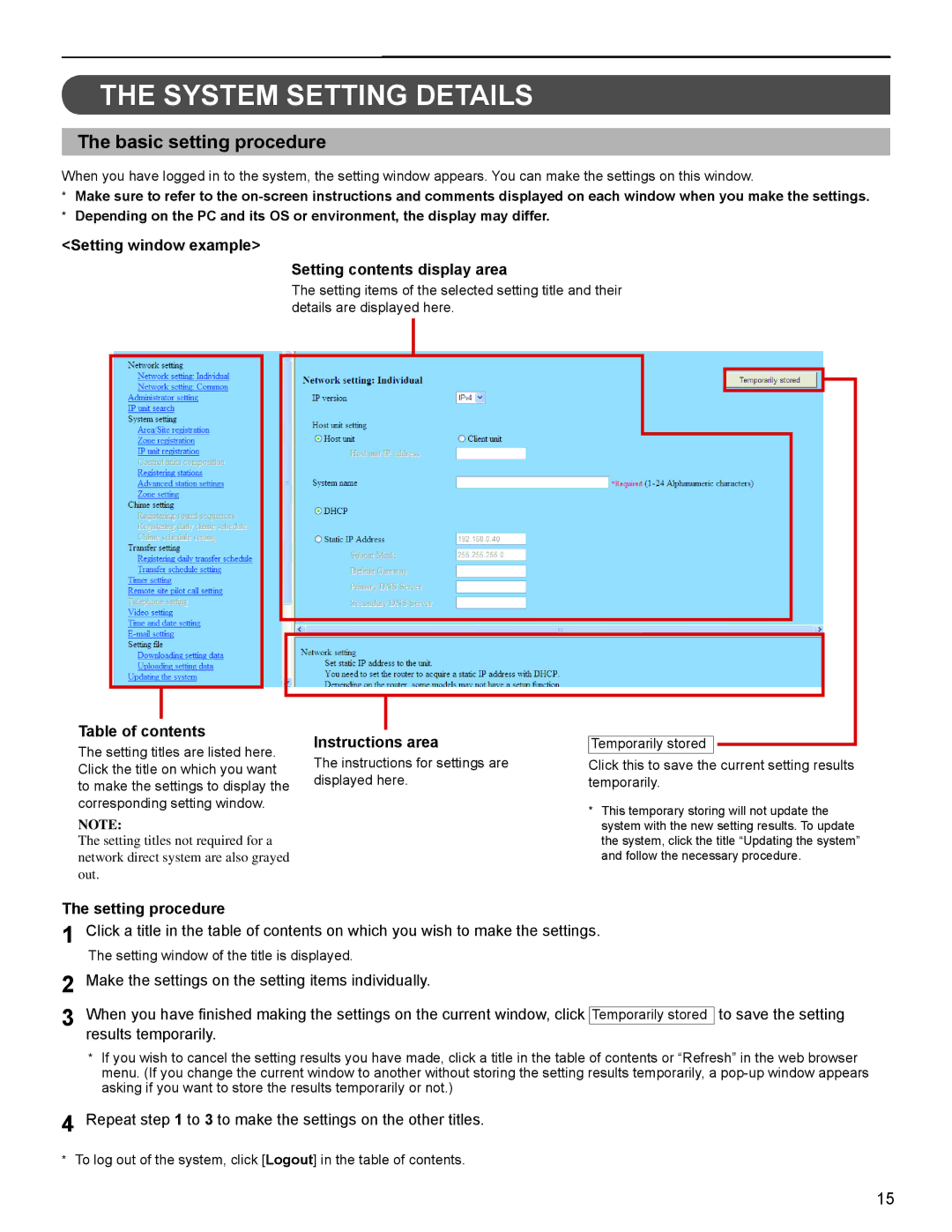THE SYSTEM SETTING DETAILS
The basic setting procedure
When you have logged in to the system, the setting window appears. You can make the settings on this window.
*Make sure to refer to the
*Depending on the PC and its OS or environment, the display may differ.
<Setting window example>
Setting contents display area
The setting items of the selected setting title and their details are displayed here.
GETTING STARTED SETTING THE SYSTEM USING THE SYSTEM
APPENDIX
Table of contents
The setting titles are listed here. Click the title on which you want to make the settings to display the corresponding setting window.
NOTE:
The setting titles not required for a network direct system are also grayed out.
Instructions area
The instructions for settings are displayed here.
Temporarily stored
Click this to save the current setting results temporarily.
*This temporary storing will not update the system with the new setting results. To update the system, click the title “Updating the system” and follow the necessary procedure.
The setting procedure
1 | Click a title in the table of contents on which you wish to make the settings. | ||
| The setting window of the title is displayed. | ||
2 | Make the settings on the setting items individually. | ||
3 | When you have finished making the settings on the current window, click |
| to save the setting |
Temporarily stored | |||
| results temporarily. | ||
*If you wish to cancel the setting results you have made, click a title in the table of contents or “Refresh” in the web browser menu. (If you change the current window to another without storing the setting results temporarily, a
4 Repeat step 1 to 3 to make the settings on the other titles.
*To log out of the system, click [Logout] in the table of contents.
15