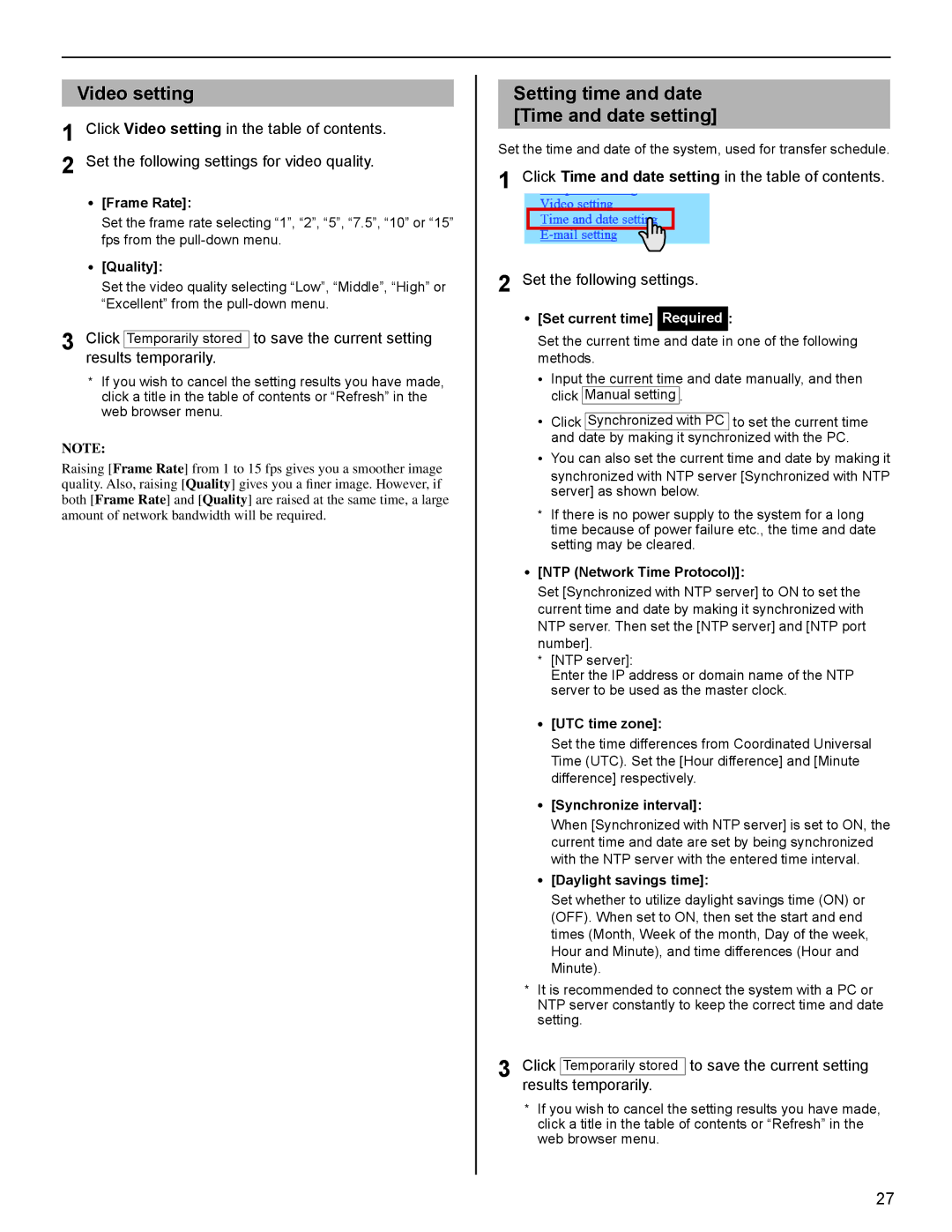Video setting
1 Click Video setting in the table of contents.
2 Set the following settings for video quality.
•[Frame Rate]:
Set the frame rate selecting “1”, “2”, “5”, “7.5”, “10” or “15” fps from the
•[Quality]:
Set the video quality selecting “Low”, “Middle”, “High” or “Excellent” from the
3 Click Temporarily stored to save the current setting results temporarily.
*If you wish to cancel the setting results you have made, click a title in the table of contents or “Refresh” in the web browser menu.
NOTE:
Raising [Frame Rate] from 1 to 15 fps gives you a smoother image quality. Also, raising [Quality] gives you a finer image. However, if both [Frame Rate] and [Quality] are raised at the same time, a large amount of network bandwidth will be required.
Setting time and date [Time and date setting]
Set the time and date of the system, used for transfer schedule.
1 Click Time and date setting in the table of contents.
2 Set the following settings.
•[Set current time] Required :
Set the current time and date in one of the following methods.
•Input the current time and date manually, and then click Manual setting .
•Click Synchronized with PC to set the current time and date by making it synchronized with the PC.
•You can also set the current time and date by making it
synchronized with NTP server [Synchronized with NTP server] as shown below.
*If there is no power supply to the system for a long time because of power failure etc., the time and date setting may be cleared.
•[NTP (Network Time Protocol)]:
Set [Synchronized with NTP server] to ON to set the current time and date by making it synchronized with NTP server. Then set the [NTP server] and [NTP port number].
*[NTP server]:
Enter the IP address or domain name of the NTP server to be used as the master clock.
•[UTC time zone]:
Set the time differences from Coordinated Universal Time (UTC). Set the [Hour difference] and [Minute difference] respectively.
•[Synchronize interval]:
When [Synchronized with NTP server] is set to ON, the current time and date are set by being synchronized with the NTP server with the entered time interval.
•[Daylight savings time]:
Set whether to utilize daylight savings time (ON) or (OFF). When set to ON, then set the start and end times (Month, Week of the month, Day of the week, Hour and Minute), and time differences (Hour and Minute).
*It is recommended to connect the system with a PC or NTP server constantly to keep the correct time and date setting.
3 Click Temporarily stored to save the current setting results temporarily.
*If you wish to cancel the setting results you have made, click a title in the table of contents or “Refresh” in the web browser menu.
GETTING STARTED SETTING THE SYSTEM USING THE SYSTEM
APPENDIX
27