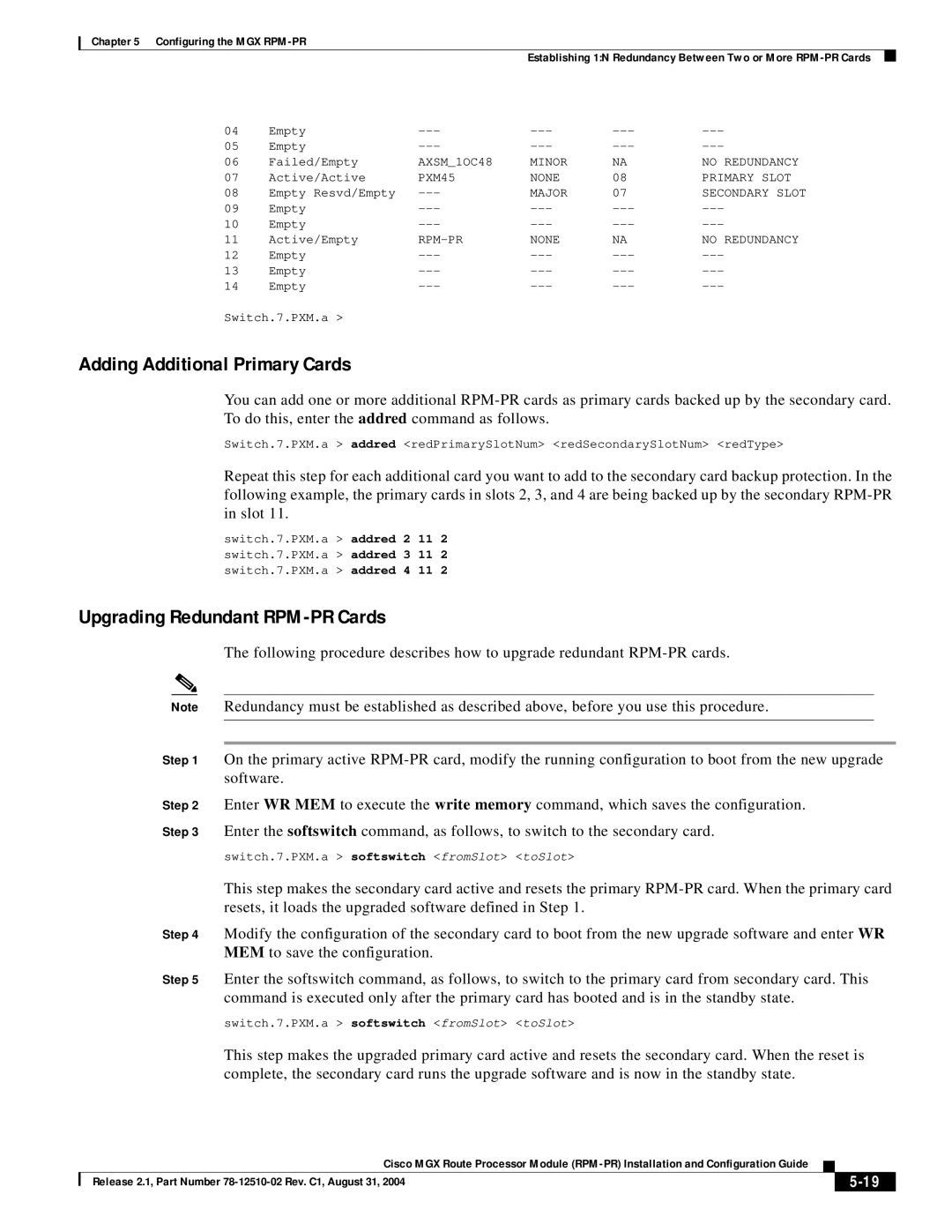Chapter 5 Configuring the MGX
Establishing 1:N Redundancy Between Two or More
04 | Empty | ||||
05 | Empty | ||||
06 | Failed/Empty | AXSM_1OC48 | MINOR | NA | NO REDUNDANCY |
07 | Active/Active | PXM45 | NONE | 08 | PRIMARY SLOT |
08 | Empty Resvd/Empty | MAJOR | 07 | SECONDARY SLOT | |
09 | Empty | ||||
10 | Empty | ||||
11 | Active/Empty | NONE | NA | NO REDUNDANCY | |
12 | Empty | ||||
13 | Empty | ||||
14 | Empty |
Switch.7.PXM.a >
Adding Additional Primary Cards
You can add one or more additional
Switch.7.PXM.a > addred <redPrimarySlotNum> <redSecondarySlotNum> <redType>
Repeat this step for each additional card you want to add to the secondary card backup protection. In the following example, the primary cards in slots 2, 3, and 4 are being backed up by the secondary
switch.7.PXM.a > addred 2 11 2 switch.7.PXM.a > addred 3 11 2 switch.7.PXM.a > addred 4 11 2
Upgrading Redundant RPM-PR Cards
The following procedure describes how to upgrade redundant
Note Redundancy must be established as described above, before you use this procedure.
Step 1 On the primary active
Step 2 Enter WR MEM to execute the write memory command, which saves the configuration.
Step 3 Enter the softswitch command, as follows, to switch to the secondary card.
switch.7.PXM.a > softswitch <fromSlot> <toSlot>
This step makes the secondary card active and resets the primary
Step 4 Modify the configuration of the secondary card to boot from the new upgrade software and enter WR MEM to save the configuration.
Step 5 Enter the softswitch command, as follows, to switch to the primary card from secondary card. This command is executed only after the primary card has booted and is in the standby state.
switch.7.PXM.a > softswitch <fromSlot> <toSlot>
This step makes the upgraded primary card active and resets the secondary card. When the reset is complete, the secondary card runs the upgrade software and is now in the standby state.
Cisco MGX Route Processor Module
| Release 2.1, Part Number |
| |
|
|