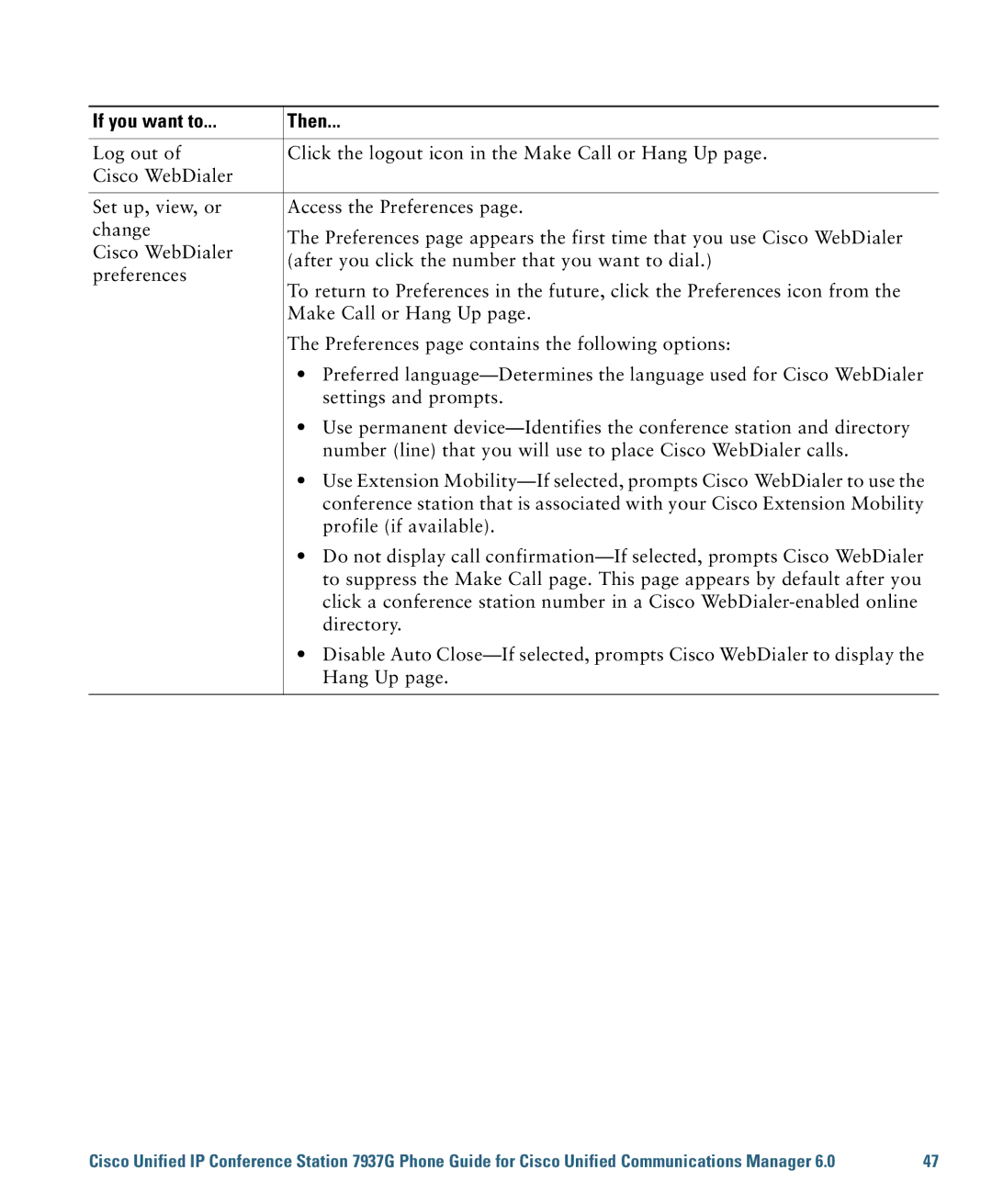Including License and Warranty
Page
Common Phone Tasks
Phone Screen Icons
Contents
Advanced Call Handling
Cisco One-Year Limited Hardware Warranty Terms Index
OL-11559-02
Getting Started
Using this Guide
If you want to Then
Finding Additional Information
Safety and Performance Information
Power Outage
Using External Devices
Cisco Product Security Overview
Accessibility Features
Connecting the Conference Station to the Network
Connecting Your Conference Station
Connecting an Optional Third-Party Wireless Microphone Kit
Connecting Optional External Microphones
Power interface cable
Registering with Taps
Understanding Buttons and Hardware
An Overview of Your Conference Station
Description
Description For more information, see
Shared Line,
Understanding Lines vs. Calls
Understanding Line and Call Icons
Icon Line or call state Description
Feature Buttons and Menus,
Understanding Display Screen Features
See Understanding Line and Call Icons,
Screen item Do this
Understanding Feature Buttons and Menus
Cleaning and Maintaining the Display Screen
Choosing Menu Items
Understanding Feature Availability
If you want to Then See
Basic Call Handling
Placing a Call-Basic Options
For more information
Personal Directory
Placing a Call-Additional Options
Speed Dials
Corporate
If you want to Then For more information, see
Using Hold and Resume
Answering a Call
Ending a Call
Tips
Using Mute
Switching Between Multiple Calls
Viewing Multiple Calls
Forwarding All Calls to Another Number
Transferring Calls
Options Web Pages,
Settings on the Web,
Making Conference Calls
Understanding Types of Conference Calls
Meet-Me Conference Calls
Starting and Joining a Standard Conference
Press ConfList
Starting or Joining a Meet-Me Conference Call
On Your Conference Station,
Accessing Your User Options Web Pages,
Advanced Call Handling
Speed Dialing
Picking Up a Redirected Call on Your Conference Station
Remote-in-Use Icon
Using a Shared Line
Storing and Retrieving Parked Calls
Understanding Shared Lines
Privacy
Adding Yourself to a Shared-Line Call
Tracing Suspicious Calls
Using AutoAnswer
Using Cisco Extension Mobility
Web,
Changing Conference Station Settings
Customizing Rings and Message Indicators
Settings User Preferences Ring Type
Customizing the Conference Station Display Screen
Settings User Preferences Contrast
Using Call Logs
Using Call Logs and Directories
Missed Calls , Placed Calls , or Received Calls
Directory Dialing
Using Corporate Directory on Your Conference Station
Corporate Directory exact name can vary
Using Personal Directory on Your Conference Station
Select
Press Fast Dial
Tips
Indicators,
Accessing Voice Messages
If you want to Then do this
Using the User Options Web Pages
Accessing Your User Options Web Pages
Configuring Features and Services on the Web
Click Delete Selected
Using Personal Directory on the Web
If you want to Then do this after you log
Choose User Options Personal Address Book
Click Add New
Choose User Options Fast Dials
Using the Address Book Synchronization Tool
Setting Up Speed Dialing on the Web
Directory on Your Conference Station,
Setting Up Conference Station Services on the Web
See Configuring Fast Dials on the Web,
Click Speed Dials
Next
Click Phone Services
Services
Choose User Options Device
Choose User Options User Settings
Controlling User Settings on the Web
Calls to Another Number,
Controlling Line Settings on the Web
Changing Conference Station Settings,
Click Line Settings
Audible Message Waiting Indicator Policy drop-down list
Web Pages,
Using Cisco WebDialer
If you want to Then
Tracing Suspicious Calls
Understanding Additional Configuration Options
Using a Shared Line,
If you Then For more information
See Using Cisco Extension
See Using AutoAnswer,
General Troubleshooting
Troubleshooting Your Conference Station
Symptom Explanation
If you are asked to Then
Viewing Conference Station Administration Data
Using the Quality Reporting Tool
Settings Network Configuration , and then navigate to
Duration of Hardware Warranty
Cisco One-Year Limited Hardware Warranty Terms
To Receive a Return Materials Authorization RMA Number
Replacement, Repair, or Refund Policy for Hardware
OL-11559-02
Index
See also barge
Page
OL-11559-02
Taps
OL-11559-02