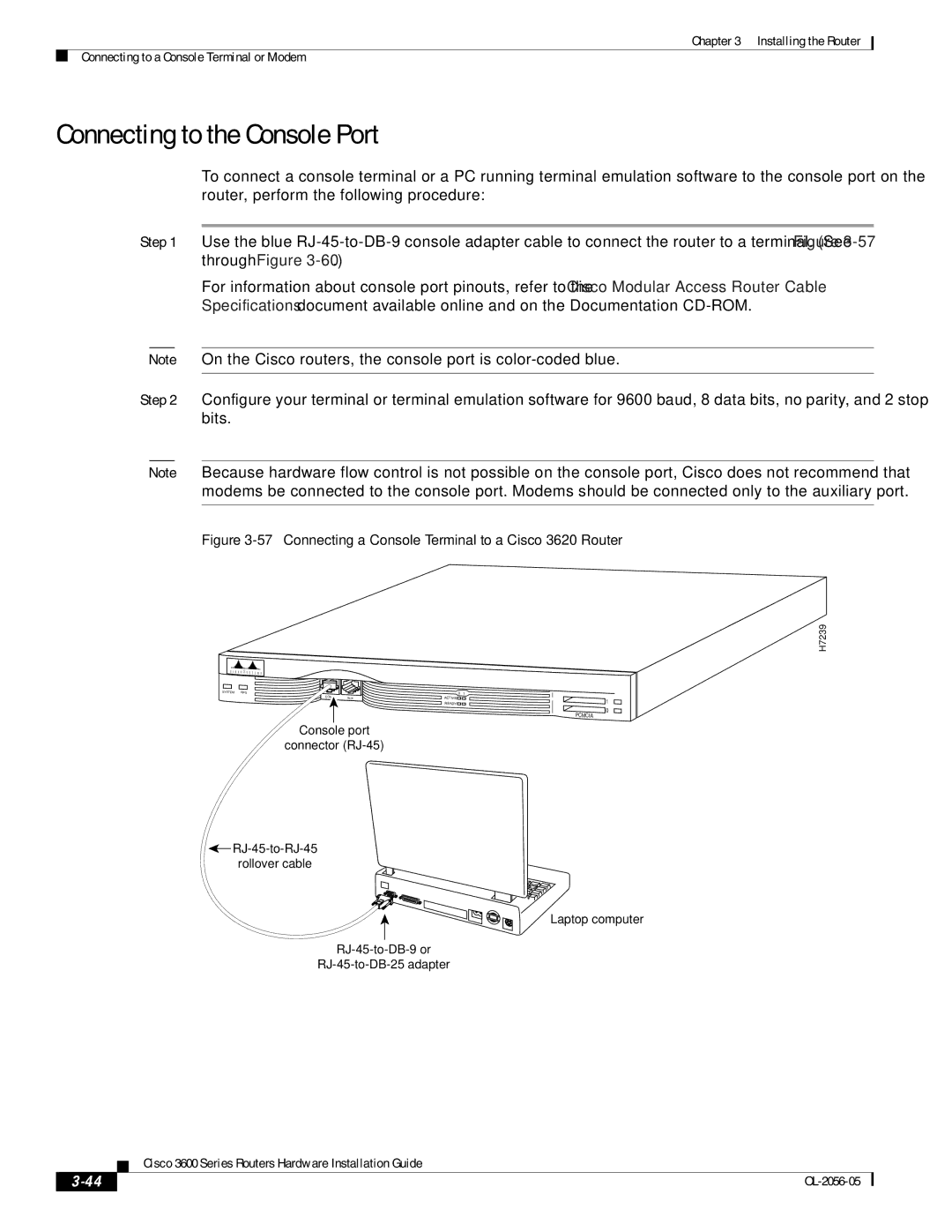Cisco 3600 Series Routers Hardware Installation Guide
Corporate Headquarters
Cisco 3600 Series Routers Hardware Installation Guide
N T E N T S
Creating a Site Log
Connecting Routers to the Cisco Redundant Power System
Troubleshooting A-1
Preface
Objectives
Conventions
Audience
Organization
Chapter Title Description
Safety Warnings
Bewaar Deze Instructies
Warnung Wichtige Sicherheitshinweise
Avvertenza Importanti Istruzioni Sulla Sicurezza
Aviso Instruções Importantes DE Segurança
Guarde Estas Instruções
GEM Disse Anvisninger
Xiii
Related Documentation
Cisco Product Document Title
Duration of Hardware Warranty
Cisco 90-Day Limited Hardware Warranty Terms
Replacement, Repair, or Refund Policy for Hardware
Cisco.com
To Receive a Return Materials Authorization RMA Number
Obtaining Documentation
Documentation CD-ROM
Ordering Documentation
Documentation Feedback
Obtaining Technical Assistance
Cisco TAC Website
Opening a TAC Case
TAC Case Priority Definitions
Obtaining Additional Publications and Information
Hardware Features
Overview of Cisco 3600 Series Routers
Cisco
Front Panel of the Cisco 3640 Router
Front Panel of the Cisco 3660 Router
Modules and Interface Cards
Cisco 3662 Router with Two Fast Ethernet Interfaces
Description Specification
Memory Installation Documentation
Memory Specifications
Memory
55 KB
Slot Numbering
Interface Numbering
Cisco 3620 and Cisco 3640 Interfaces
Unit Numbering
Voice Interface Numbering
Cisco 3631 Interfaces
WAN and LAN Interface Numbering
Interface Numbering-Example
Cisco 3660 Interfaces
Cisco 3660 Slot Numbers
System Specifications
Regulatory Compliance and Safety Information document that
Cisco 3631 Router System Specifications
Cisco 3640 Router System Specifications
Regulatory Compliance
OL-2056-05
Safety Recommendations
Safety with Electricity
Preventing Electrostatic Discharge Damage
Power Supply Considerations
General Site Requirements
Site Configuration
Site Environment
Equipment Racks
Installation Checklist
Task Verified by Date
Creating a Site Log
Inspecting the Router
Tools and Equipment for Installation and Maintenance
Console Port Connections
Console and Auxiliary Port Considerations
Auxiliary Port Connections
Preparing to Connect to a Network
Ethernet Connections
Serial Connections
Configuring Serial Connections
Token Ring Connections
Serial DTE or DCE Devices
Distance Limitations
Signaling Standards Supported
Device Type Gender Typical Devices
EIA/TIA-232
Isdn BRI Connections
Asynchronous/Synchronous Serial Module Baud Rates
Distance EIA-530 Distance Rate bps Feet Meters
56-K/Switched-56-kbps DSU/CSU Connections
Low-Capacitance Cable
Installing the Router
Installing Modules, Interface Cards, and Power Supplies
Setting the Chassis on a Desktop
Installing the Chassis
Rack-Mounting the Chassis
Right
Attaching Brackets to the Router
Cisco 3640 Rack-Mount Brackets
Front-Panel-Forward Installation
Use two screws on each side
17327
Rear-Panel-Forward Installation
Four screws are required on each side
82808
Center-Mount Installation
22 Cisco 3660 Center-Mount Bracket Attachment
Mounting the Router in the Rack
Inch rack 24-inch rack
26 Mounting the Cisco 3631 Router 19-Inch Rack
28 Mounting the Cisco 3660 Router 19-Inch Rack
Attaching Wall-Mount Brackets to the Router
Wall-Mounting the Cisco 3620 Router
Attaching Rubber Feet to the Router
Mounting the Router on the Wall
Installing Chassis Ground Connection
Cisco 3620 and Cisco 3640 Chassis Ground Connection
Mounting Screws Power supply Bracket
NEBS-Compliant Ground Lug Attachment on a Cisco 3640 Router
Ring terminal attached to a bracket
Power supply Ring terminal
Cisco 3631 Chassis Ground Connection
Ground lug attachment
Cisco 3660 Chassis Ground Connection
103013
Connecting Routers to a DC-Input Power Supply
Power Connections
Connecting Routers to AC Power
15A, 120VAC 10A, 240VAC. Statement
DC Wiring Requirements
DC Input DC Input Wire Size
43 DC Power Connections for Cisco 3620 Routers Typical
DC Input
Wiring the DC-Input Power Supply in Cisco 3631 Routers
Overcurrent
45 DC Power Connections for -DC Input to Cisco 3631 Routers
Wiring the DC-Input Power Supply in Cisco 3660 Routers
47 Wire Routing and Attachment for Cisco 3631 Routers
Wire Termination Safety Ground Overcurrent
DC Input Wire Size Method Protection
Return Safety ground
Wire management bracket
Connecting Routers to the Cisco Redundant Power System
Connecting WAN, LAN, and Voice Cables
Ports and Cabling
Port or Connection Port type, color Connected to Cable
T1/E1 WAN
Connecting WAN, LAN, and Voice Cables Without Chassis Shield
Connections for Cisco 3660 Routers
LAN, WAN, and voice cables Power wires
54 Removing Panels from Chassis Shield
55 Cables Routed Through Openings in the Chassis Shield
Connecting to a Console Terminal or Modem
56 Cables Routed Through the Chassis Cutout
Connecting to the Console Port
57 Connecting a Console Terminal to a Cisco 3620 Router
58 Connecting a Console Terminal to a Cisco 3631 Router
Connecting to the Auxiliary Port
60 Connecting a Console Terminal to a Cisco 3660 Router
Modem
Modem cable
AUX port Connector RJ-45 RJ-45-to-RJ-45 rollover cable
Identifying a Rollover Cable
65 Identifying a Rollover Cable
Checklist for Power Up
Powering Up the Router
Front Panel Indicators
Power-Up Procedure
Cisco 3620 series and Cisco 3640 series
Configuring the Router
Initial Configuration Using SDM
Initial Configuration Using the Setup Command Facility
Summary of the available interfaces is displayed
User prompt appears
Initial Configuration Using the CLI Manual Configuration
Enter privileged Exec mode
OL-2056-05
Troubleshooting
Isolating Problems
Troubleshooting the Power and Cooling Systems
Environmental Reporting Features
Troubleshooting Modules, Cables, and Connections
Reading Front-Panel LEDs
Figure A-1 Cisco 3620 Router Front-Panel LEDs
Figure A-2 Cisco 3640 Router Front-Panel LEDs
Color Description
Color Power Supply Status
Color RPS Status
Front-Panel LEDs on Cisco 3631 Routers
LED
Rear-Panel LEDs on Cisco 3631 Routers
Reading Rear-Panel LEDs
Color Status
Rear-Panel LEDs on Cisco 3660 Routers
System
Error Messages
Cisco 3600 Series Error Messages
Message
Cisco 3660 Error Messages
LED Type LED Color Message
Fan Cage in Cisco 3660 Routers hardware configuration note
Cisco 3600 Series Routers hardware configuration note
PS1, PS2 Amber
Recovering a Lost Password
Using the ROM Monitor
Entering ROM Monitor Mode
ROM Monitor Commands
Enter ROM Monitor Mode by Using the reload Command
Command abc
ROM Monitor Syntax Conventions
Router Management Commands
ROM Monitor Command Descriptions
Boot Commands in the ROM Monitor
Entering Boot Commands
Informational Commands in the ROM Monitor
Other Useful ROM Monitor Commands
Debugging Commands
Configuration Register Commands
Modifying the Configuration Register in Menu Mode
Description and Options of the xmodem Command
Recovering Cisco IOS Software Images
Console Requirements
Procedure for the xmodem Command
Configuration Register
Configuration Register Settings
Changing Configuration Register Settings
Bit Number Hexadecimal Meaning
Router# config-register 0xvalue
Configuring the Boot Field
Boot Field Meaning
Bit Address net host
Baud Bit
Enabling Booting from Flash Memory
Router# configure
Symbols
IN-2
IN-3
IN-4
IN-5
IN-6

![]() 0 PCMCIA
0 PCMCIA![]()