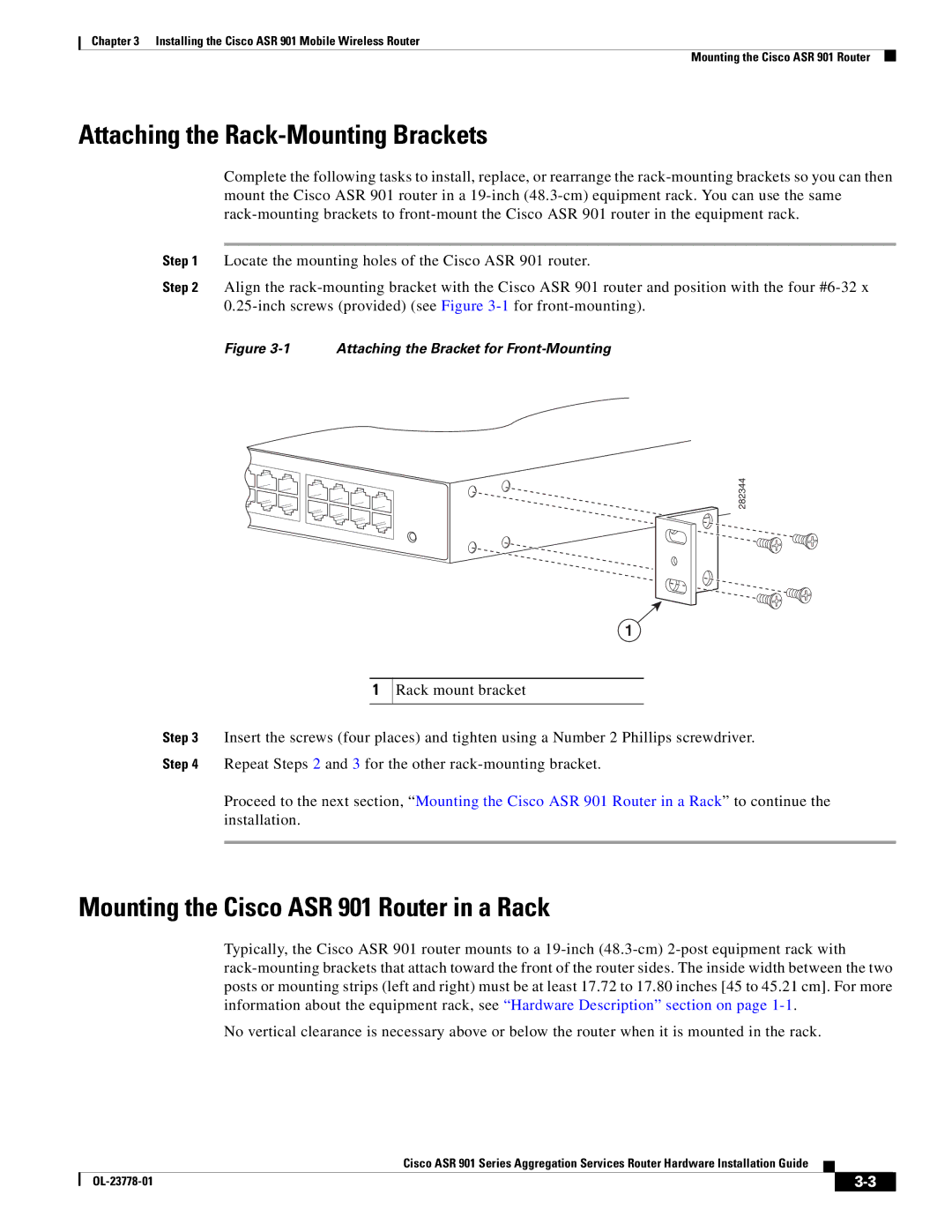Chapter 3 Installing the Cisco ASR 901 Mobile Wireless Router
Mounting the Cisco ASR 901 Router
Attaching the Rack-Mounting Brackets
Complete the following tasks to install, replace, or rearrange the
Step 1 Locate the mounting holes of the Cisco ASR 901 router.
Step 2 Align the
Figure 3-1 Attaching the Bracket for Front-Mounting
282344
1
1
Rack mount bracket
Step 3 Insert the screws (four places) and tighten using a Number 2 Phillips screwdriver.
Step 4 Repeat Steps 2 and 3 for the other
Proceed to the next section, “Mounting the Cisco ASR 901 Router in a Rack” to continue the installation.
Mounting the Cisco ASR 901 Router in a Rack
Typically, the Cisco ASR 901 router mounts to a
No vertical clearance is necessary above or below the router when it is mounted in the rack.
Cisco ASR 901 Series Aggregation Services Router Hardware Installation Guide
|
| ||
|
|