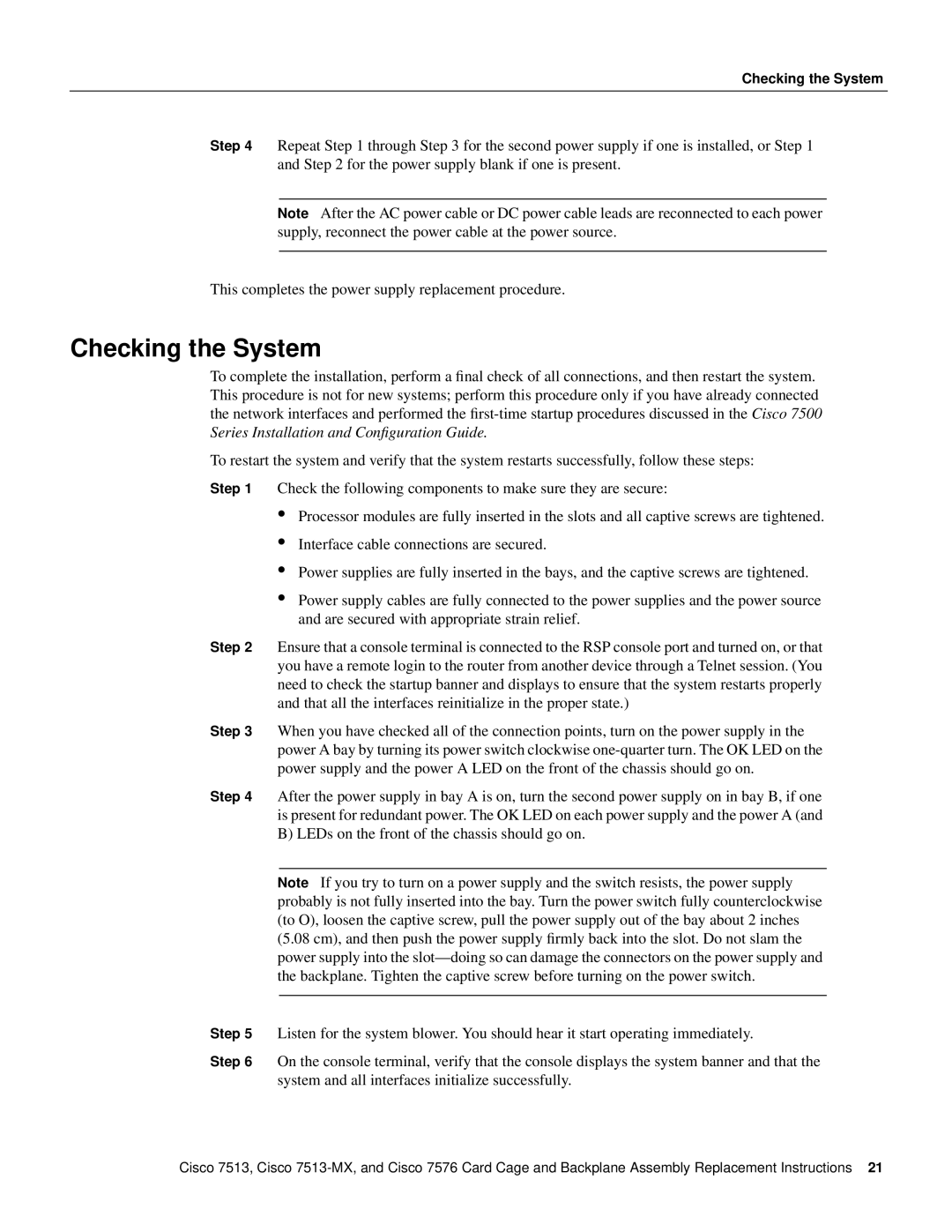Checking the System
Step 4 Repeat Step 1 through Step 3 for the second power supply if one is installed, or Step 1 and Step 2 for the power supply blank if one is present.
Note After the AC power cable or DC power cable leads are reconnected to each power supply, reconnect the power cable at the power source.
This completes the power supply replacement procedure.
Checking the System
To complete the installation, perform a final check of all connections, and then restart the system. This procedure is not for new systems; perform this procedure only if you have already connected the network interfaces and performed the
To restart the system and verify that the system restarts successfully, follow these steps:
Step 1 Check the following components to make sure they are secure:
•Processor modules are fully inserted in the slots and all captive screws are tightened.
•Interface cable connections are secured.
•Power supplies are fully inserted in the bays, and the captive screws are tightened.
•Power supply cables are fully connected to the power supplies and the power source and are secured with appropriate strain relief.
Step 2 Ensure that a console terminal is connected to the RSP console port and turned on, or that you have a remote login to the router from another device through a Telnet session. (You need to check the startup banner and displays to ensure that the system restarts properly and that all the interfaces reinitialize in the proper state.)
Step 3 When you have checked all of the connection points, turn on the power supply in the power A bay by turning its power switch clockwise
Step 4 After the power supply in bay A is on, turn the second power supply on in bay B, if one is present for redundant power. The OK LED on each power supply and the power A (and B) LEDs on the front of the chassis should go on.
Note If you try to turn on a power supply and the switch resists, the power supply probably is not fully inserted into the bay. Turn the power switch fully counterclockwise (to O), loosen the captive screw, pull the power supply out of the bay about 2 inches (5.08 cm), and then push the power supply firmly back into the slot. Do not slam the power supply into the
Step 5 Listen for the system blower. You should hear it start operating immediately.
Step 6 On the console terminal, verify that the console displays the system banner and that the system and all interfaces initialize successfully.
Cisco 7513, Cisco