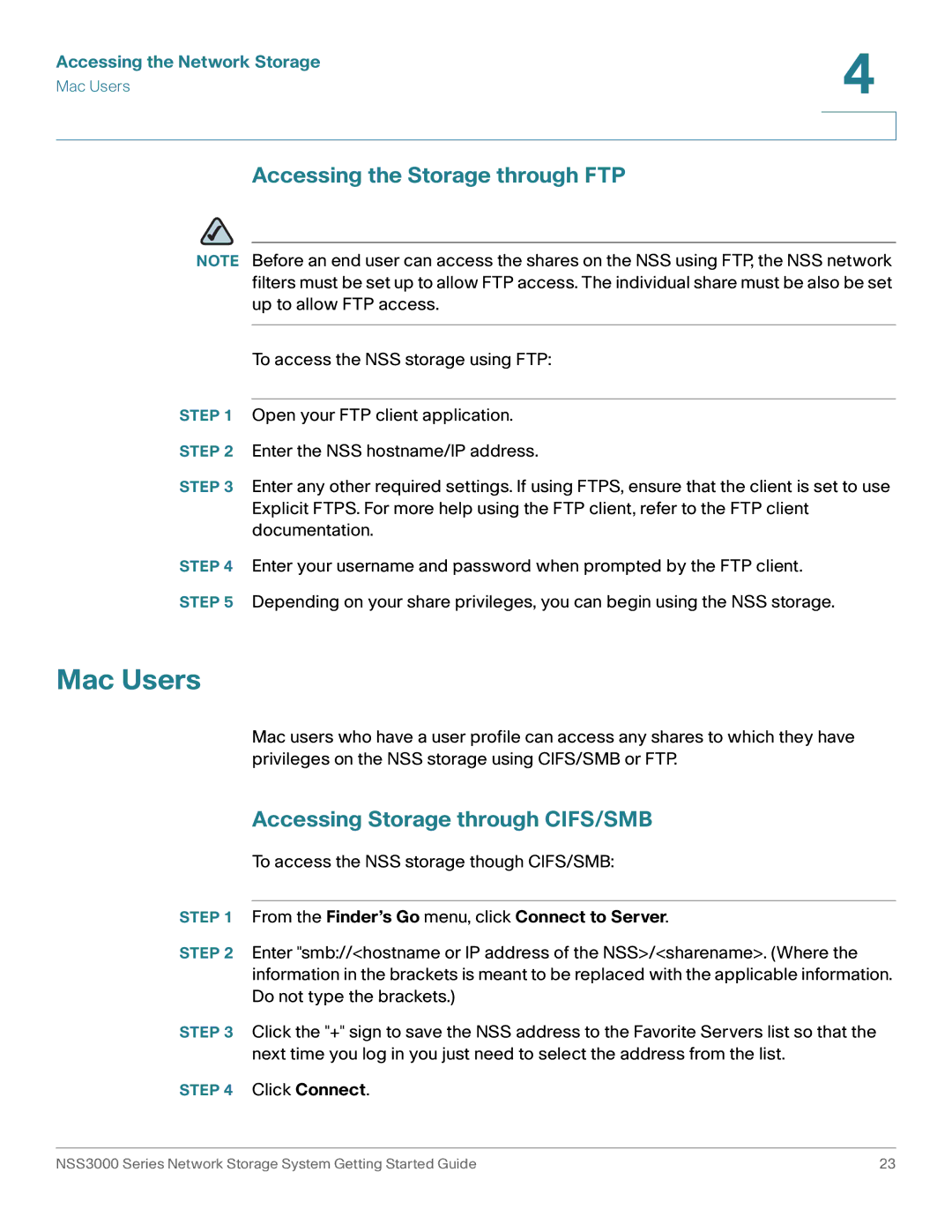Accessing the Network Storage | 4 |
| |
Mac Users |
|
|
|
|
|
Accessing the Storage through FTP
NOTE Before an end user can access the shares on the NSS using FTP, the NSS network filters must be set up to allow FTP access. The individual share must be also be set up to allow FTP access.
To access the NSS storage using FTP:
STEP 1 Open your FTP client application.
STEP 2 Enter the NSS hostname/IP address.
STEP 3 Enter any other required settings. If using FTPS, ensure that the client is set to use Explicit FTPS. For more help using the FTP client, refer to the FTP client documentation.
STEP 4 Enter your username and password when prompted by the FTP client.
STEP 5 Depending on your share privileges, you can begin using the NSS storage.
Mac Users
Mac users who have a user profile can access any shares to which they have privileges on the NSS storage using CIFS/SMB or FTP.
Accessing Storage through CIFS/SMB
To access the NSS storage though CIFS/SMB:
STEP 1 From the Finder’s Go menu, click Connect to Server.
STEP 2 Enter "smb://<hostname or IP address of the NSS>/<sharename>. (Where the information in the brackets is meant to be replaced with the applicable information. Do not type the brackets.)
STEP 3 Click the "+" sign to save the NSS address to the Favorite Servers list so that the next time you log in you just need to select the address from the list.
STEP 4 Click Connect.
NSS3000 Series Network Storage System Getting Started Guide | 23 |