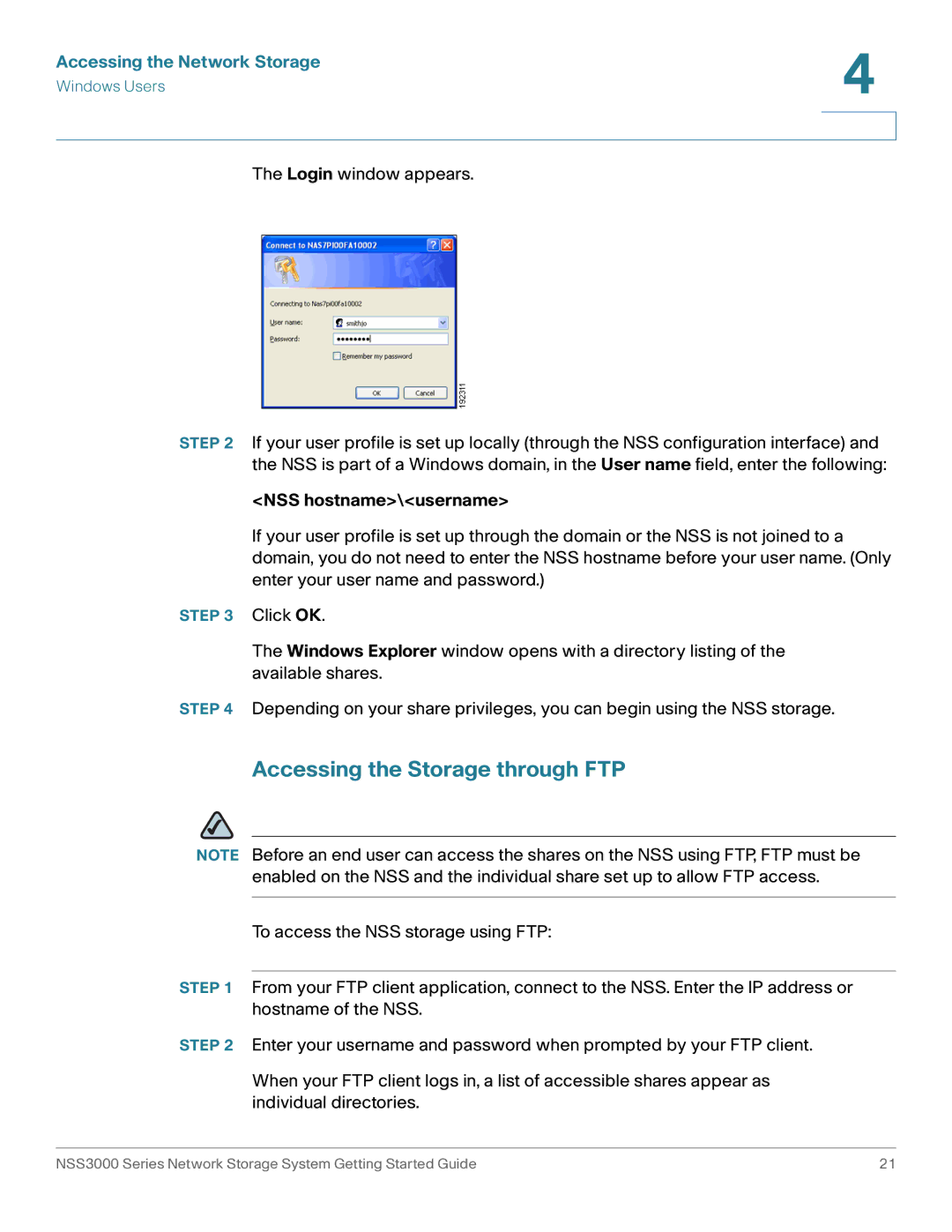Accessing the Network Storage | 4 |
| |
Windows Users |
|
|
|
|
|
The Login window appears.
STEP 2 If your user profile is set up locally (through the NSS configuration interface) and the NSS is part of a Windows domain, in the User name field, enter the following:
<NSS hostname>\<username>
If your user profile is set up through the domain or the NSS is not joined to a domain, you do not need to enter the NSS hostname before your user name. (Only enter your user name and password.)
STEP 3 Click OK.
The Windows Explorer window opens with a directory listing of the available shares.
STEP 4 Depending on your share privileges, you can begin using the NSS storage.
Accessing the Storage through FTP
NOTE Before an end user can access the shares on the NSS using FTP, FTP must be enabled on the NSS and the individual share set up to allow FTP access.
To access the NSS storage using FTP:
STEP 1 From your FTP client application, connect to the NSS. Enter the IP address or hostname of the NSS.
STEP 2 Enter your username and password when prompted by your FTP client.
When your FTP client logs in, a list of accessible shares appear as individual directories.
NSS3000 Series Network Storage System Getting Started Guide | 21 |