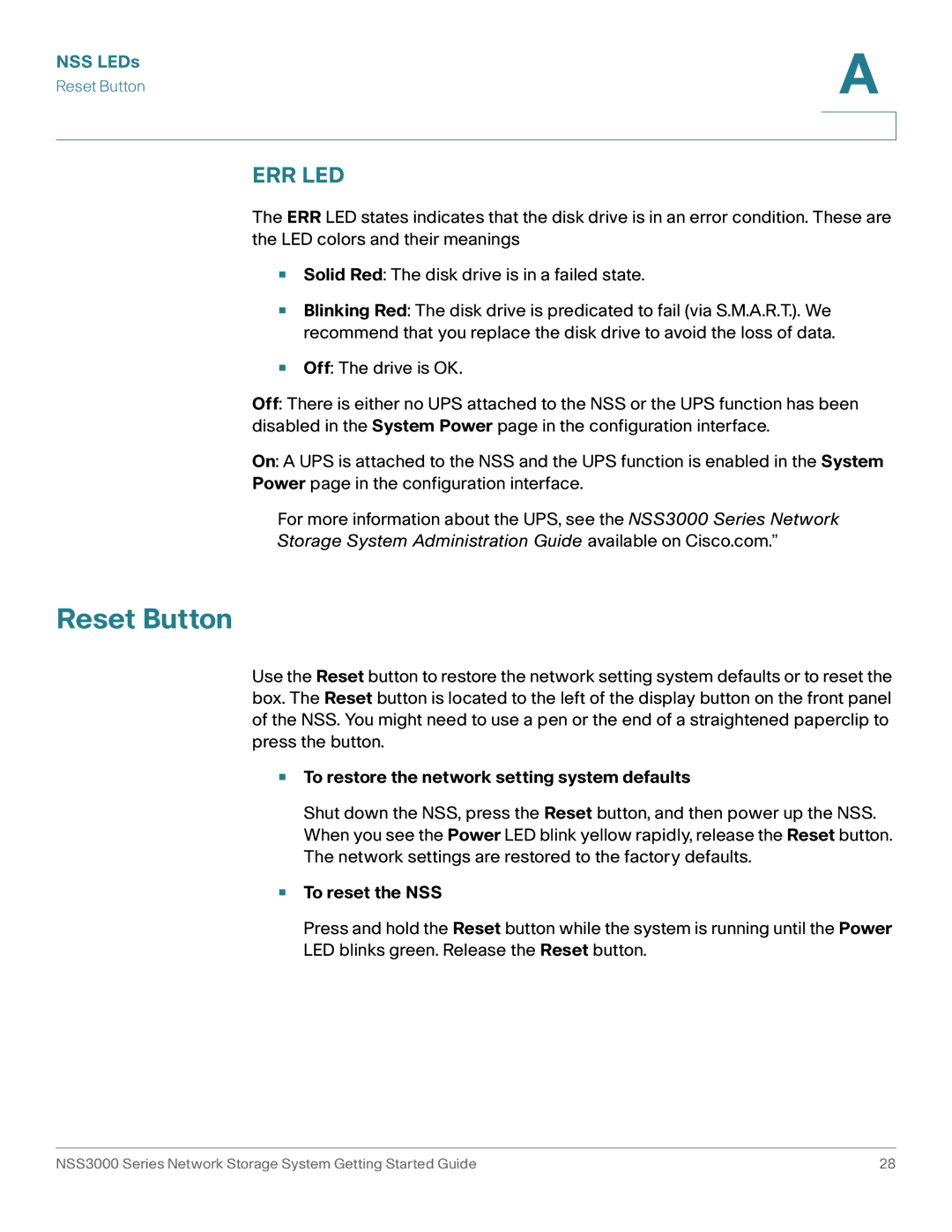NSS LEDs
Reset Button
A
ERR LED
The ERR LED states indicates that the disk drive is in an error condition. These are the LED colors and their meanings
•Solid Red: The disk drive is in a failed state.
•Blinking Red: The disk drive is predicated to fail (via S.M.A.R.T.). We recommend that you replace the disk drive to avoid the loss of data.
•Off: The drive is OK.
Off: There is either no UPS attached to the NSS or the UPS function has been disabled in the System Power page in the configuration interface.
On: A UPS is attached to the NSS and the UPS function is enabled in the System Power page in the configuration interface.
For more information about the UPS, see the NSS3000 Series Network
Storage System Administration Guide available on Cisco.com.”
Reset Button
Use the Reset button to restore the network setting system defaults or to reset the box. The Reset button is located to the left of the display button on the front panel of the NSS. You might need to use a pen or the end of a straightened paperclip to press the button.
•To restore the network setting system defaults
Shut down the NSS, press the Reset button, and then power up the NSS. When you see the Power LED blink yellow rapidly, release the Reset button. The network settings are restored to the factory defaults.
•To reset the NSS
Press and hold the Reset button while the system is running until the Power LED blinks green. Release the Reset button.
NSS3000 Series Network Storage System Getting Started Guide | 28 |