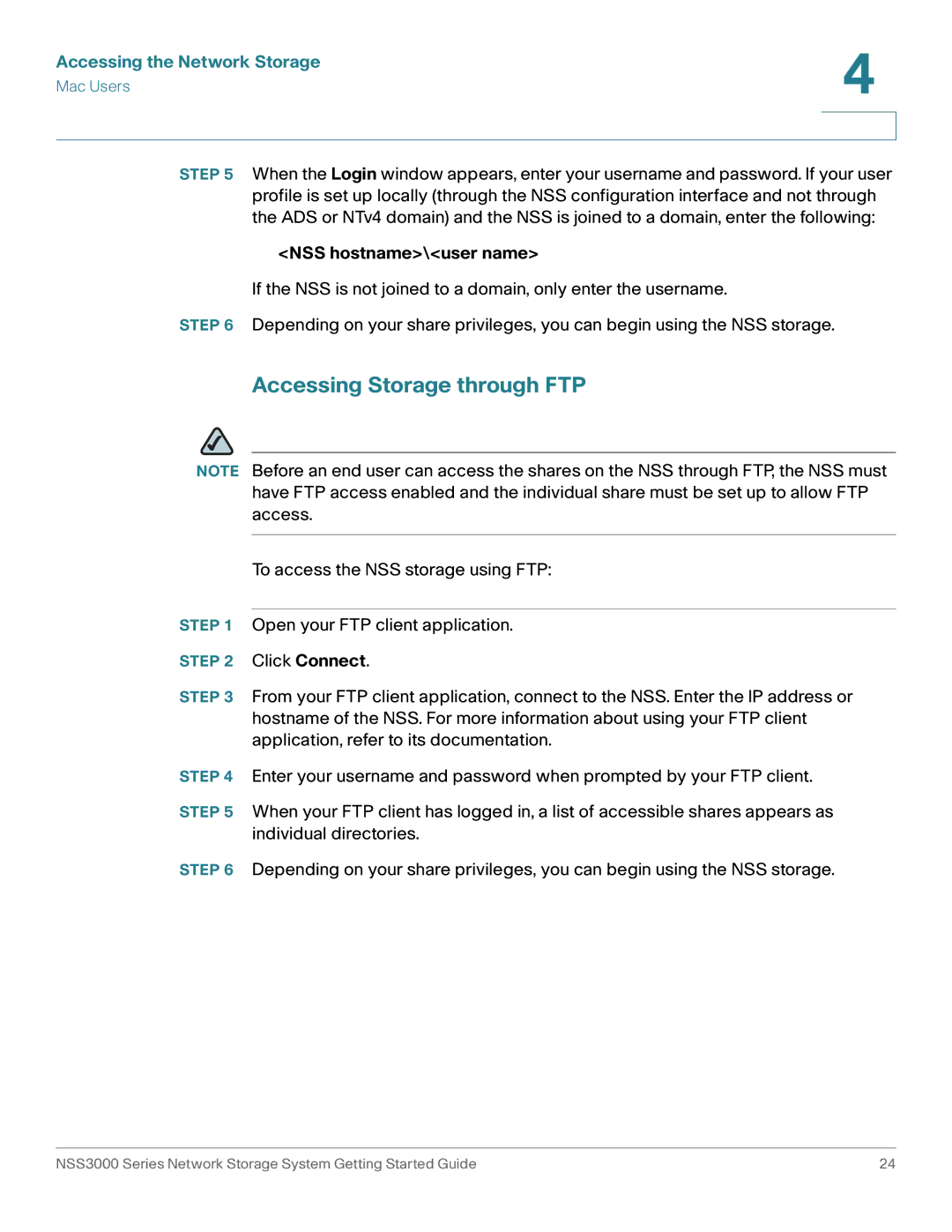Accessing the Network Storage | 4 |
| |
Mac Users |
|
|
|
|
|
STEP 5 When the Login window appears, enter your username and password. If your user profile is set up locally (through the NSS configuration interface and not through the ADS or NTv4 domain) and the NSS is joined to a domain, enter the following:
<NSS hostname>\<user name>
If the NSS is not joined to a domain, only enter the username.
STEP 6 Depending on your share privileges, you can begin using the NSS storage.
Accessing Storage through FTP
NOTE Before an end user can access the shares on the NSS through FTP, the NSS must have FTP access enabled and the individual share must be set up to allow FTP access.
To access the NSS storage using FTP:
STEP 1 Open your FTP client application.
STEP 2 Click Connect.
STEP 3 From your FTP client application, connect to the NSS. Enter the IP address or hostname of the NSS. For more information about using your FTP client application, refer to its documentation.
STEP 4 Enter your username and password when prompted by your FTP client.
STEP 5 When your FTP client has logged in, a list of accessible shares appears as individual directories.
STEP 6 Depending on your share privileges, you can begin using the NSS storage.
NSS3000 Series Network Storage System Getting Started Guide | 24 |