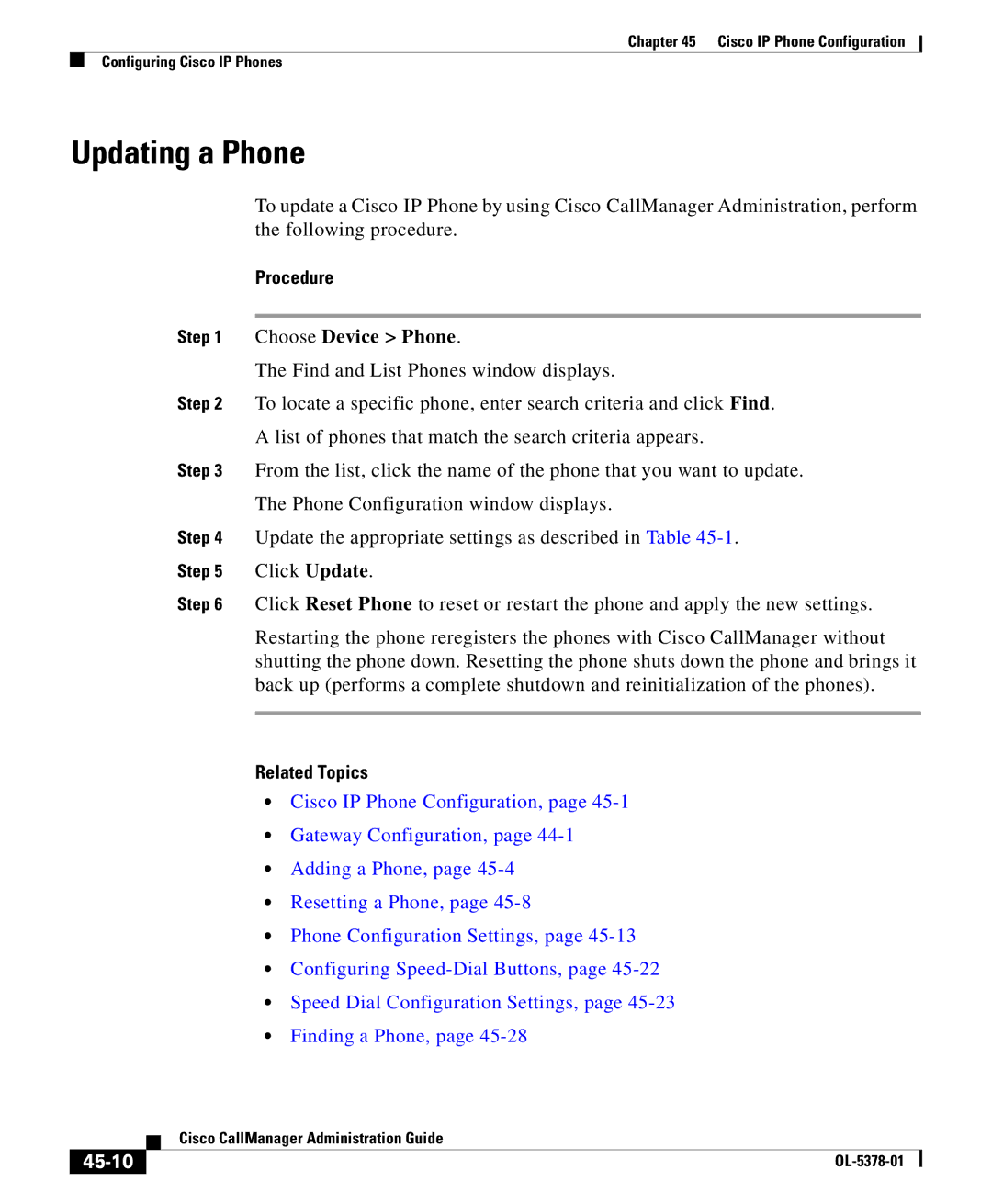Chapter 45 Cisco IP Phone Configuration
Configuring Cisco IP Phones
Updating a Phone
To update a Cisco IP Phone by using Cisco CallManager Administration, perform the following procedure.
Procedure
Step 1 Choose Device > Phone.
The Find and List Phones window displays.
Step 2 To locate a specific phone, enter search criteria and click Find.
A list of phones that match the search criteria appears.
Step 3 From the list, click the name of the phone that you want to update.
The Phone Configuration window displays.
Step 4 Update the appropriate settings as described in Table
Step 5 Click Update.
Step 6 Click Reset Phone to reset or restart the phone and apply the new settings.
Restarting the phone reregisters the phones with Cisco CallManager without shutting the phone down. Resetting the phone shuts down the phone and brings it back up (performs a complete shutdown and reinitialization of the phones).
Related Topics
•Cisco IP Phone Configuration, page
•Gateway Configuration, page
•Adding a Phone, page
•Resetting a Phone, page
•Phone Configuration Settings, page
•Configuring
•Speed Dial Configuration Settings, page
•Finding a Phone, page
| Cisco CallManager Administration Guide |
|