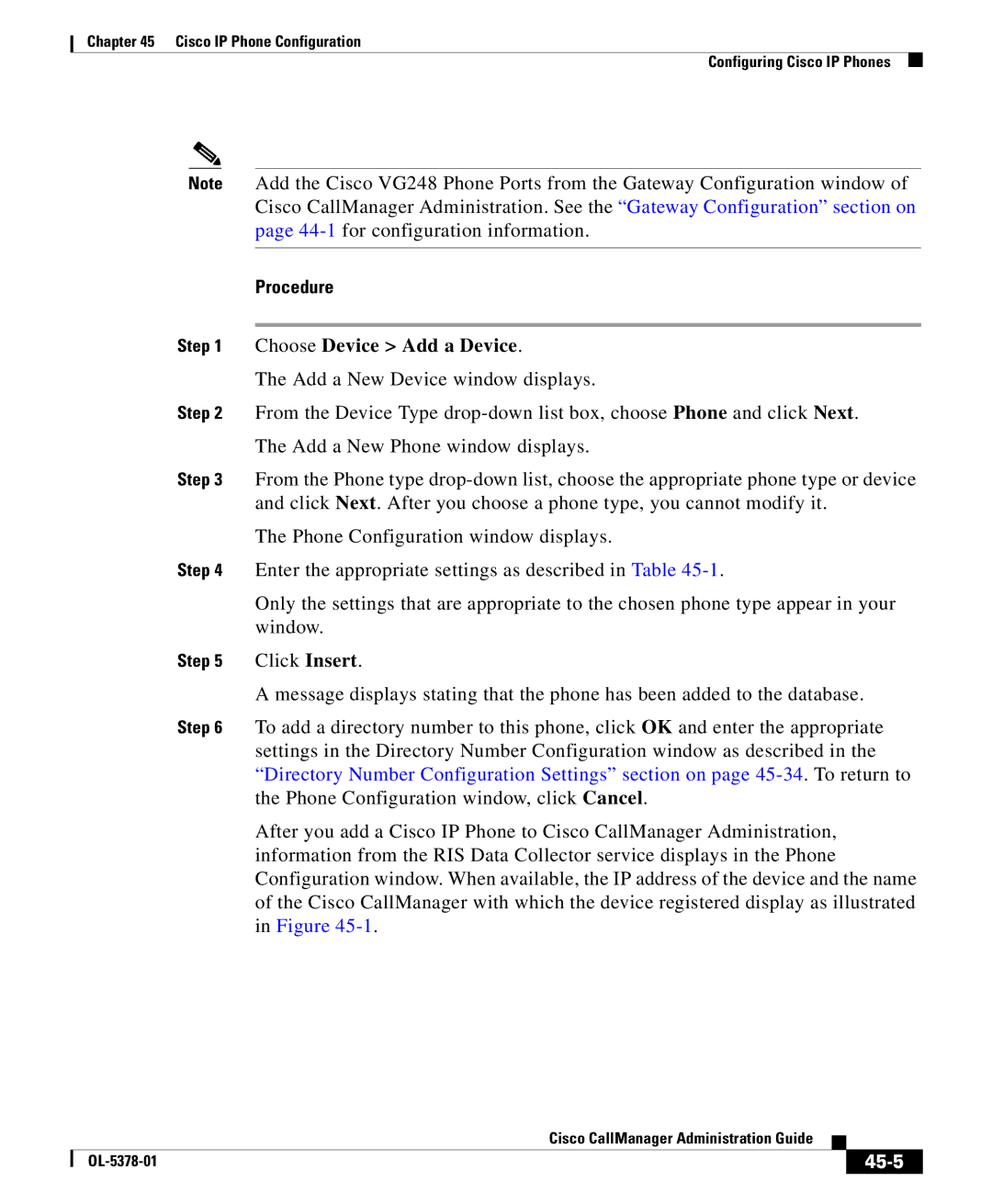Chapter 45 Cisco IP Phone Configuration
Configuring Cisco IP Phones
Note Add the Cisco VG248 Phone Ports from the Gateway Configuration window of Cisco CallManager Administration. See the “Gateway Configuration” section on page
Procedure
Step 1 Choose Device > Add a Device.
The Add a New Device window displays.
Step 2 From the Device Type
Step 3 From the Phone type
The Phone Configuration window displays.
Step 4 Enter the appropriate settings as described in Table
Only the settings that are appropriate to the chosen phone type appear in your window.
Step 5 Click Insert.
A message displays stating that the phone has been added to the database.
Step 6 To add a directory number to this phone, click OK and enter the appropriate settings in the Directory Number Configuration window as described in the “Directory Number Configuration Settings” section on page
After you add a Cisco IP Phone to Cisco CallManager Administration, information from the RIS Data Collector service displays in the Phone Configuration window. When available, the IP address of the device and the name of the Cisco CallManager with which the device registered display as illustrated in Figure
|
| Cisco CallManager Administration Guide |
|
|
|
|
| ||
|
|
|
| |
|
|
|