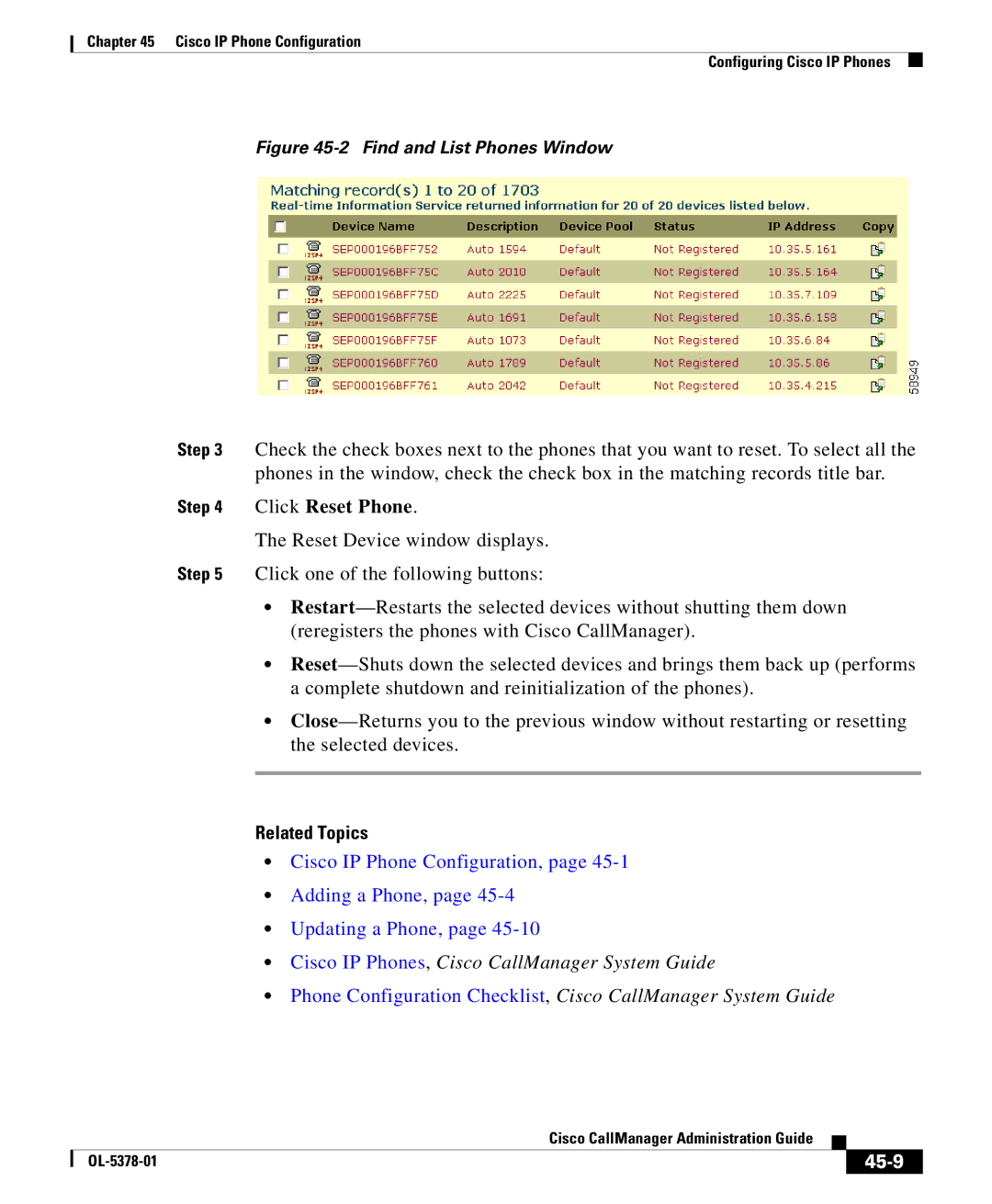Chapter 45 Cisco IP Phone Configuration
Configuring Cisco IP Phones
Figure 45-2 Find and List Phones Window
Step 3 Check the check boxes next to the phones that you want to reset. To select all the phones in the window, check the check box in the matching records title bar.
Step 4 Click Reset Phone.
The Reset Device window displays.
Step 5 Click one of the following buttons:
•
•
•
Related Topics
•Cisco IP Phone Configuration, page
•Adding a Phone, page
•Updating a Phone, page
•Cisco IP Phones, Cisco CallManager System Guide
•Phone Configuration Checklist, Cisco CallManager System Guide
|
| Cisco CallManager Administration Guide |
|
|
|
|
| ||
|
|
|
| |
|
|
|