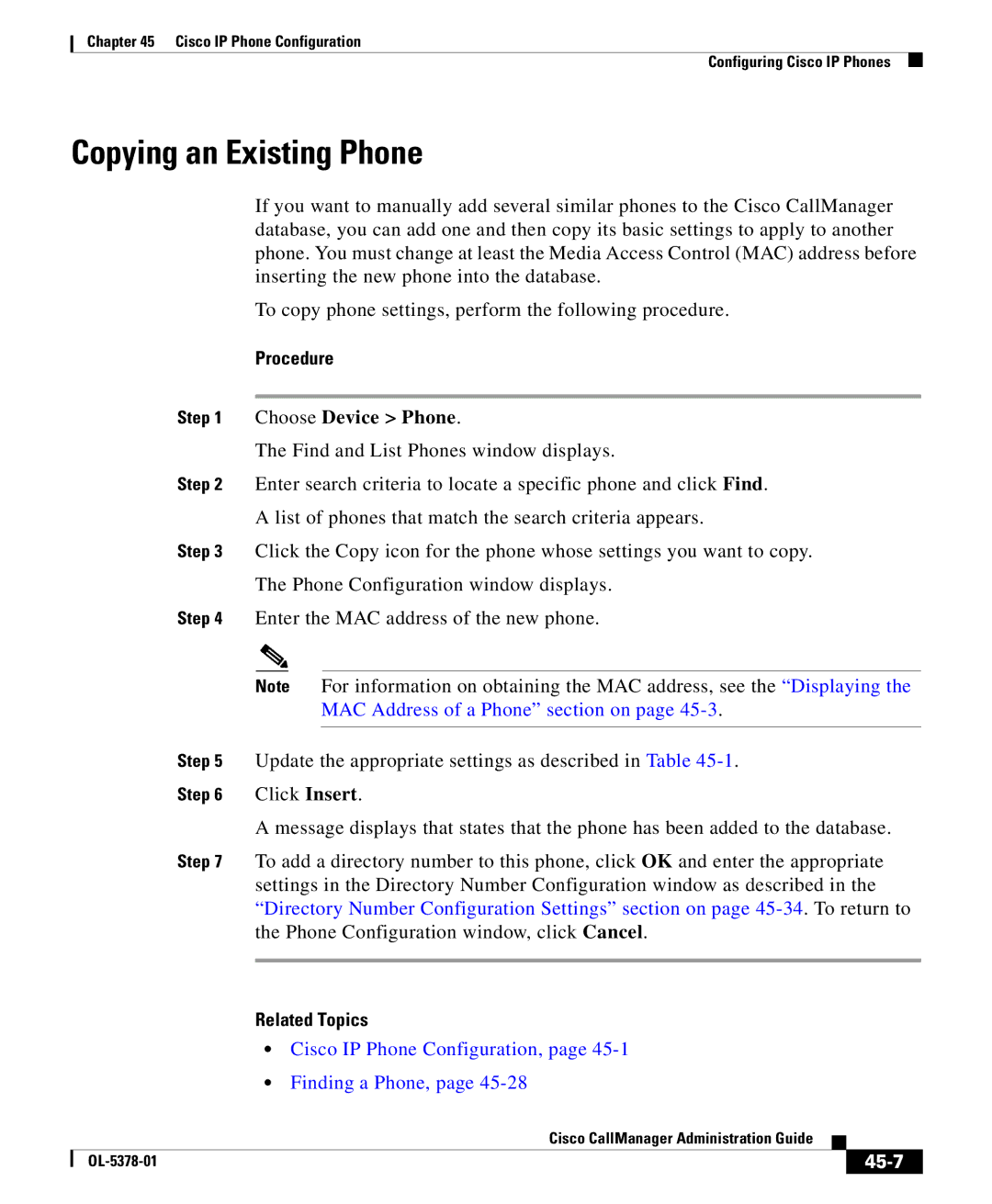Chapter 45 Cisco IP Phone Configuration
Configuring Cisco IP Phones
Copying an Existing Phone
If you want to manually add several similar phones to the Cisco CallManager database, you can add one and then copy its basic settings to apply to another phone. You must change at least the Media Access Control (MAC) address before inserting the new phone into the database.
To copy phone settings, perform the following procedure.
Procedure
Step 1 Choose Device > Phone.
The Find and List Phones window displays.
Step 2 Enter search criteria to locate a specific phone and click Find.
A list of phones that match the search criteria appears.
Step 3 Click the Copy icon for the phone whose settings you want to copy.
The Phone Configuration window displays.
Step 4 Enter the MAC address of the new phone.
Note For information on obtaining the MAC address, see the “Displaying the MAC Address of a Phone” section on page
Step 5 Update the appropriate settings as described in Table
Step 6 Click Insert.
A message displays that states that the phone has been added to the database.
Step 7 To add a directory number to this phone, click OK and enter the appropriate settings in the Directory Number Configuration window as described in the “Directory Number Configuration Settings” section on page
Related Topics
•Cisco IP Phone Configuration, page
•Finding a Phone, page
|
| Cisco CallManager Administration Guide |
|
|
|
|
| ||
|
|
|
| |
|
|
|