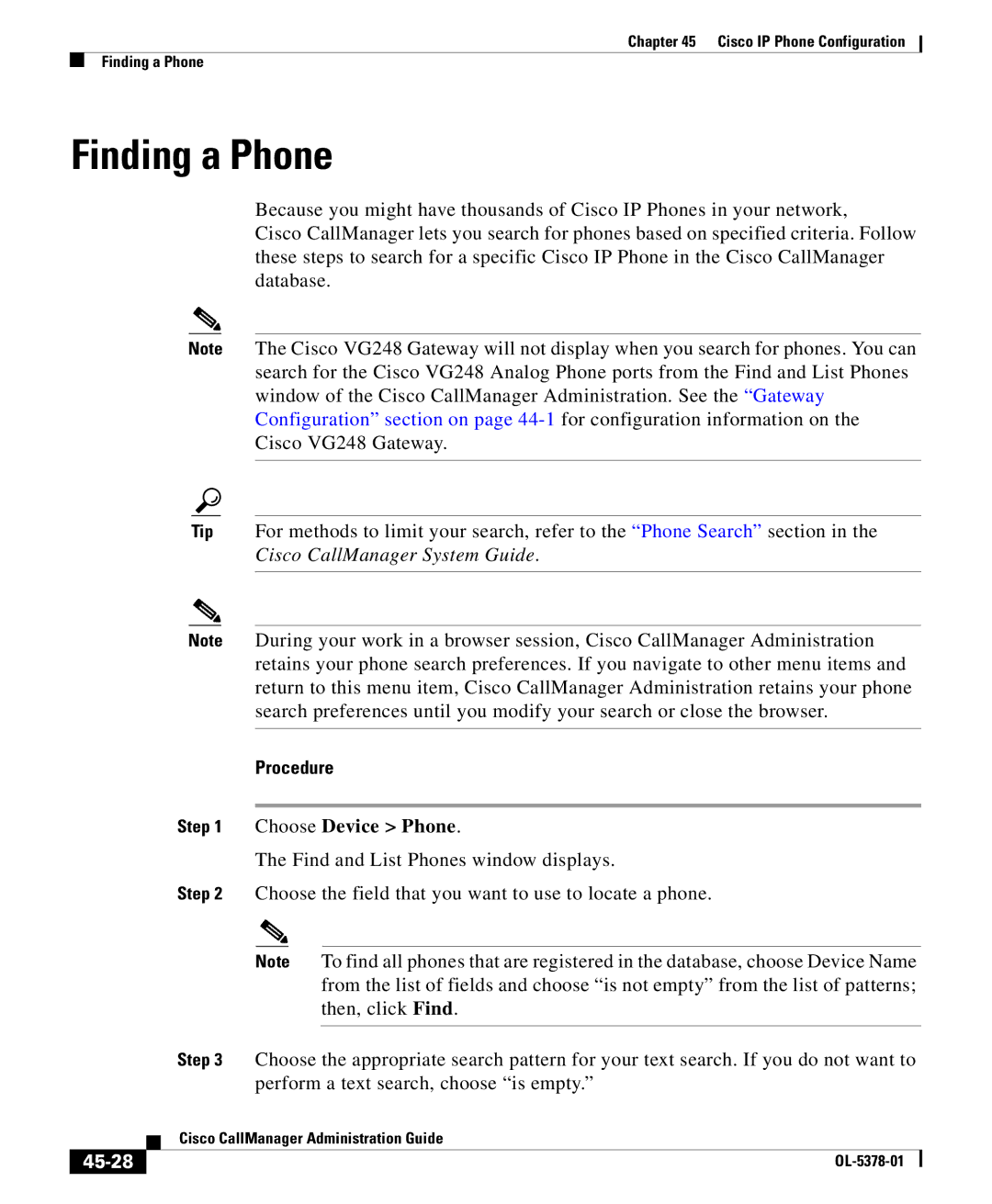Chapter 45 Cisco IP Phone Configuration
Finding a Phone
Finding a Phone
Because you might have thousands of Cisco IP Phones in your network,
Cisco CallManager lets you search for phones based on specified criteria. Follow these steps to search for a specific Cisco IP Phone in the Cisco CallManager database.
Note The Cisco VG248 Gateway will not display when you search for phones. You can search for the Cisco VG248 Analog Phone ports from the Find and List Phones window of the Cisco CallManager Administration. See the “Gateway Configuration” section on page
Tip For methods to limit your search, refer to the “Phone Search” section in the Cisco CallManager System Guide.
Note During your work in a browser session, Cisco CallManager Administration retains your phone search preferences. If you navigate to other menu items and return to this menu item, Cisco CallManager Administration retains your phone search preferences until you modify your search or close the browser.
Procedure
Step 1 Choose Device > Phone.
The Find and List Phones window displays.
Step 2 Choose the field that you want to use to locate a phone.
Note To find all phones that are registered in the database, choose Device Name from the list of fields and choose “is not empty” from the list of patterns; then, click Find.
Step 3 Choose the appropriate search pattern for your text search. If you do not want to perform a text search, choose “is empty.”
| Cisco CallManager Administration Guide |
|