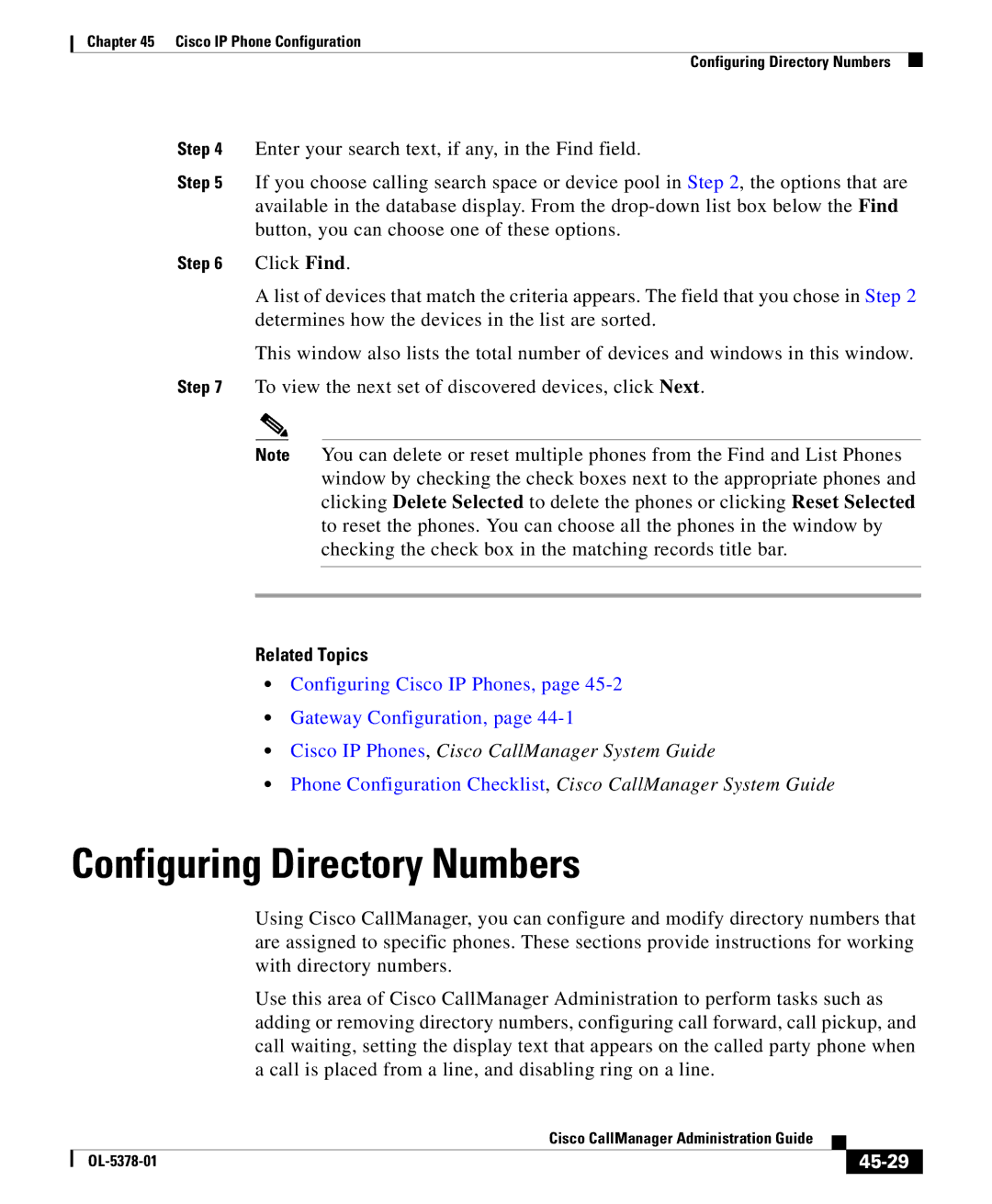Chapter 45 Cisco IP Phone Configuration
Configuring Directory Numbers
Step 4 Enter your search text, if any, in the Find field.
Step 5 If you choose calling search space or device pool in Step 2, the options that are available in the database display. From the
Step 6 Click Find.
A list of devices that match the criteria appears. The field that you chose in Step 2 determines how the devices in the list are sorted.
This window also lists the total number of devices and windows in this window.
Step 7 To view the next set of discovered devices, click Next.
Note You can delete or reset multiple phones from the Find and List Phones window by checking the check boxes next to the appropriate phones and clicking Delete Selected to delete the phones or clicking Reset Selected to reset the phones. You can choose all the phones in the window by checking the check box in the matching records title bar.
Related Topics
•Configuring Cisco IP Phones, page
•Gateway Configuration, page
•Cisco IP Phones, Cisco CallManager System Guide
•Phone Configuration Checklist, Cisco CallManager System Guide
Configuring Directory Numbers
Using Cisco CallManager, you can configure and modify directory numbers that are assigned to specific phones. These sections provide instructions for working with directory numbers.
Use this area of Cisco CallManager Administration to perform tasks such as adding or removing directory numbers, configuring call forward, call pickup, and call waiting, setting the display text that appears on the called party phone when a call is placed from a line, and disabling ring on a line.
|
| Cisco CallManager Administration Guide |
|
|
|
|
| ||
|
|
|
| |
|
|
|